- Overview of the App
- Registration & Sign In on app
- Onboarding Process
- Authenticate your Salesforce Commerce Account Details on app
- How to get Account Manager Client ID from Salesforce Commerce?
- How to get Account Manager Secret Key from Salesforce Commerce?
- How to get Sub Domain URL from Salesforce Commerce?
- How to configure API Client?
- How to get Short Code, Organization ID, and Site ID from Salesforce Business Manager
- Business Manager User ID and Business Manager User Password
- Complete Onboarding Step 1: Verify your credentials on app
- Connect Facebook Account with the app
- Configure Category and Attribute Mapping on app
- Authenticate your Salesforce Commerce Account Details on app
- Dashboard
- Profile Tab
- Products Tab
- Orders Tab
- How to sync orders from Meta Commerce Platforms to Salesforce Store?
- What are the different order statuses?
- How to search for orders?
- What are the order fields?
- What are the additional fields?
- How to fetch orders?
- What is displayed under Order Details?
- How to map skipped orders?
- How to manage pending orders?
- Configurations Tab
- Activities Tab

7.5.What are the additional fields? ↑ Back to Top
For a more refined order search, we have provided Email and Items as the Additional Fields in the app.
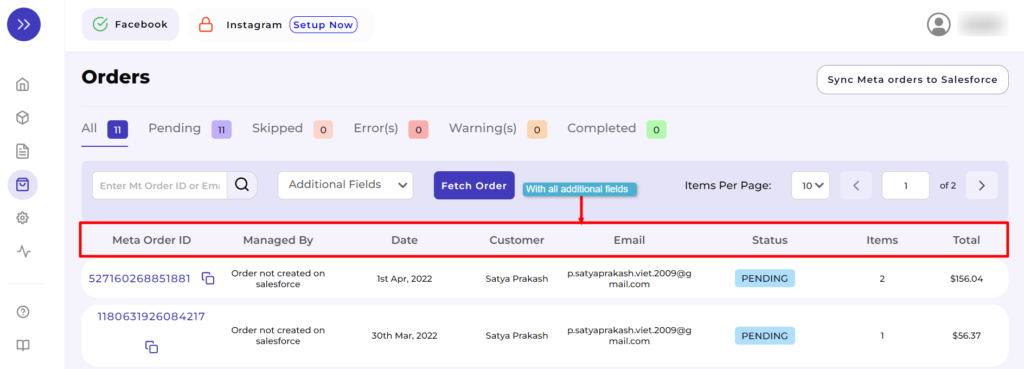
These Additional Fields are available adjacent to the search box as shown below:
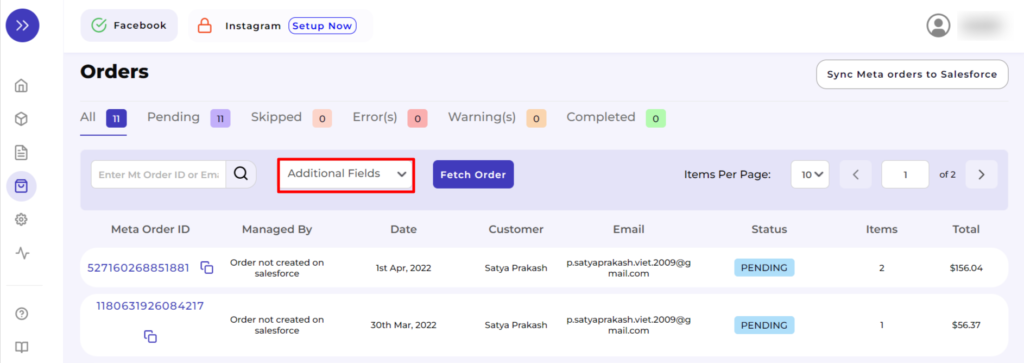
Click on the dropdown to add these fields to the report displayed. You can add both of them or any one of these fields as per your preference.
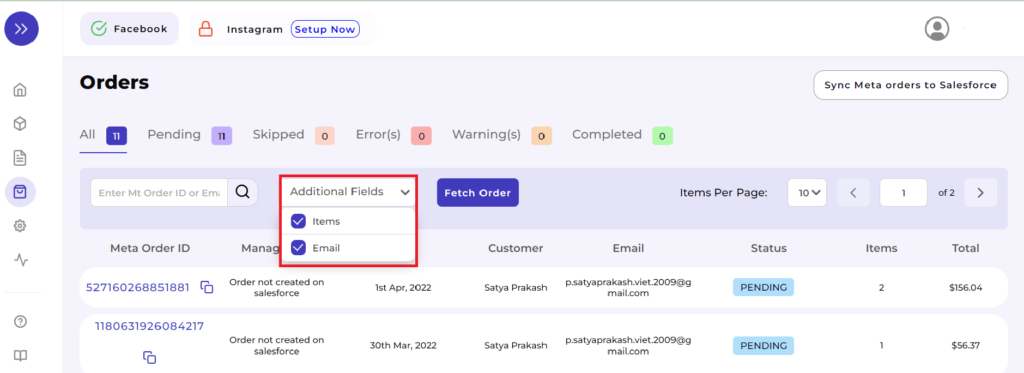
We have illustrated the same through a sample as displayed in the consecutive screenshots.
- If you simply add “Items” to the report.
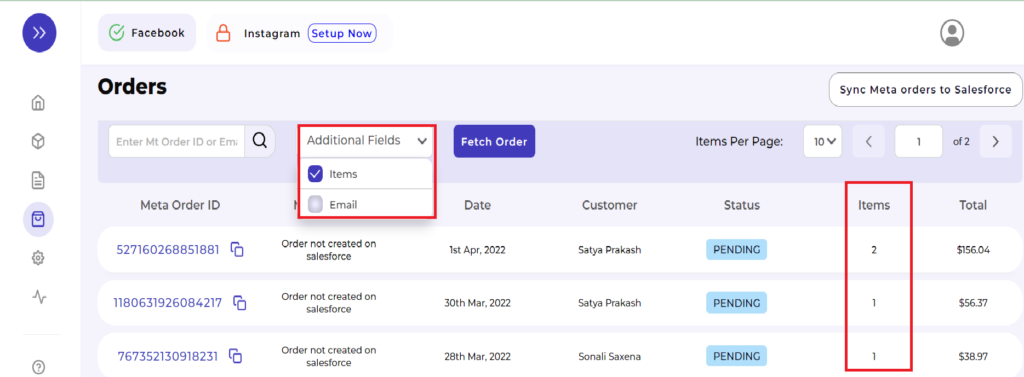
- If you only add “Email” to the report.
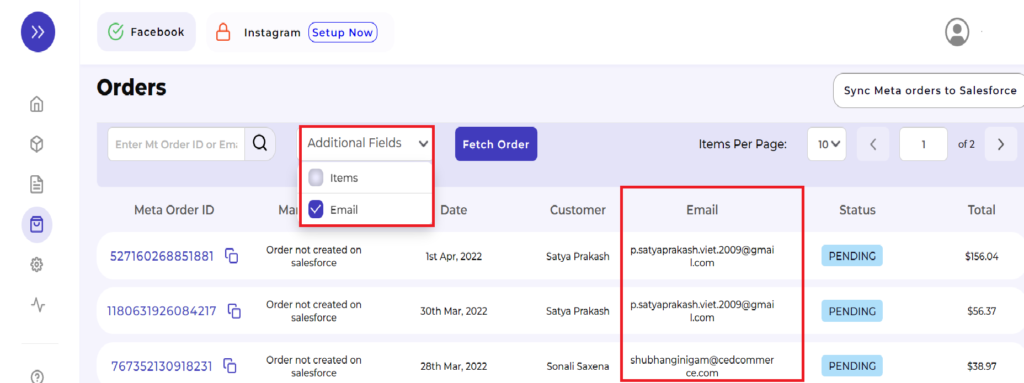
- All the Additional Fields for a day-end quick summary.
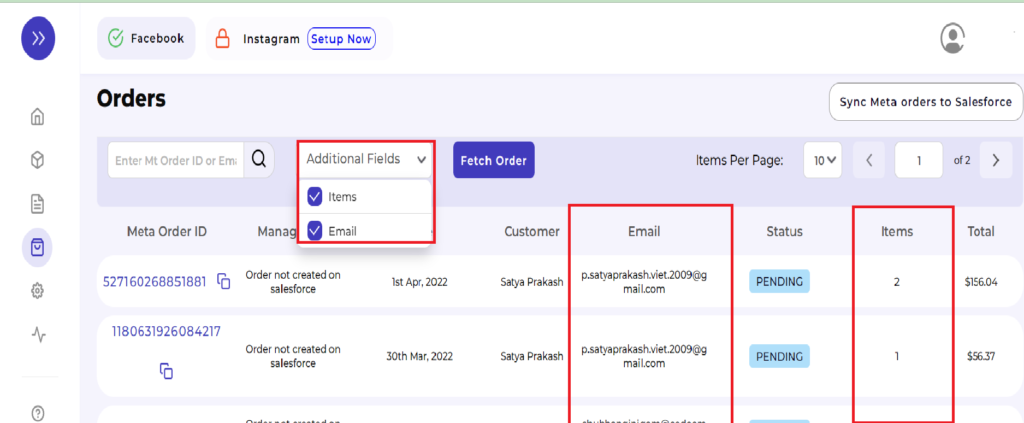
×












