- Overview of the App
- Registration & Sign In on app
- Onboarding Process
- Authenticate your Salesforce Commerce Account Details on app
- How to get Account Manager Client ID from Salesforce Commerce?
- How to get Account Manager Secret Key from Salesforce Commerce?
- How to get Sub Domain URL from Salesforce Commerce?
- How to configure API Client?
- How to get Short Code, Organization ID, and Site ID from Salesforce Business Manager
- Business Manager User ID and Business Manager User Password
- Complete Onboarding Step 1: Verify your credentials on app
- Connect Facebook Account with the app
- Configure Category and Attribute Mapping on app
- Authenticate your Salesforce Commerce Account Details on app
- Dashboard
- Profile Tab
- Products Tab
- Orders Tab
- How to sync orders from Meta Commerce Platforms to Salesforce Store?
- What are the different order statuses?
- How to search for orders?
- What are the order fields?
- What are the additional fields?
- How to fetch orders?
- What is displayed under Order Details?
- How to map skipped orders?
- How to manage pending orders?
- Configurations Tab
- Activities Tab

7.6.How to fetch orders? ↑ Back to Top
You have to fetch an order when that particular order does not get synced in the app from Meta Commerce Platforms.
It usually occurs due to server/network issues that sometimes delay syncing between the app and Meta Commerce Platforms.
To cope with the same, we have provided this feature where you just need to copy your Meta Order ID to fetch the order and create that order on your Salesforce Store.
Below we have explained the same step by step.
- Click on the “Fetch Order” button as shown below:
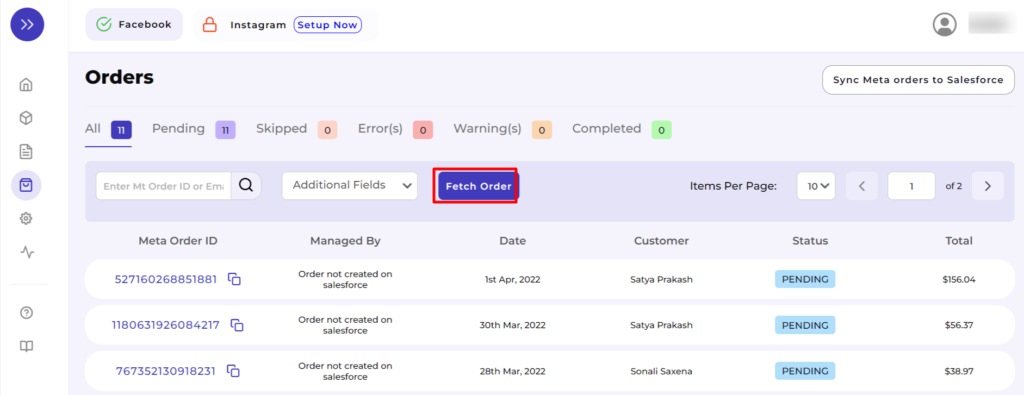
- Enter the Meta Order ID over here.
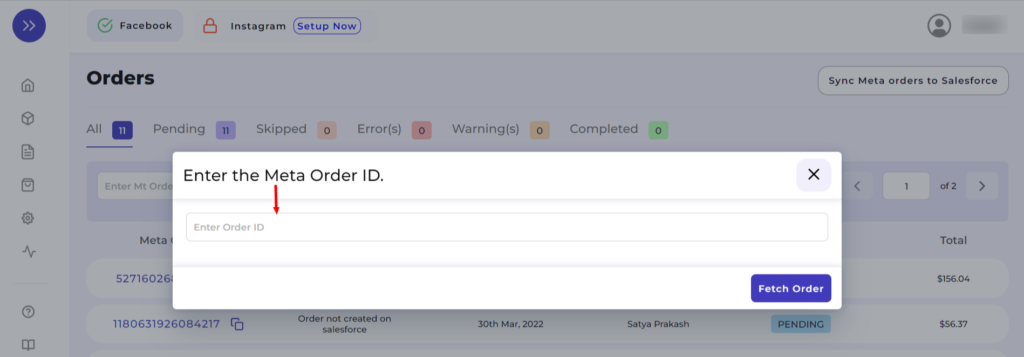
- Submit the Order ID by clicking on the button “Fetch Order”.

×












