- Overview of the App
- Registration & Sign In on app
- Onboarding Process
- Authenticate your Salesforce Commerce Account Details on app
- How to get Account Manager Client ID from Salesforce Commerce?
- How to get Account Manager Secret Key from Salesforce Commerce?
- How to get Sub Domain URL from Salesforce Commerce?
- How to configure API Client?
- How to get Short Code, Organization ID, and Site ID from Salesforce Business Manager
- Business Manager User ID and Business Manager User Password
- Complete Onboarding Step 1: Verify your credentials on app
- Connect Facebook Account with the app
- Configure Category and Attribute Mapping on app
- Authenticate your Salesforce Commerce Account Details on app
- Dashboard
- Profile Tab
- Products Tab
- Orders Tab
- How to sync orders from Meta Commerce Platforms to Salesforce Store?
- What are the different order statuses?
- How to search for orders?
- What are the order fields?
- What are the additional fields?
- How to fetch orders?
- What is displayed under Order Details?
- How to map skipped orders?
- How to manage pending orders?
- Configurations Tab
- Activities Tab

7.4.What are the order fields? ↑ Back to Top
The order fields are the report heads that give you a summary of the orders received from Meta Commerce Surfaces so far.
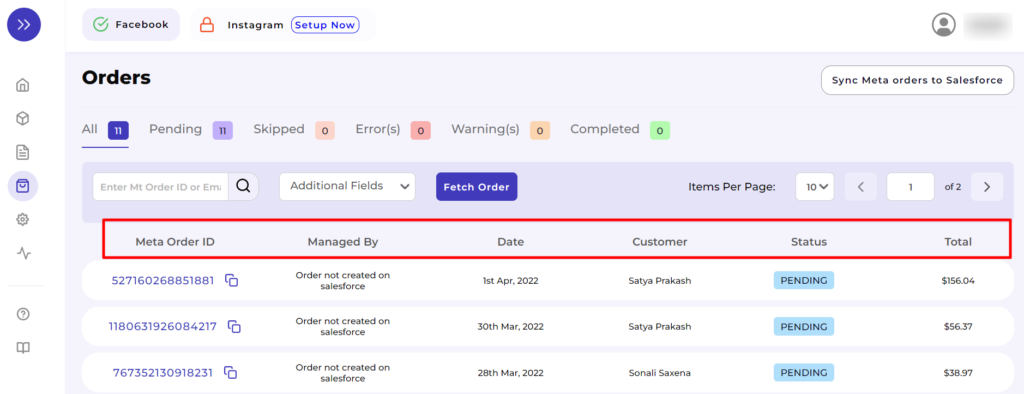
- Meta Order ID: It is the unique order ID for the orders placed through Meta Commerce Platforms.
- Managed By: It indicates where the particular order is managed. If the order is created on Salesforce Store, it displays as “Salesforce(ID)”, else it reflects as “Order not created on Salesforce”, and thereafter you have to accordingly perform the operation as per the Order status.
- Date: It shows the date of order created.
- Customer: It shows the customer’s name who has placed the order.
- Status: It shows the real-time status of the order received.
- Total: It shows the total amount of the order placed.
×












