- Overview of the App
- Registration & Sign In on app
- Onboarding Process
- Authenticate your Salesforce Commerce Account Details on app
- How to get Account Manager Client ID from Salesforce Commerce?
- How to get Account Manager Secret Key from Salesforce Commerce?
- How to get Sub Domain URL from Salesforce Commerce?
- How to configure API Client?
- How to get Short Code, Organization ID, and Site ID from Salesforce Business Manager
- Business Manager User ID and Business Manager User Password
- Complete Onboarding Step 1: Verify your credentials on app
- Connect Facebook Account with the app
- Configure Category and Attribute Mapping on app
- Authenticate your Salesforce Commerce Account Details on app
- Dashboard
- Profile Tab
- Products Tab
- Orders Tab
- How to sync orders from Meta Commerce Platforms to Salesforce Store?
- What are the different order statuses?
- How to search for orders?
- What are the order fields?
- What are the additional fields?
- How to fetch orders?
- What is displayed under Order Details?
- How to map skipped orders?
- How to manage pending orders?
- Configurations Tab
- Activities Tab

7.8.How to map skipped orders? ↑ Back to Top
The skipped orders are those that need to be managed and fulfilled from the merchant end. Such type of condition arises when the order placed for the product(s) is:
- unavailable on the Salesforce Store,
- deleted from Salesforce Store but is available on the Meta Catalogue, or
- directly created on the Meta Catalogue & is not synced to Salesforce Store.
For these skipped orders, you need to map it with the similar kind of new product available in your Salesforce Store.
Let’s show you how to practically do it.
- Please refer to the screenshot below displaying an order which is not created on Salesforce Store and thus, flagged as Skipped.
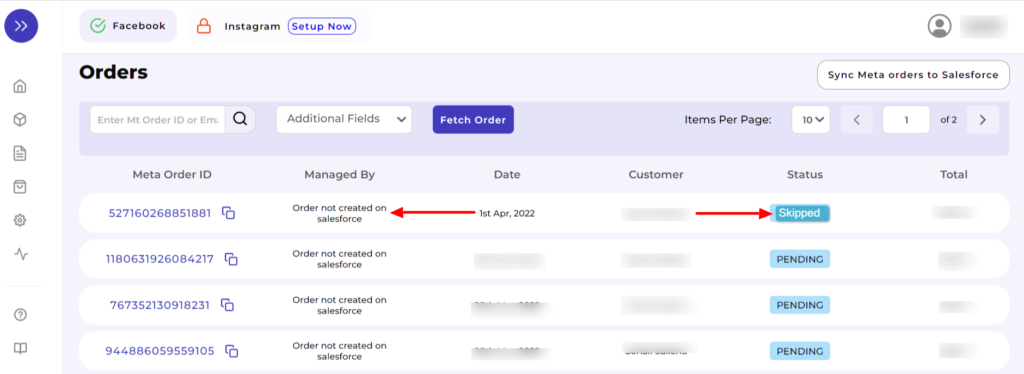
- Now, you need to click on that particular Order ID and after that, you will be redirected to its Order Details Page.
- Scroll down below to Product Details and Click on the button “Map it”.
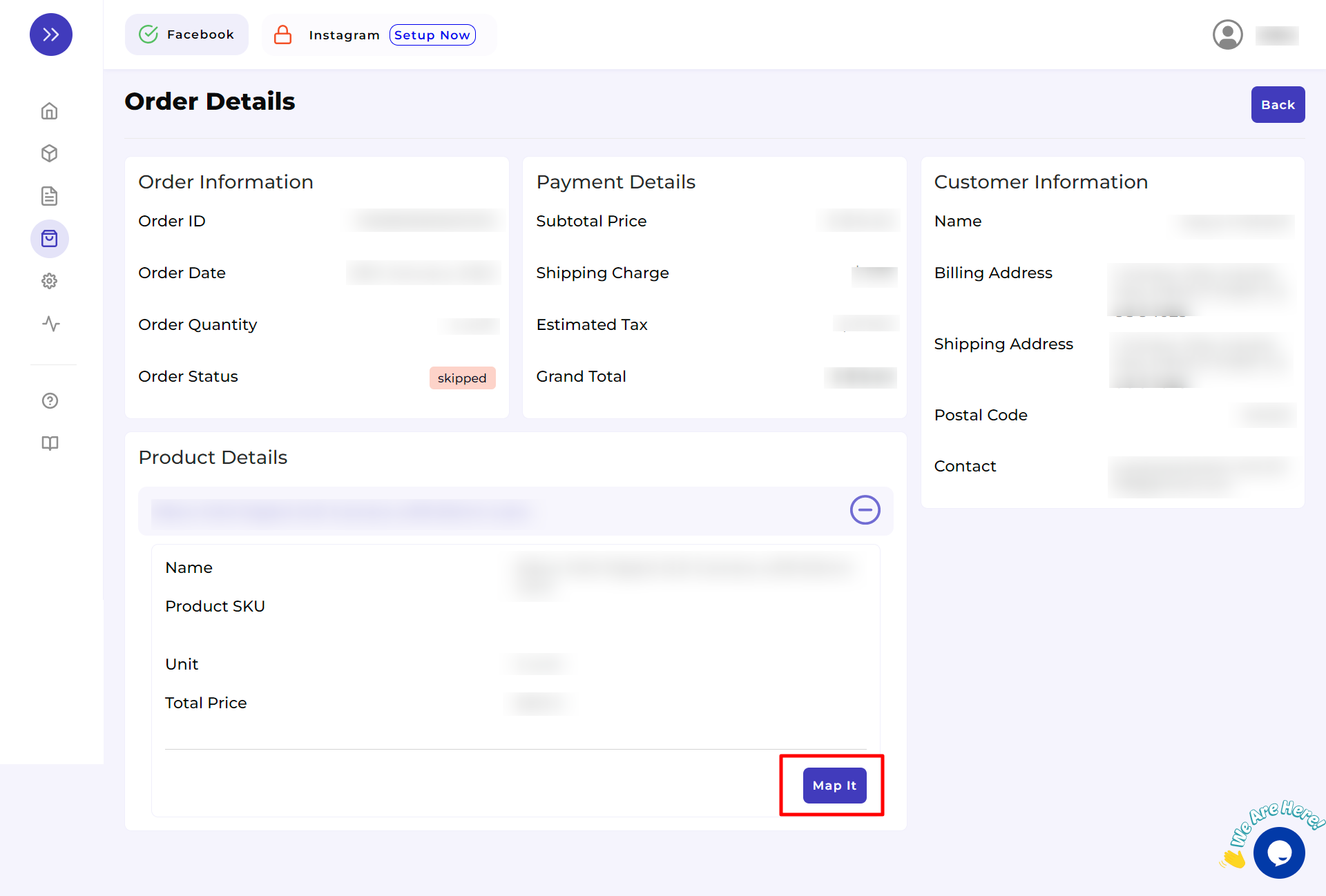
- A window of Product Mapping will appear in front of you. Here, you need to click on the button “Map with new product”.
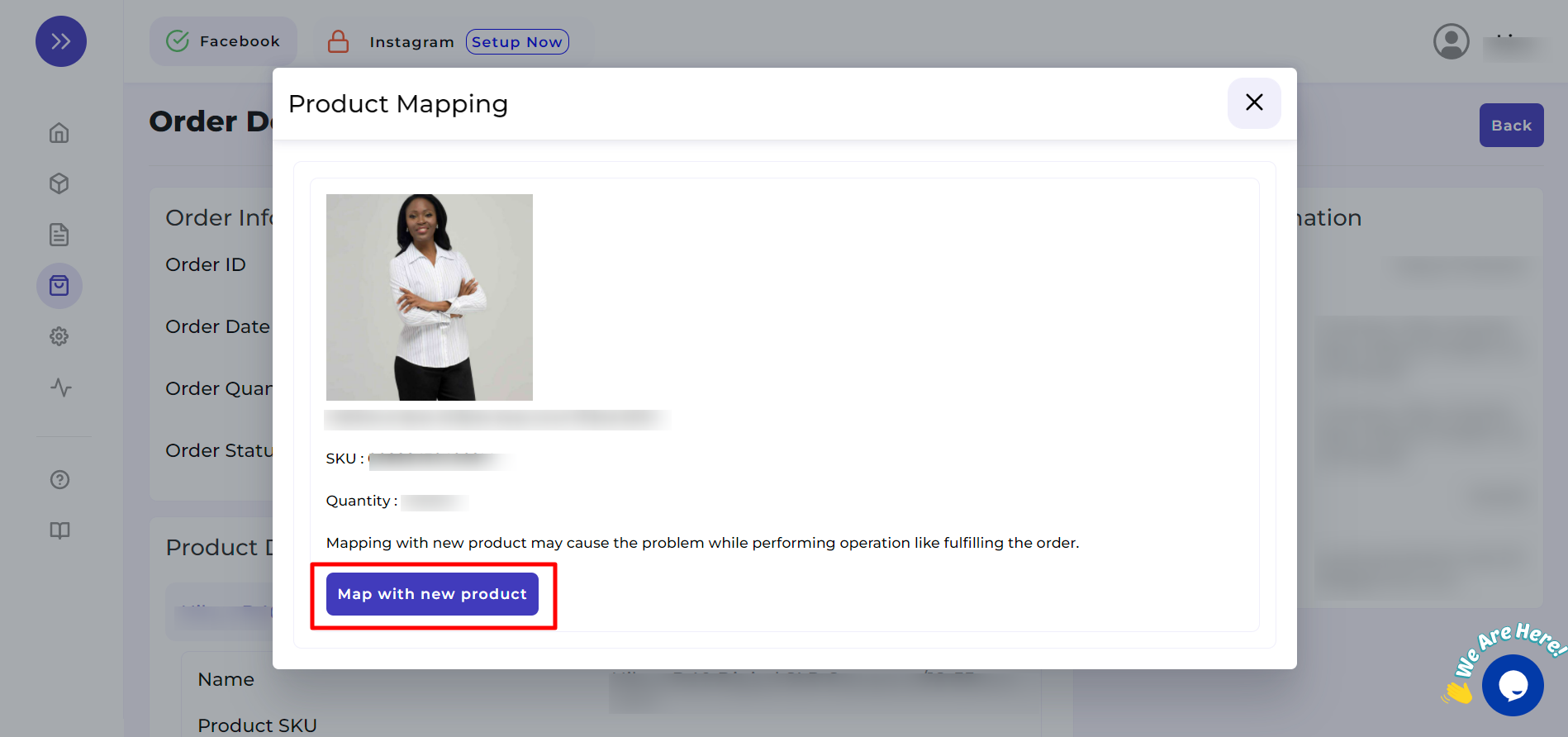
- Next, you have to search for a similar kind of product through its Title or SKU. If you are searching for a product with the help of its Title, select “Title” from the dropdown menu. Similarly, if you are searching through SKU, select “SKU” in the dropdown.
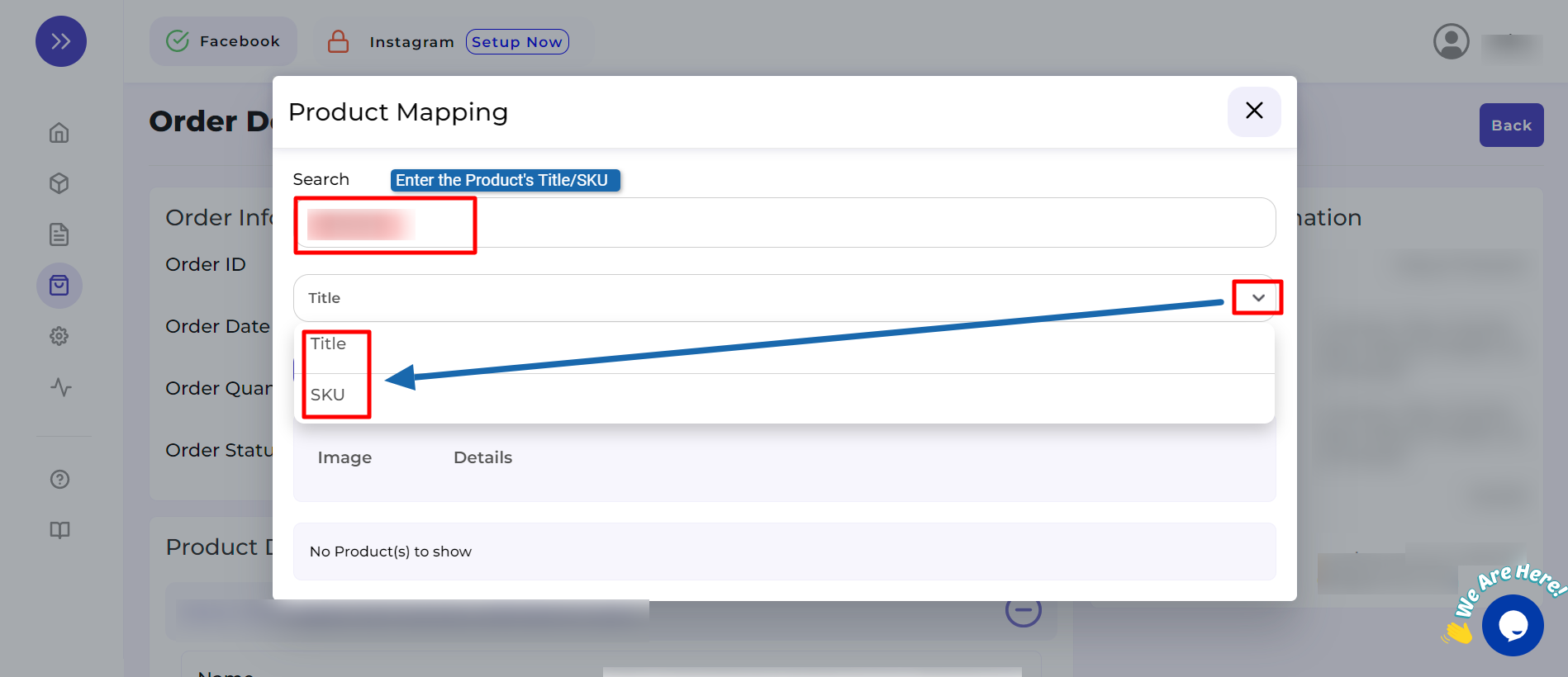
- For your convenience, we have explained it through a sample as shown below:
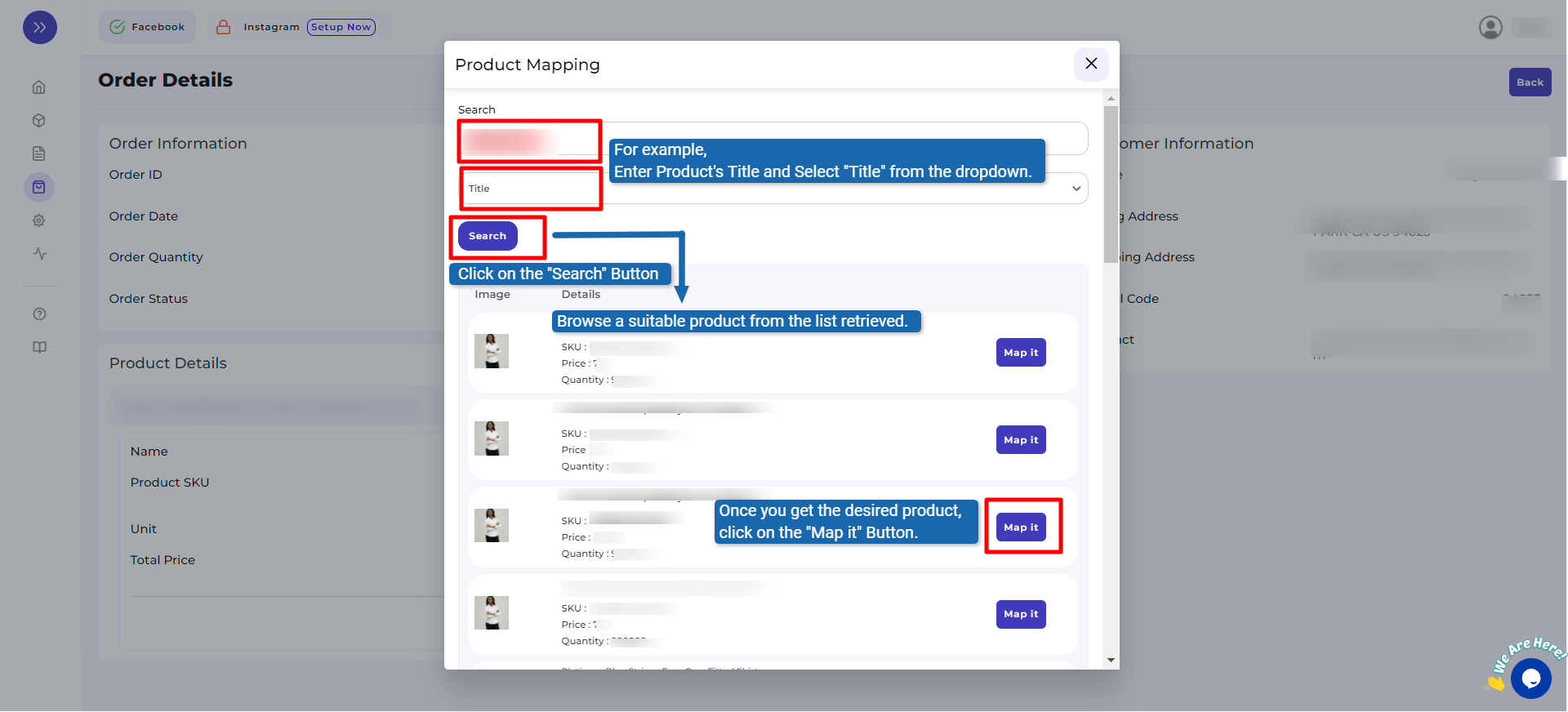
×












