- Overview of the App
- Registration & Sign In on app
- Onboarding Process
- Authenticate your Salesforce Commerce Account Details on app
- How to get Account Manager Client ID from Salesforce Commerce?
- How to get Account Manager Secret Key from Salesforce Commerce?
- How to get Sub Domain URL from Salesforce Commerce?
- How to configure API Client?
- How to get Short Code, Organization ID, and Site ID from Salesforce Business Manager
- Business Manager User ID and Business Manager User Password
- Complete Onboarding Step 1: Verify your credentials on app
- Connect Facebook Account with the app
- Configure Category and Attribute Mapping on app
- Authenticate your Salesforce Commerce Account Details on app
- Dashboard
- Profile Tab
- Products Tab
- Orders Tab
- How to sync orders from Meta Commerce Platforms to Salesforce Store?
- What are the different order statuses?
- How to search for orders?
- What are the order fields?
- What are the additional fields?
- How to fetch orders?
- What is displayed under Order Details?
- How to map skipped orders?
- How to manage pending orders?
- Configurations Tab
- Activities Tab

3.1.2.1.2.Connect Meta Product Catalog ↑ Back to Top
At this step, you have successfully onboarded the Facebook Business Extension (FBE) and connected the required Meta assets with your app. The next step is to connect your Meta catalog with the app.
As displayed below choose the Meta Catalog with the appropriate catalog ID. This selected catalog will be connected with your app. The product listings from Salesforce will be uploaded to this selected Catalog on the Meta platform.
Note: You can find the catalog Id from the setting of your Meta catalog or Meta commerce manager.
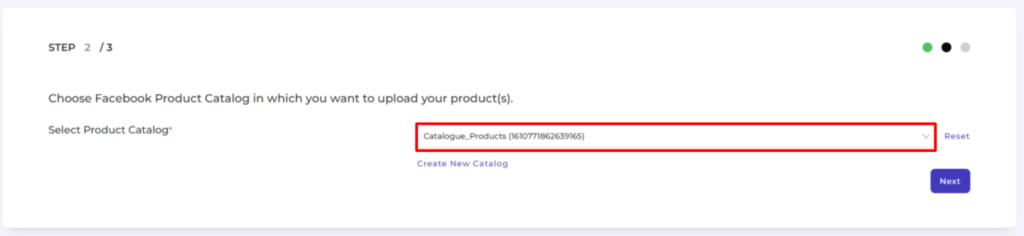
If you don’t have an existing Meta Catalog, you can also create a new one by clicking on the “create new catalog” button as shown below.
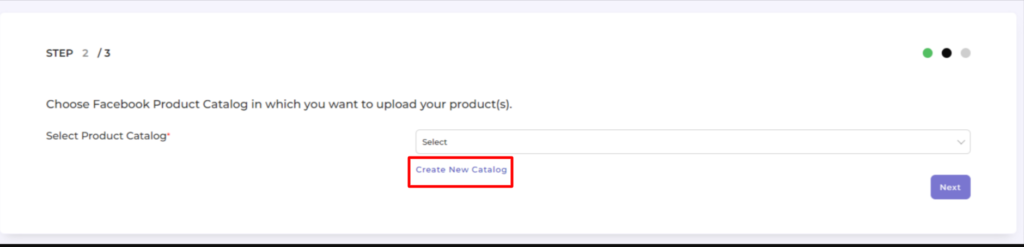
After this enter the name of the new Meta Catalog that you want to create and click on the “Create” button as shown below.
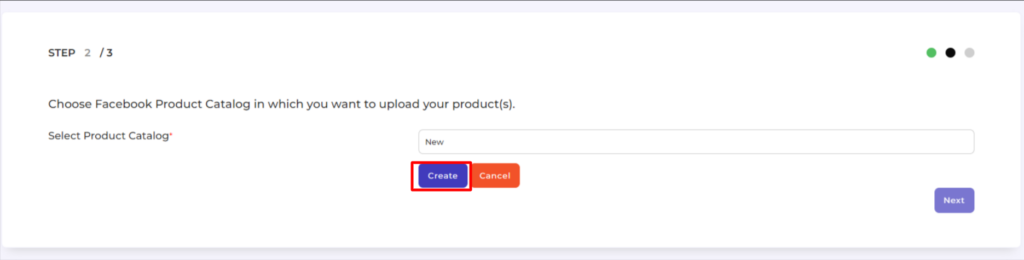
Now you have successfully created and connected a Meta Catalog with your app.











