
10.Warehouse ↑ Back to Top
To manage Wish Warehouse:
- Go to the Prestashop admin panel.
- In the left navigation panel, place cursor on Wish Integration menu.
The menu appears as shown in the following figure:
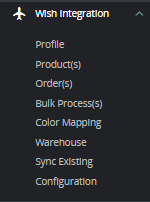
- Click on Warehouse.
The tab appears as shown in the figure:
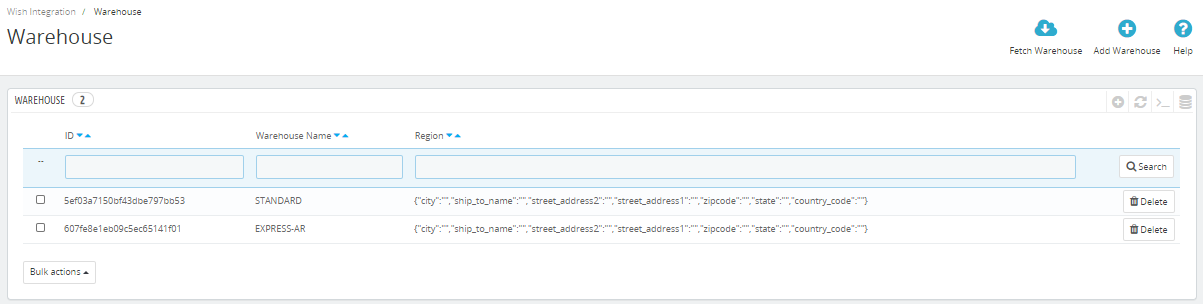
- On the top, you can see Fetch Warehouse and Add Warehouse button.
- In Fetch Warehouse, With the help of fetch warehouse, whatever the warehouse you are using that get fetched into this section.
- Click on ‘Add Warehouse’ to add new warehouse.
The tab appears as shown below:
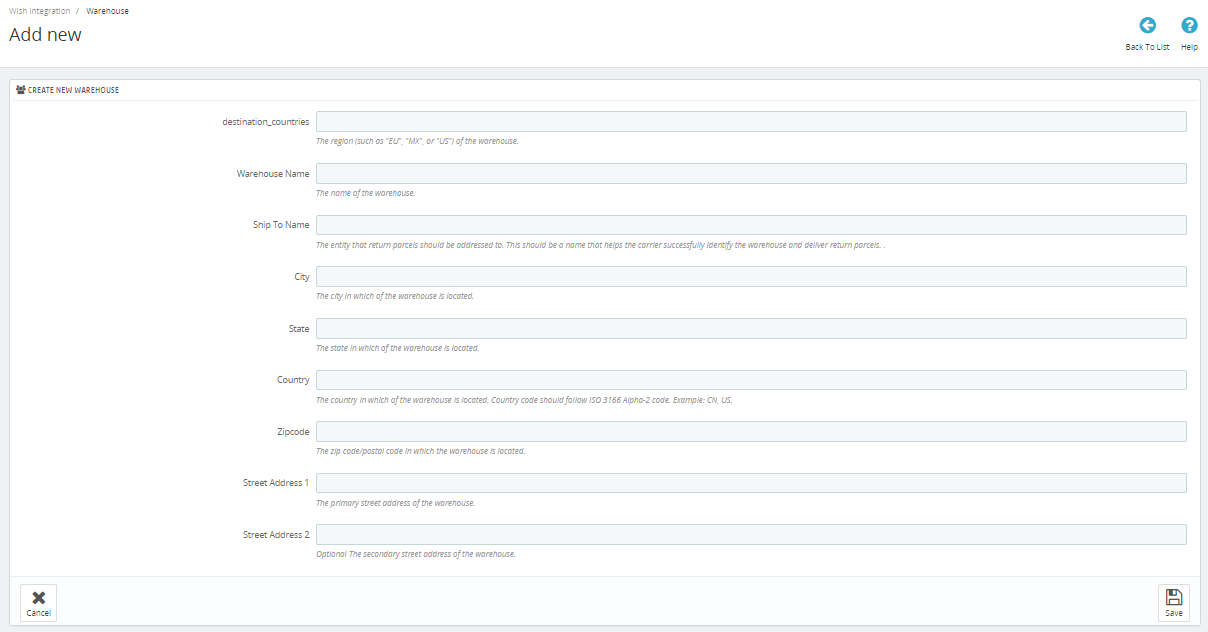
- In the Warehouse, do the following steps:
- In destination_countries, enter your warehouse country.
- In Warehouse name, enter the name of warehouse.
- In he entity that return parcels should be addressed to. This should be a name that helps the carrier successfully identify the warehouse and deliver return parcels.
-
In City, enter the city of your warehouse.
-
In State, enter the state of your warehouse.
-
In Country, enter the country of your warehouse.
-
In Zipcode, enter the zipcode of your warehouse.
-
In Street Address 1 and Street Address 2, enter the street address of your warehouse.
- Once get filled, click on Save button to save the information.
×












