
7.Claroshop Orders Settings ↑ Back to Top
To manage Orders
- Go to the Prestashop Admin panel.
- In the left navigation panel, place cursor on Claroshop Integration and the section expands as:
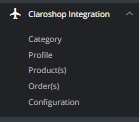
- Click on Orders.
The page appears as shown in the figure:
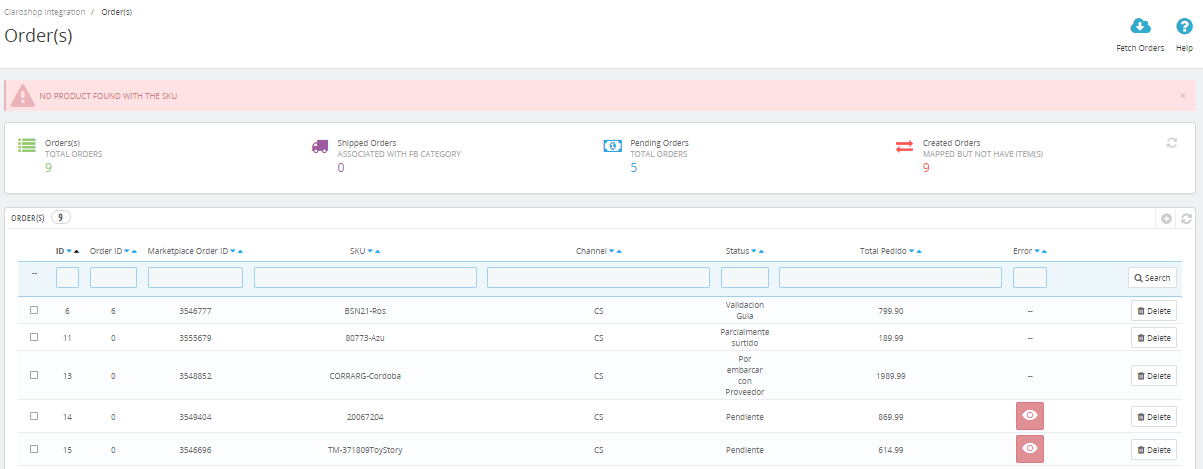
- In the Order section, do the following steps:
- In the Store ID box, you can see your Prestashop store ID.
- In the Order ID, you can see your Claroshop purchase ID.
- In the Sku, you can see reference ID.
- In the PS Status, you can see the status of the order at Prestashop (as set in the product profile).
- In the Total, you can see the Average Order amount.
- In the PS Status, you can see the status of the order at Prestashop (as set in the product profile).
- In the Error, you can click on ‘Eye’ to see the error in your orders if any.
- By clicking on the Fetch Order button, you can fetch the orders instantly.
×












