
3.ClaroShop Configuration Settings ↑ Back to Top
Once the module gets installed, you get navigated to the Configuration page.
- Go to the Prestashop Admin panel.
- In the left navigation panel, place cursor on Claroshop Integration and the section expands as:
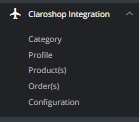
- Click on Configuration
The page appears as shown in figure:
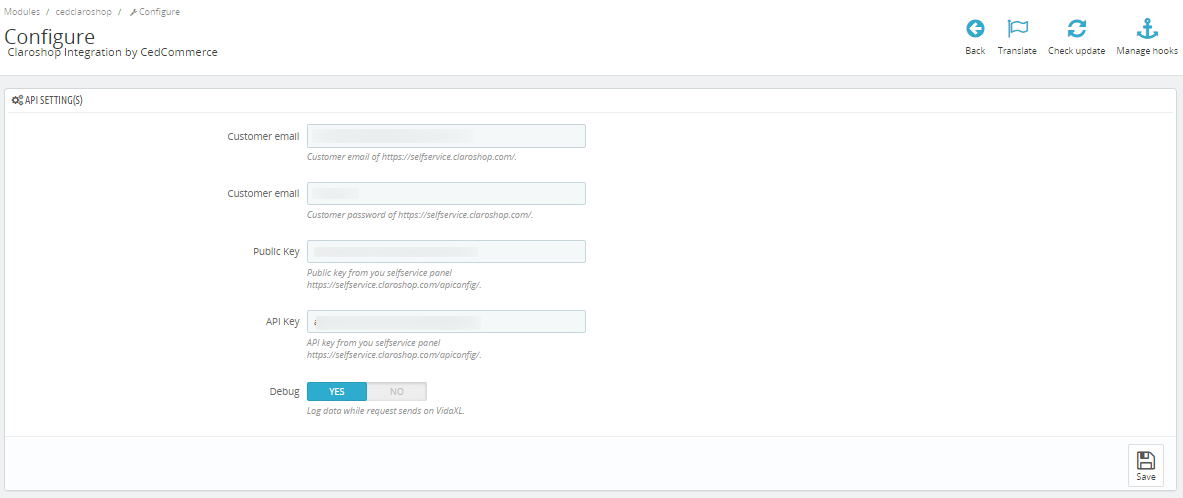
- In the API settings, do the following steps:
- In the Customer email, you can enter the customer email.
- In the Customer Password, you can enter the customer password of Claroshop.
- In the Public Key, you can get this public key from Claroshop.
- In the API key, you can get this API Key from Claroshop.
- In the Debug Mode, select ‘Yes’ to enable the debug mode.
- Now move to another tab, Product Settings
The Tab appears as shown in the figure:
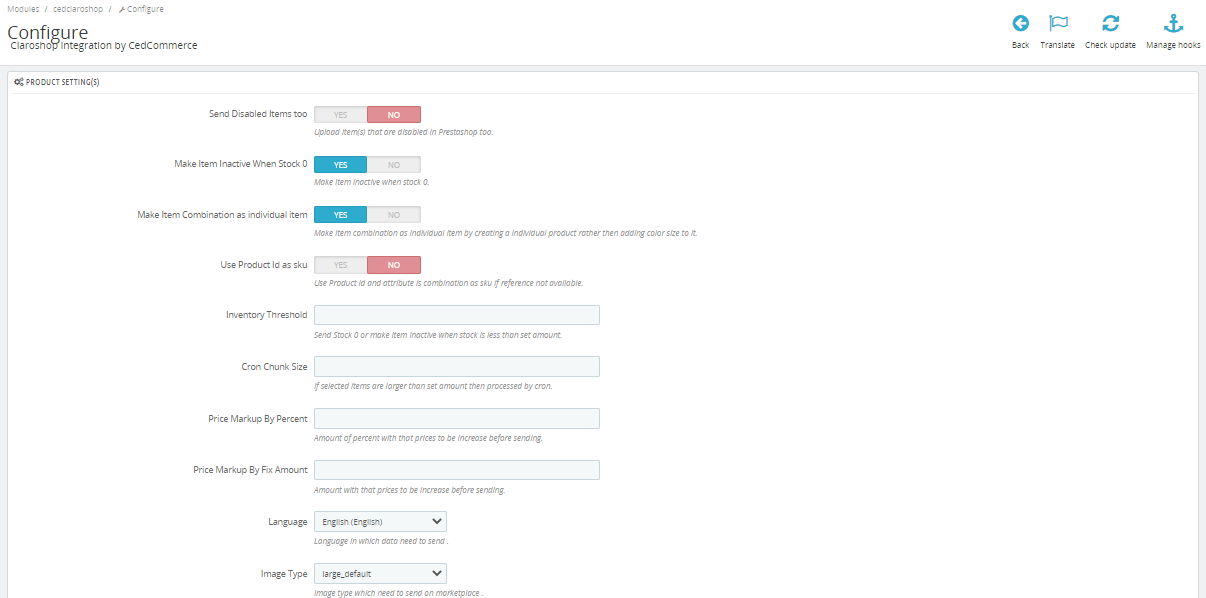
- In the Product Settings, do the following steps:
- In the Send Disabled products too, you can select ‘Yes to enable the feature through which you can send disabled products too.
- In the
- In the
- In the Use product Id as Sku, select ‘yes’ when SKU is not available and use product id as SKU.
- In the Inventory Threshold, you can send Stock 0 or make an item Inactive when stock is less than the set amount.
- In the Cron chunk size, If selected items are larger than the set amount then processed by cron.
- In the Price Markup by percent, You can enter the percentage price which you need to increase in product prices.
- In the Price Markup by fix amount, you can enter the amount which you need to increase in product prices.
- In the Language, you can choose your language.
- In the Image type, you can choose Image type.
- In the Customer Group ID, you can choose customer groups and send prices.
- In the Currency, you can choose the currency which you want to use.
- Now move to Order Settings, The page appears as shown in figure:
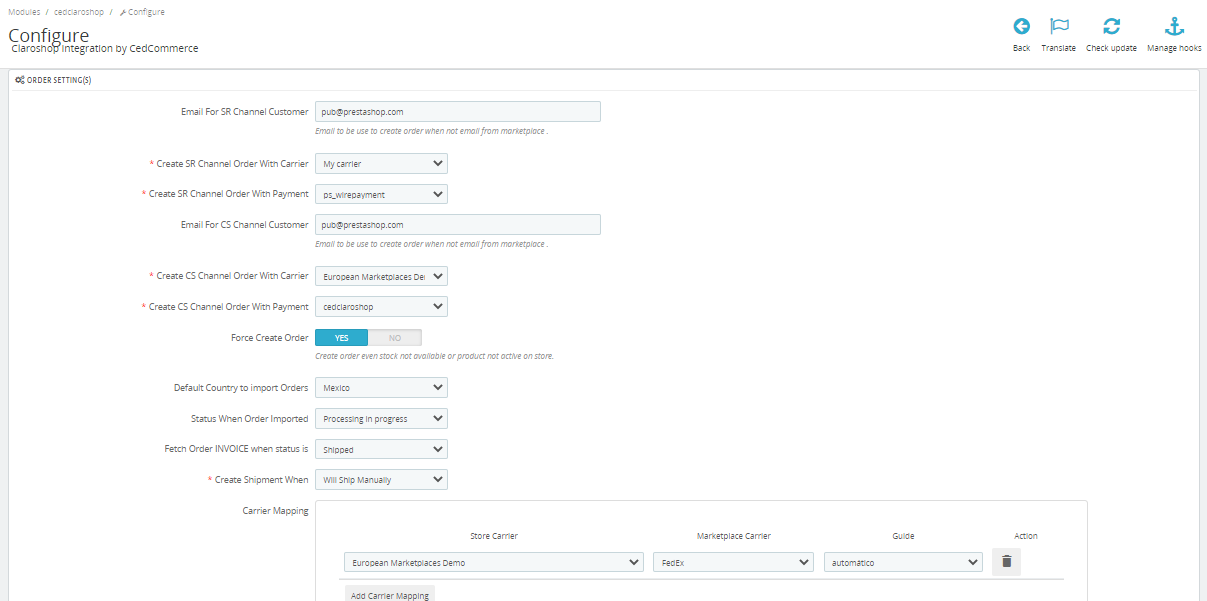
- In the Orders settings, do the following steps:
-
In the Email to be used to create orders when not email from the marketplace.
- In the
Create SR Channel Order With Carrier, you can choose the carrier through which you need to ship products. - In the
Create SR Channel Order With Payment, you can choose your payment method. - In the
Email For CS Channel Customer, you can use default email to which you create orders if you not get email from Claroshop. - In the Force create orders, select ‘yes’ to enable the cron like if product is not active or availeble on your store still you will get orders.
- In the
Default Country to import Orders, choose your default country. - In the
Status When Order Imported, choose the order status when order imported from Claroshop. In the Fetch Order INVOICE when status is, choose the status when you fetch order invoice. In the Create Shipment when, choose the order status when the status get matched and create shipment. In the Carrier Mapping, map your store carrier with marketplace carrier and mention guide. - In the Order Status mapping, map your store order status with Claroshop order status on the right side.
-
- At last now move to Cron settings,
The page appears as shown in figure:

- In the Cron Settings, do the following steps:
- In Cron Secure Key, you can make a combination of secure key consisting of the alphabet, number, and special characters.
- You may see cron URL, name and recommended time.
- Click the Save button and the configuration will be saved.
×












