
5.1.Add a New Profile ↑ Back to Top
Add a Profile
- Go to Prestashop Admin Panel
- On the left navigation bar, place the cursor on Bonanza Integration and you will see it getting expanded as below:
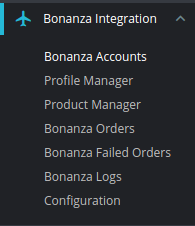
- Click on Bonanza Profile and you will be navigated to a page as shown below:
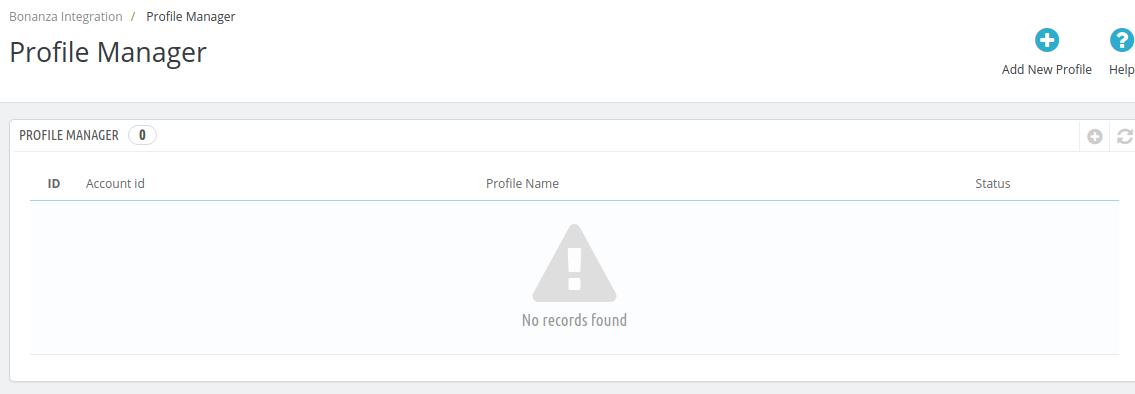
- Click on Add New Profile, to add a profile and select the account.
On selecting, you’ll see the page as below:
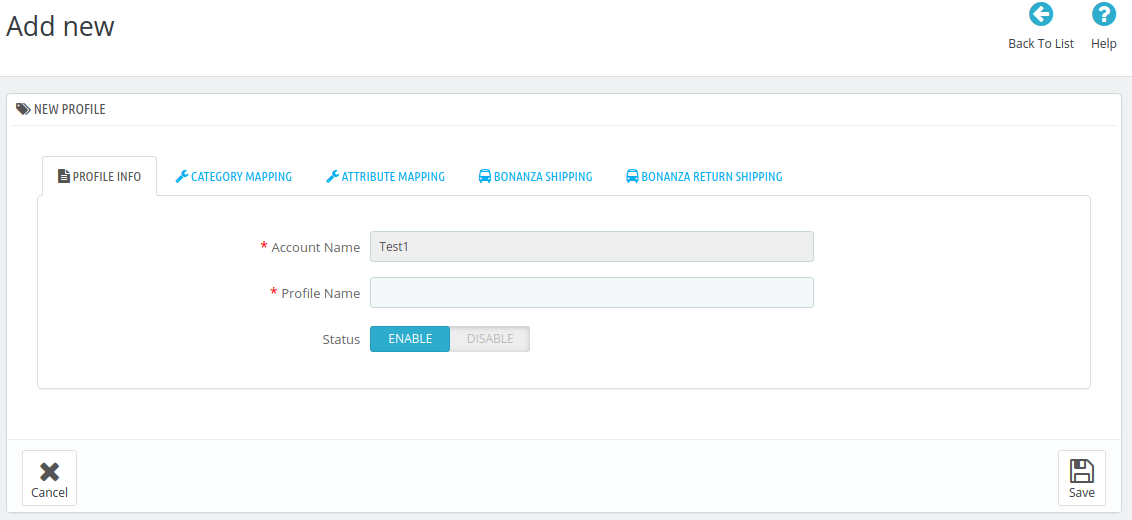
- In the Profile Information, do the following steps:
- In the Account Name, enter the account name.
- In the Profile Name, enter the name of the profile.
- Select Enable as the status to enable the profile.
- Now move on to Category Mapping:
- Click on Category Mapping.
The tab appears as shown in the following figure:
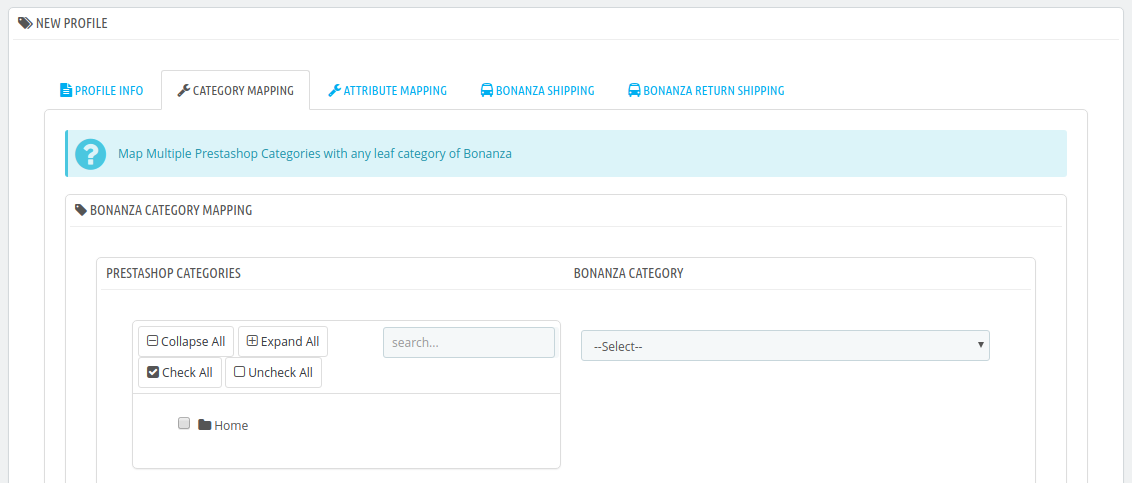
- In the Category Mapping, do the following steps:
- On the left-hand side, choose the Prestashop category, where you want this profile to appear.
- On the right-hand side, choose the relevant categories and sub-category of the Bonanza.
- Once done, click on Save to store or Cancel to discard the changes.
- Click on Category Mapping.
- Now Click on Attribute Mapping adjacent to the Profile Info tab, and you’ll come across a section as below:
The tab appears as shown in the following figure:
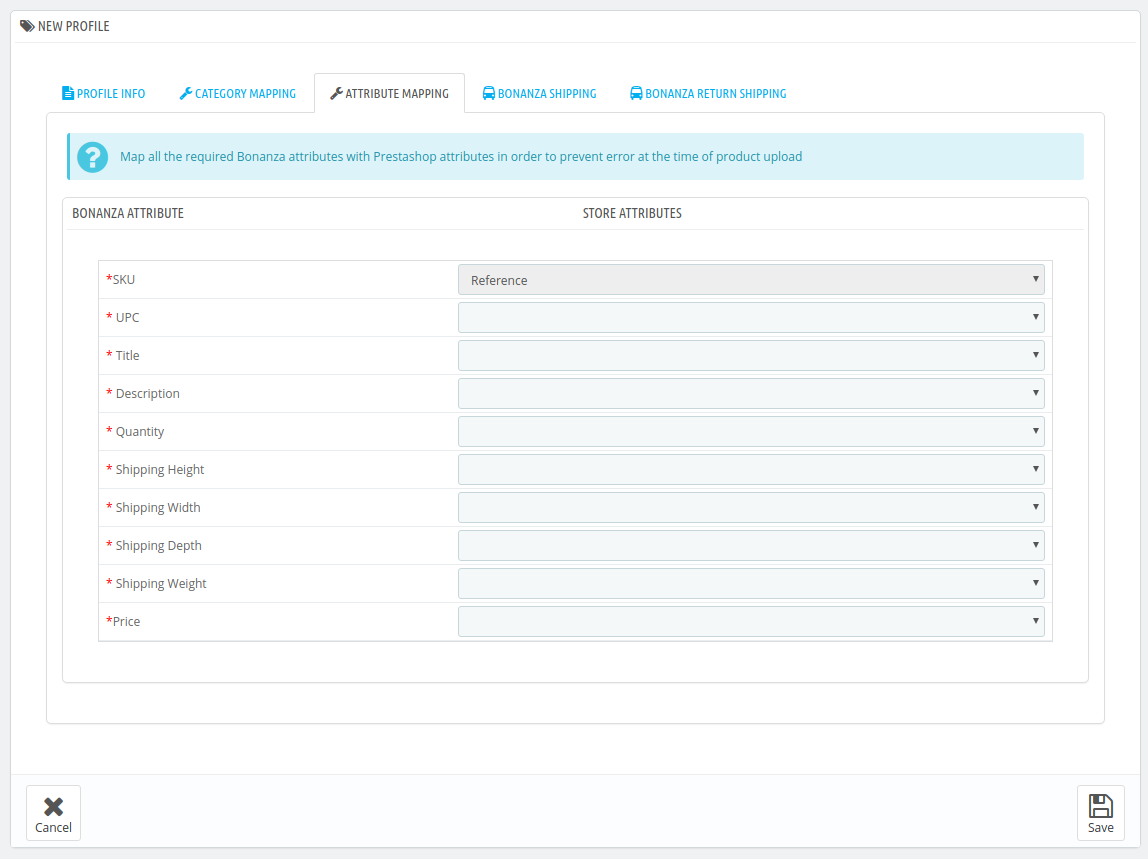
- Note: Since these attributes depend on the product categories, they vary with individual product categories.
- Fill all the required details and click on Save button to save the settings.
Now move to the Bonanza Shipping
- Click on Bonanza Shipping
The tab appears as shown in the following figure:
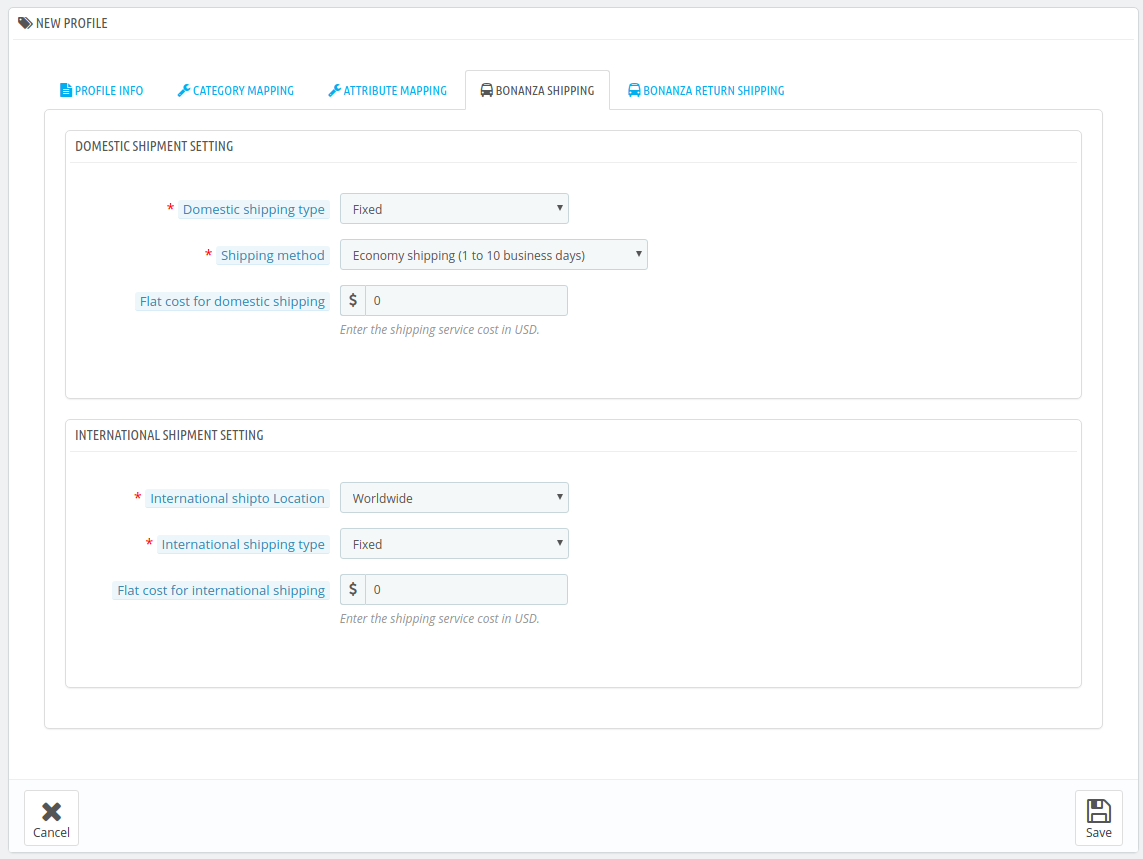
- In the Bonanza Shipping, there are two sections
- First, in the Domestic Shipment Setting, Select the Shipping Type.
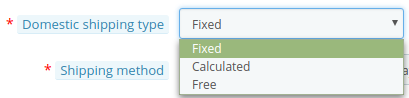
- Fixed is when you wish to keep the shipping charges Fixed.
- Calculated is when you wish to charge according to the product price.
- Free Is when no shipping charges are applied.
- First, in the Domestic Shipment Setting, Select the Shipping Type.
- Choose the desired Shipping Method from the next section
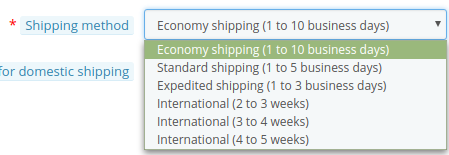
Now move to INTERNATIONAL SHIPMENT SETTING
- Choose the locations in which you want to apply to ship
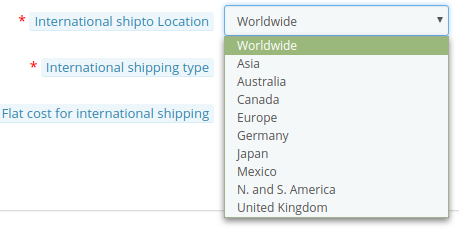
- Rest is the same as domestic shipping.
Now move to the last category Bonanza Return Shipping:
- Click on Bonanza Return Shipping.
The tab appears as shown in the following figure:
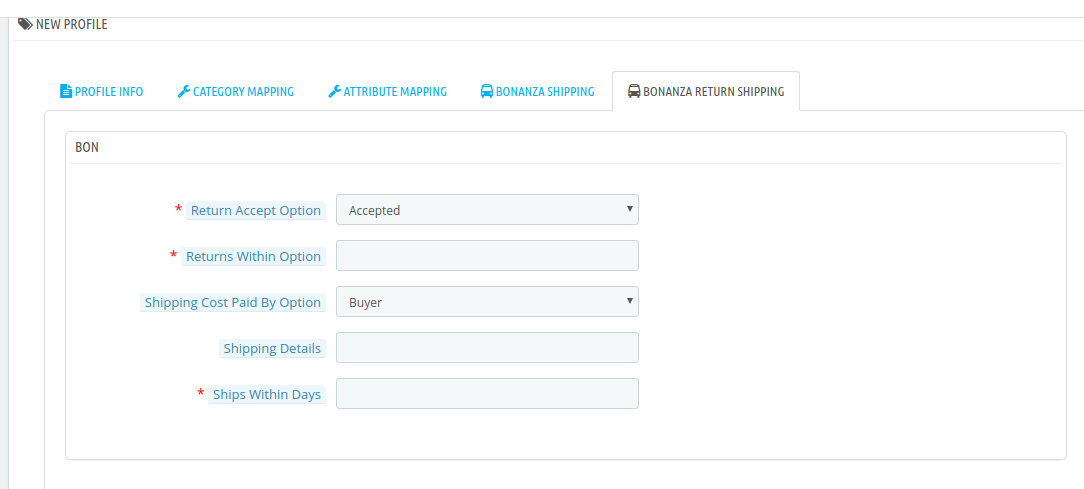
- In the Bonanza Return Shipping, do the following steps:
- In the Return Accept Option box, choose the option accordingly.
- In the Returns Within Option, enter the number of days in which you need to return.
- In the Shipping Cost Paid by Option, choose who will pay the cost of shipping.
- In the Shipping details, enter the shipping details.
- In the Ships within days, enter the number of days in which you need to ship.
- Then click on Save Button to save the profile information.
×












