
3.1.Adding a New Profile ↑ Back to Top
To Add a New Profile,
- On your OpenCart admin panel, place the cursor on CW and click on Profile when the menu appears as shown below:
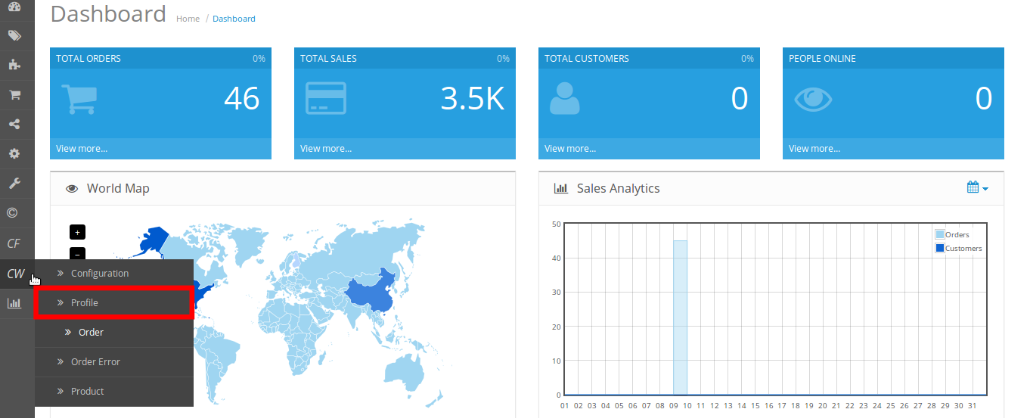
- On clicking Profile, you will be navigated to the page as shown below:
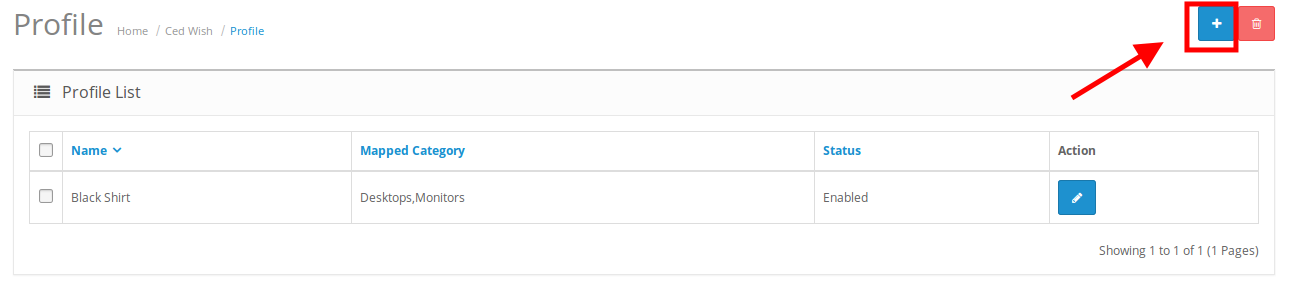
- Click on the button on the top right of the page with ‘+’ Sign to add a new profile, as shown in the above image.
- On clicking it, you will be navigated to the page as shown below:
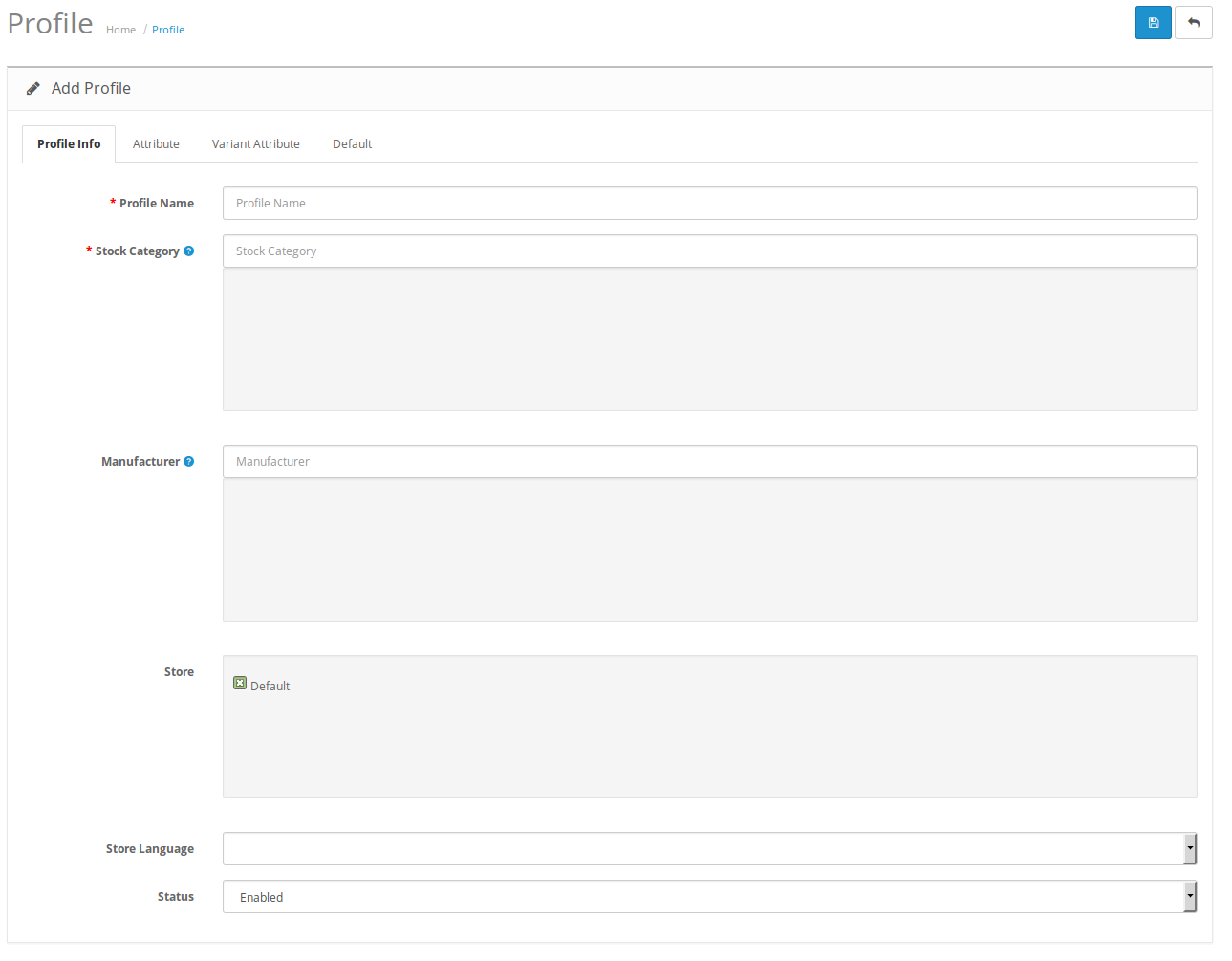
Map Category
- In Name, enter your profile name.
- In Stock Category, select the stock category. You may select more than one category in this part.
- In Manufacturer, enter the Manufacturer’s name.
- In Store, select your store or keep it as default.
- In Store Language, select the language for your store.
- In Status. select enabled to enable your profile.
Once you’ve added the details in this section, move on to the next section from the upper section as shown below:

Attribute
- On clicking the Attribute, the section will appear to you as:
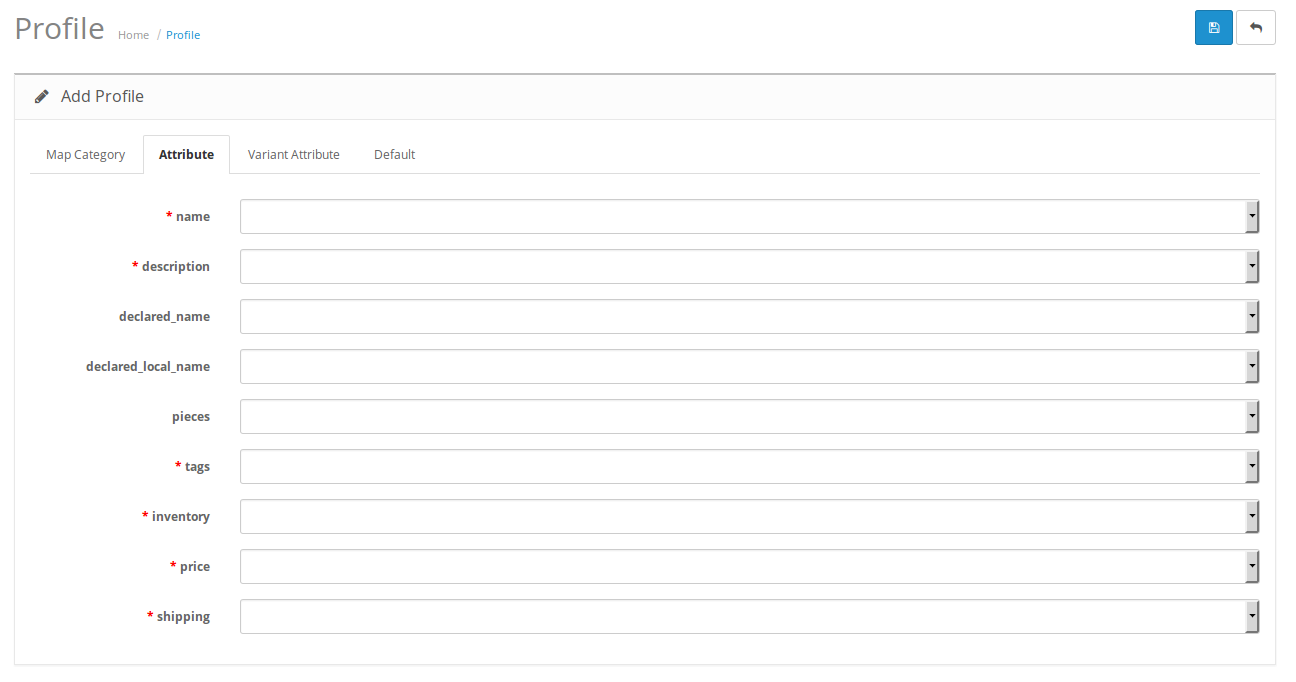
- In Name, select and map the product name.
- In Description, select and map the description of the attribute.
- In Declared Name, map the declared attribute names that you want to be reflected on Wish.
- In Declared Local Name, map the local name of the attribute as per the locality, for logistics declaration.
- In Pieces, map the pieces of the product to be sent on Wish.
- Select and map Tags for your products in next field. You may select up to 10 tags.
- In Inventory, map the quantity for your products.
- In Price, map the price.
- In Shipping, map the shipping price to be used for the profile products.
Variant Attribute
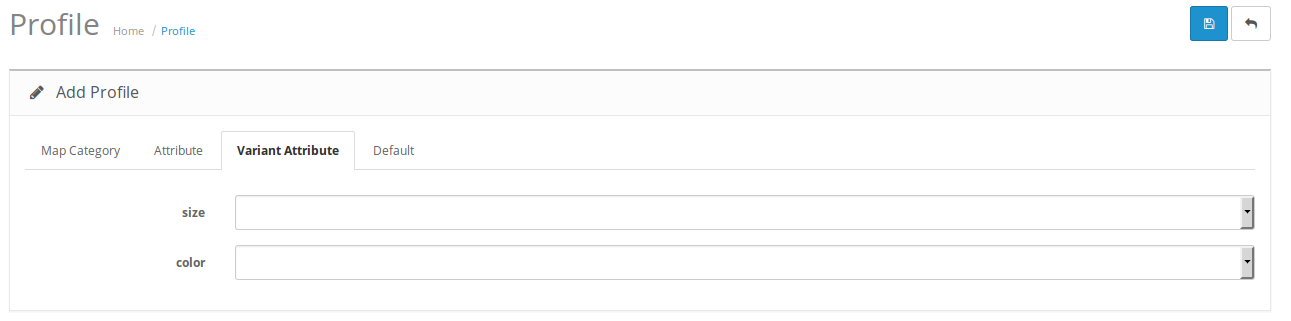
- In case of variant attribute, select and map the size and color for your products.
Default
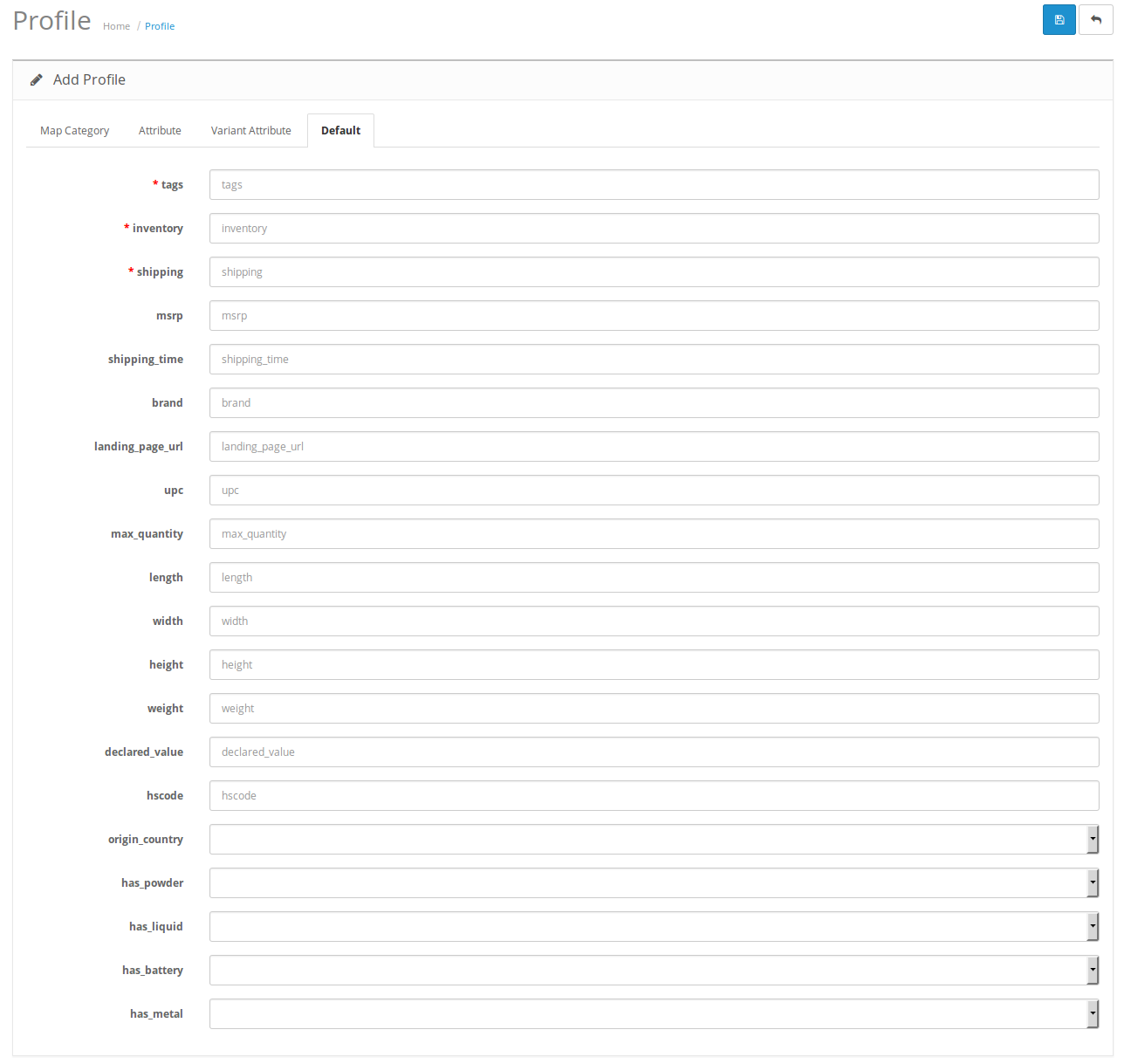
- In tags, enter the tags for your products which will be used as default if not selected in the attribute section.
- In inventory, enter the default inventory.
- In shipping, enter the default shipping price for your products.
- Enter the default msrp value for your product.
- Enter the default shipping time for your profile products.
- Select the brand of the product.
- Enter the landing page URL.
- Enter the product UPC.
- Enter the maximum quantity of products.
- Enter the length, width, height,weight of your profile products.
- Enter the declared value of your product in the next field.
- Enter the hscode of products.
- Enter the origin country of the products of profile.
- Select form True or False if the product has powder.
- Select from True or False if the product has liquid.
- Select from True or False if the product has battery.
- Select from True or False if the product has metal.
Once all the necessary actions have been taken, click on save button on the top right side of the page. The profile will be created and you will be navigated to the profile page with a success message.
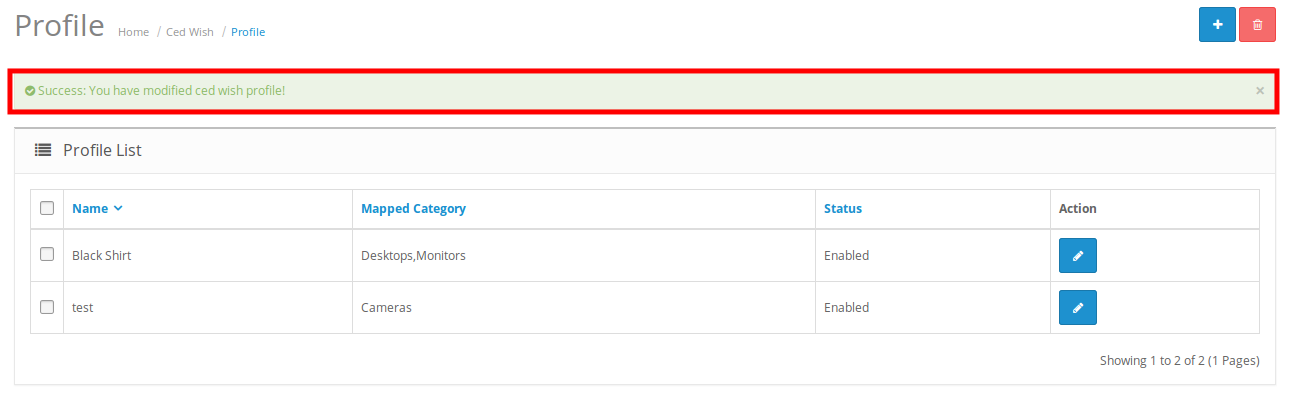
×












