
4.1.Add a New Profile ↑ Back to Top
To Add a New Profile,
- On your OpenCart admin panel, place the cursor on CF and click on Profile when the menu appears as shown below:
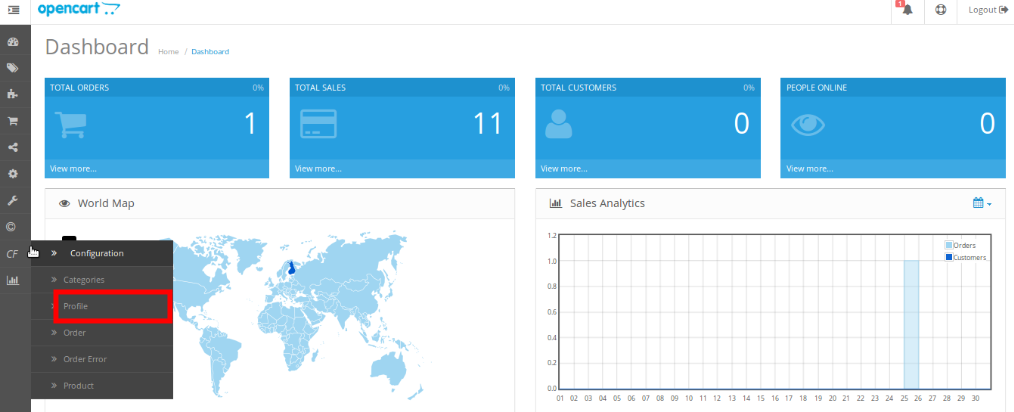
- On clicking Profile, you will be navigated to the page as below:
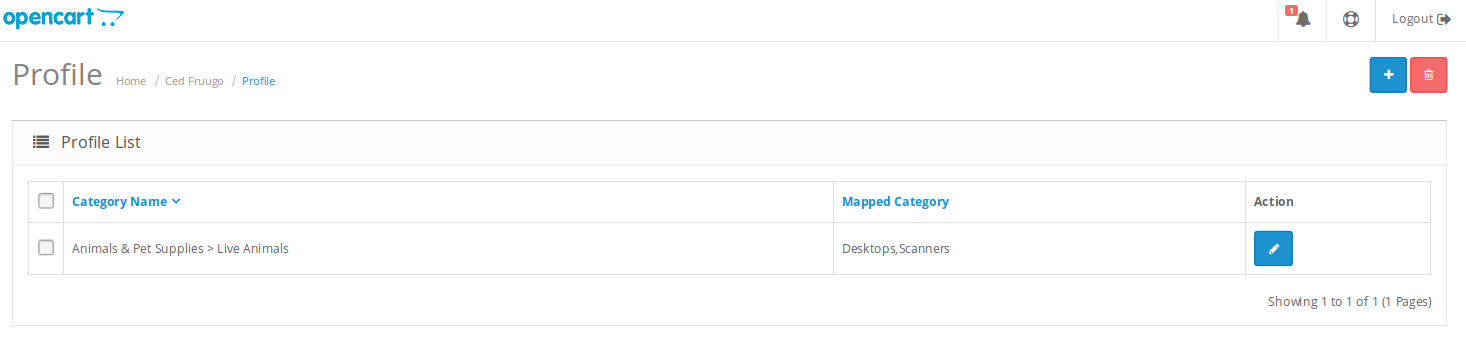
- Click on the button on the top right of the page with ‘+’ Sign to add a new profile, as shown in the image below:

- On clicking it, you will be navigated to the page as shown below:
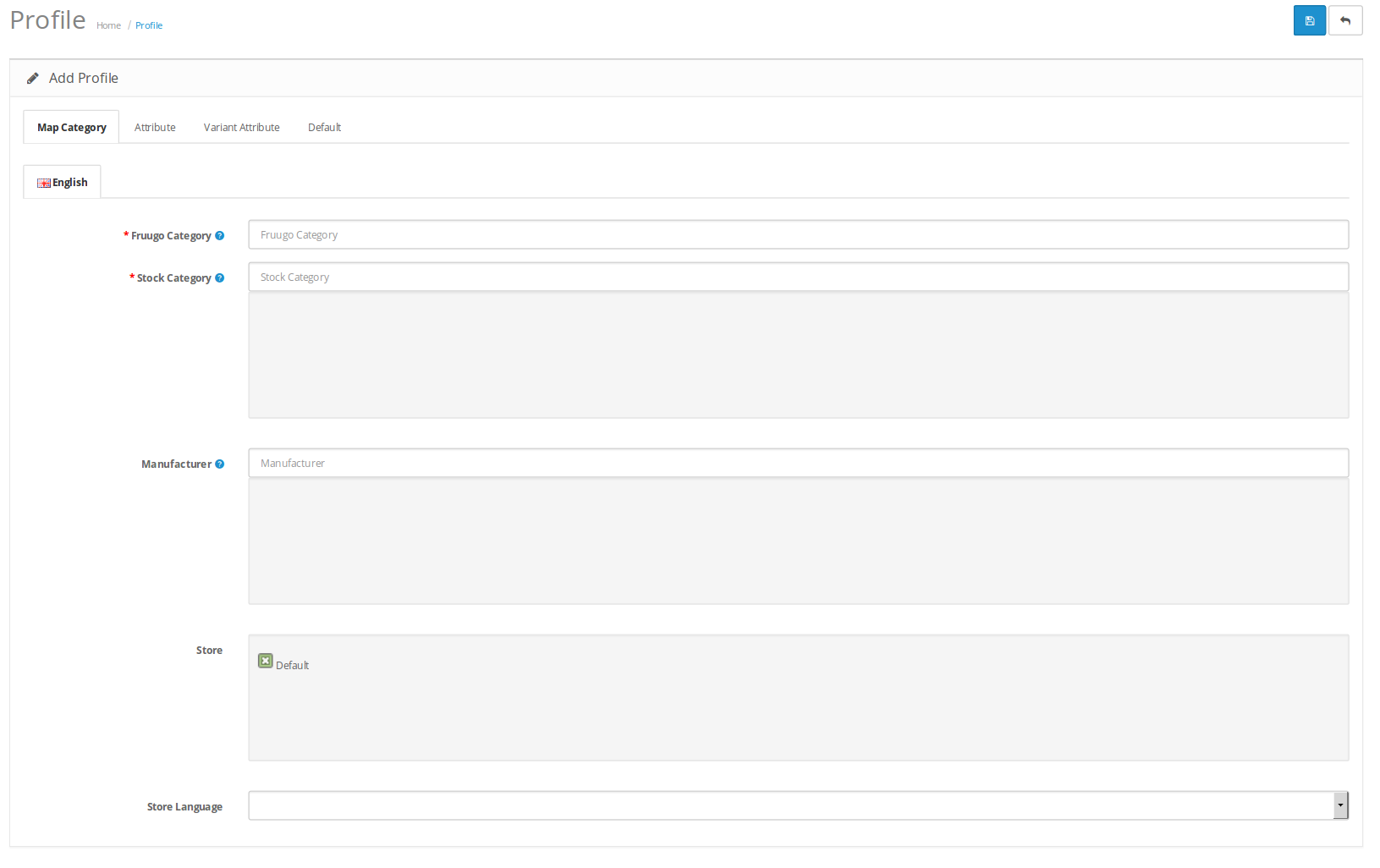
Map Category
- In Fruugo Category, select from the Fruugo category for your profile.
- In Stock Category, select the stock category. You may select more than one category in this part.
- In Manufacturer, enter the Manufacturer’s name.
- In Store, select your store or keep it as default.
- In Store Language, select the language for your store.
Once you’ve added the details in this section, move on to the next section from the upper section as shown below:

Attribute
- On clicking the Attribute, the section will appear to you as:
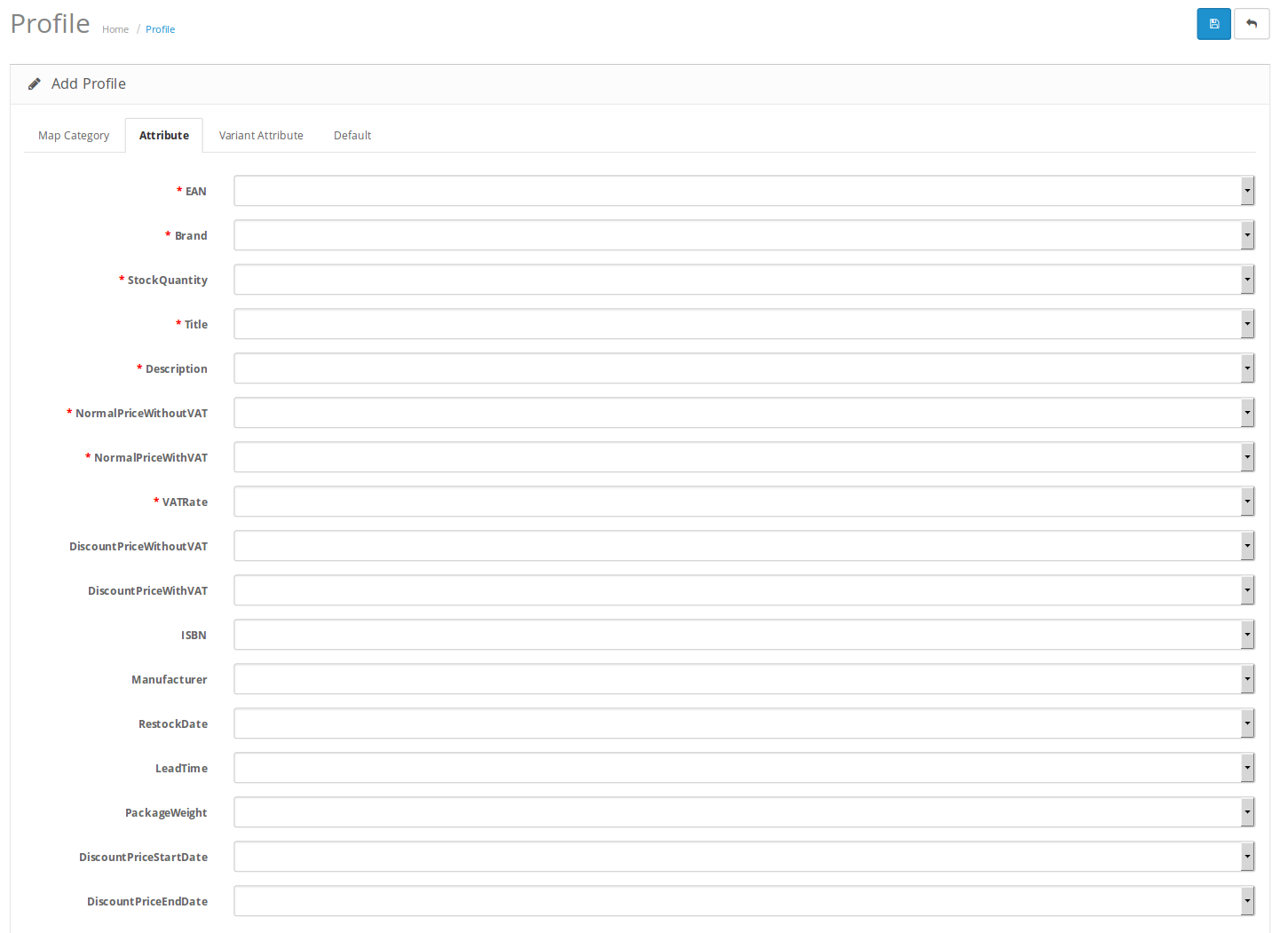
- In EAN, select the EAN for your product to map it with that of Fruugo’s.
- In Brand, select brand attribute to map.
- In Stock Quantity, map the quantity for products.
- In Title, select the title of product and map it with the Fruugo title.
- Select Description in description section and map it with Fruugo.
- In Normal Price with Vat and Normal Price without Vat, select the required attributes to be mapped.
- Map the Vat Rate in the VAT Rate.
- In Discount price without Vat, select the required attribute.
- In Discount price with Vat, select the required attribute.
- Next, map the ISBN attribute.
- Map Manufacturer with Manufacturer attribute.
- In Restock Data, select and map the restock data.
- In Lead Time, select the time attribute and map it.
- Select Package Weight attribute and map it.
- Map the Discount Price Start Date by selecting the required attribute.
- Map the Discount Price Start Date by selecting the required attribute.
[Note: The attributes with * sign are mandatory to be mapped.]
Variant Attributes
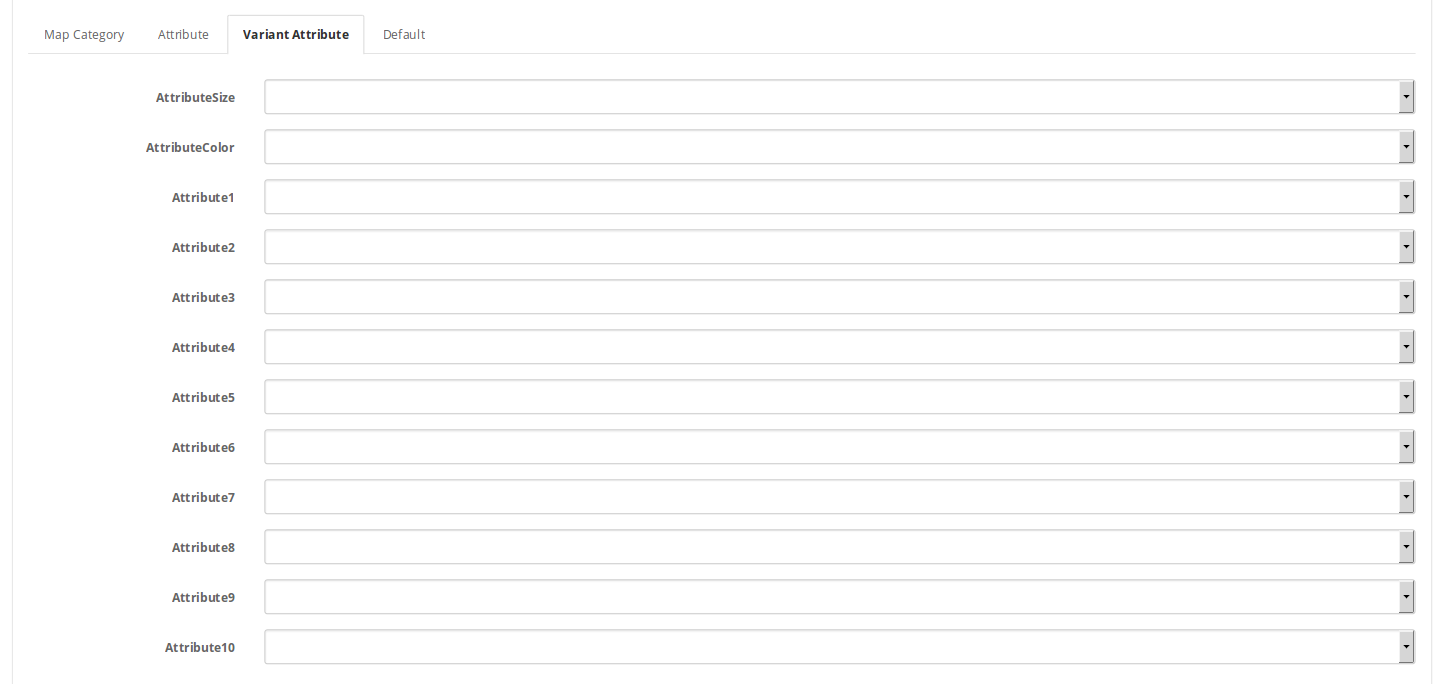
- In this section, you may select variant attributes for your products.
- In Attribute Size, select the size.
- In Attribute Color, select the required attribute.
- Similarly, in remaining attribute bars, you may add additional attributes.
Default
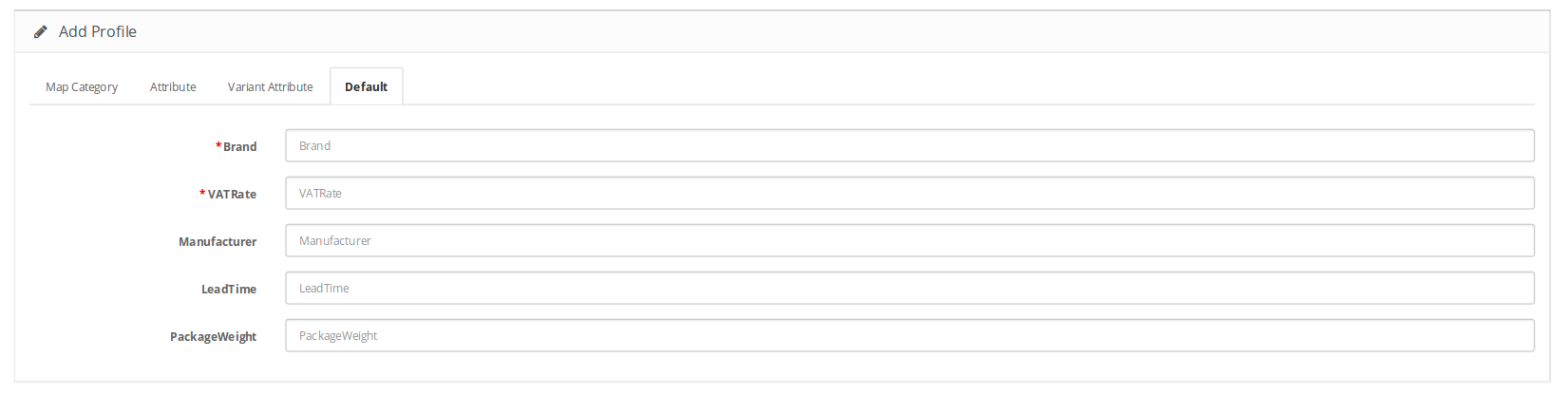
- In Brand, enter the default brand which will be used if the Brand entered previously has no value.
- In VATRate, enter the default Vat Rate.
- In Manufacturer, enter the default manufacture name.
- In LeadTime, enter the default lead time.
- In Package Weight, enter the default package weight which will be used if no weight is mentioned for the product.
Once all the details have been filled and selected in all the sections, click on Save button on the top right side of the page. The profile will be created and you will be navigated to the profile page where you may see the success message as shown in the image below:
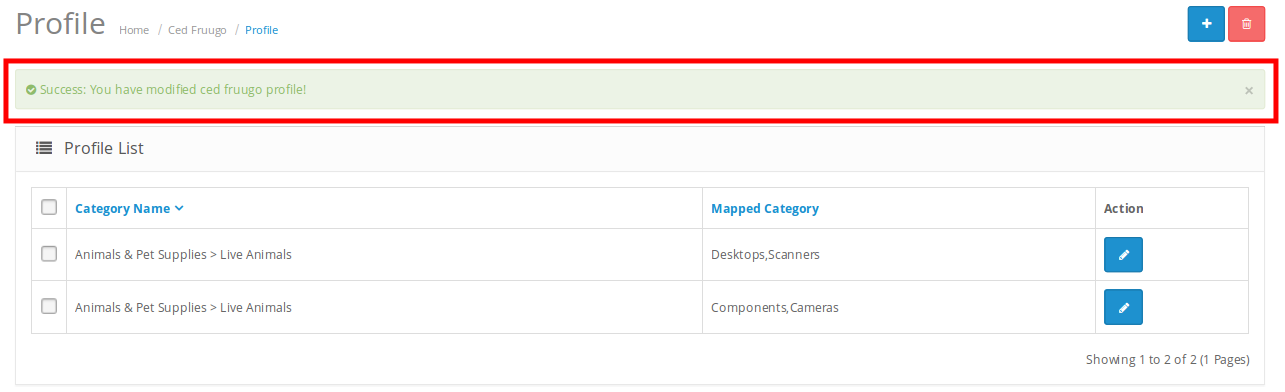
×












