
6.1. Wish Orders Details ↑ Back to Top
The admin can view all the order details fetched from wish.com and ship the orders based on requirements. Admin can also delete and cancel the existing orders and export the order details in the CSV format.
To ship Wish Orders
- Go to the Magento Admin panel.
- On the top navigation bar, move the cursor over the Wish menu, and then point to the Manage Orders menu.
The menu appears as shown in the following figure:
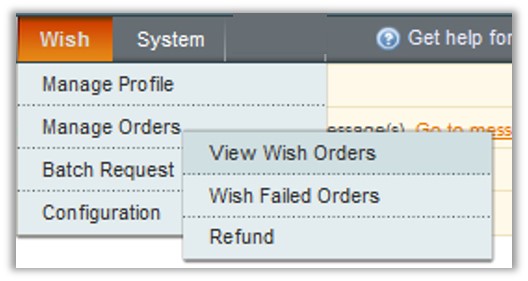
- Click View Wish Orders.
The Wish Orders Details page appears as shown in the following figure:
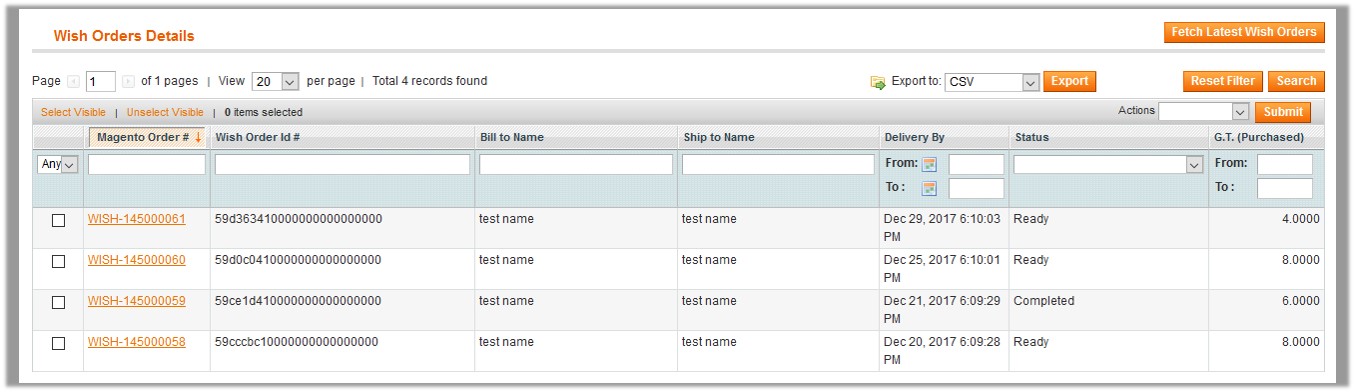
- Click the Fetch Latest Wish Orders button.
If the order is imported successfully, then a new record is found in the Wish Order Details table. - In the Magento Order# column, click the link associated with the required order.
The page appears as shown in the following figure:
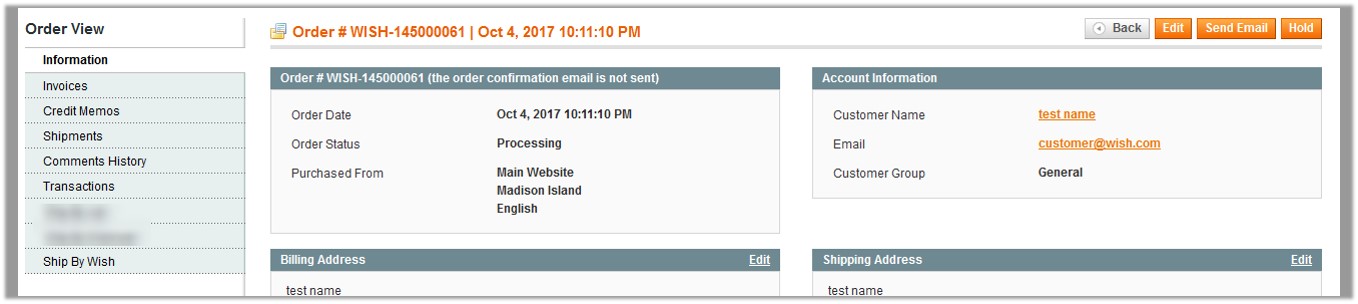
- In the left navigation menu, click Ship By Wish.
The page appears as shown in the following figure:
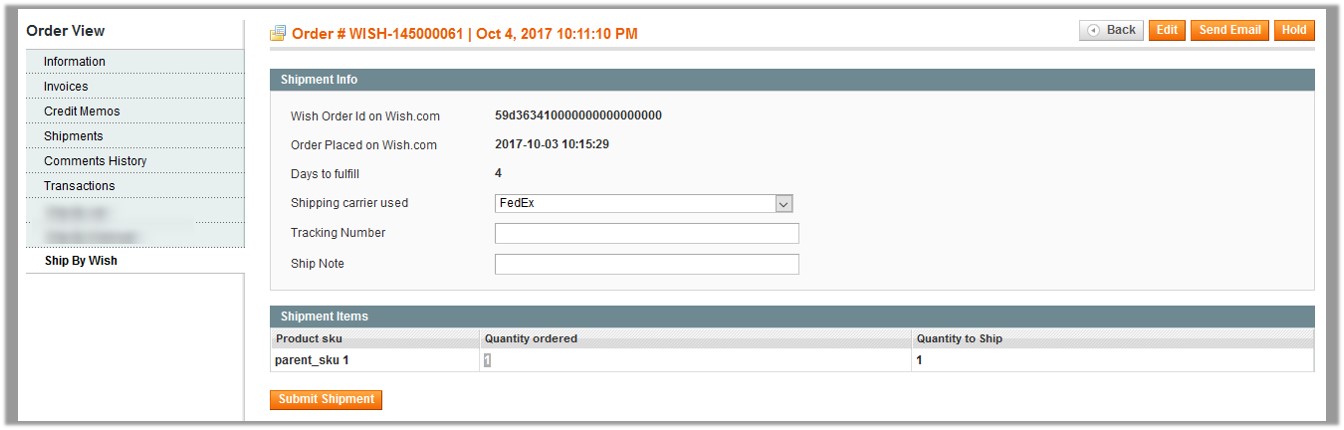
- Under Shipment Info, enter the corresponding values in the following fields:
- In the Shipping carrier used list, select the required option.
- In the Tracking Number box, enter the tracking number.
- In the Ship Note box, enter a note if required.
- Click the Submit Shipment button.
Notes:
- Order Shipment is sent to Wish.
- Order Invoice and Shipment is created automatically in Magento.
- Order Status changes to Complete on Wish.
- The status of order changes to Completed on Magento.
To Delete Orders
- Go to the Magento Admin panel.
- On the top navigation bar, click the Wish menu.
- On the Wish menu, point to Manage Orders, and then click View Wish Orders.
The Wish Order Details page appears as shown in the following figure:
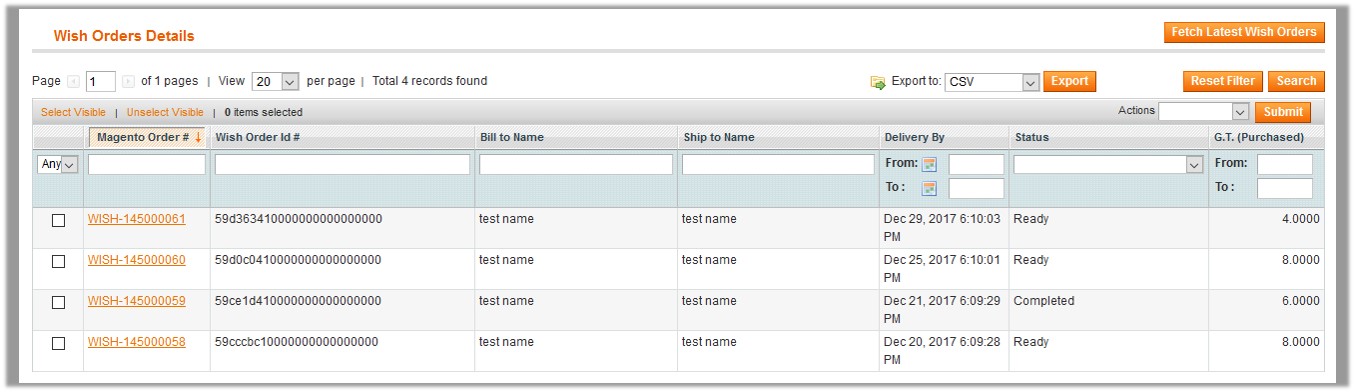
- Select the check boxes associated with the Orders that the admin wants to delete.
- In the Action list, click the arrow button, and then click Delete Order.
- Click the Submit button.
A confirmation dialog box appears. - Click the OK button.
The selected orders are deleted.
To Cancel Orders
- Go to the Magento Admin panel.
- On the top navigation bar, click the Wish menu.
- On the Wish menu, point to Manage Orders , and then click View Wish Orders.
The Wish Order Details page appears as shown in the following figure:
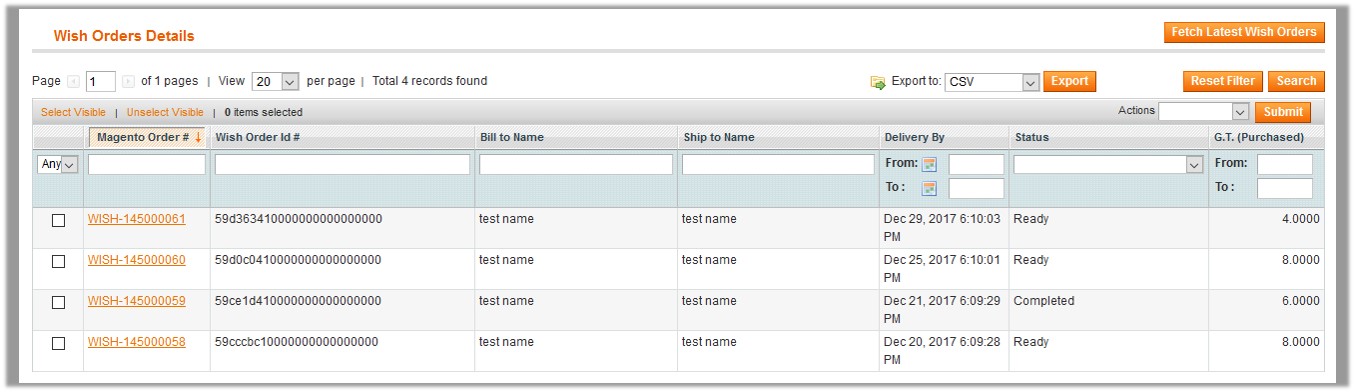
- Select the check boxes associated with the Orders that the admin wants to cancel.
- In the Action list, click the arrow button, and then click Cancel Order.
- Click the Submit button.
A confirmation dialog box appears. - Click the OK button.
The selected orders are canceled.
To export the Wish Order Details through CSV file
- Go to the Magento Admin panel.
- On the top navigation bar, click the Wish menu.
- On the Wish menu, point to Manage Orders , and then click View Wish Orders.
The Wish Order Details page appears as shown in the following figure:
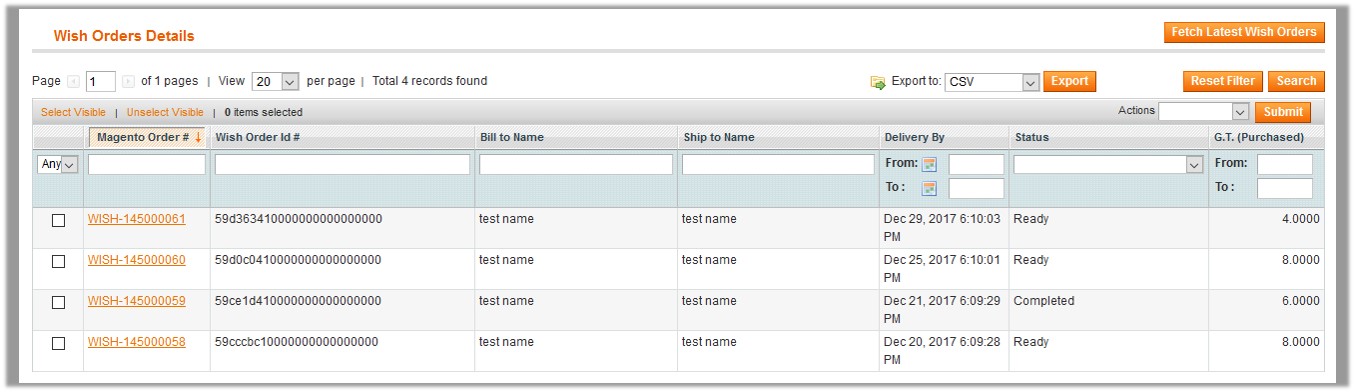
- Click the Export button.
A dialog box appears to open or save the exported file as shown in the following figure.
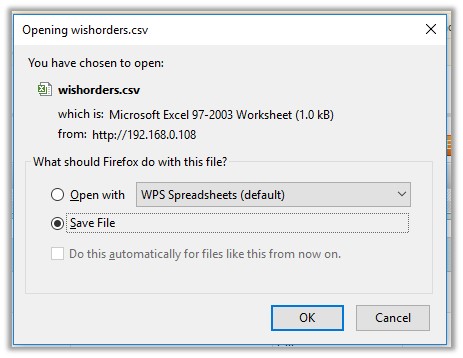
- Click to select the Open With or Save File as per the requirement.
- Click the OK button.
×












