
3.Walmart Reprice Configuration Settings ↑ Back to Top
Once the admin installs the extension successfully on the Merchant’s store, the Walmart Reprice menu appears on the top navigation bar of the Magento Admin Panel.
To set up the Walmart Reprice Configuration Setting
- Go to the Magento Admin panel.
- On the top navigation bar, click the Walmart Reprice menu, and then click Configuration.
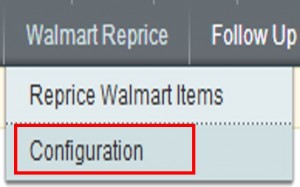
The Walmart Reprice Configuration page appears.
Note: If Fixed or Percentage is selected in the Select Pricetype list, then the two more fields appear – Min Price and Max Price as shown in the following figure: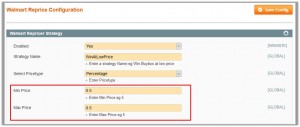
Note : If Reprice Based on price difference is selected in the Select Pricetype list, then the Max Difference Price field appears as shown in the following figure:
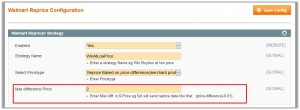
- Under Walmart Repricer Strategy, enter the required values in the following fields:
- Enabled: In the Enabled list, select Yes to enable the features of the Walmart Repricer
- Strategy Name: In the Strategy Name box, enter a strategy name. For example, Win Buybox at low price.
- Select Pricetype: There are three following options:
- Fixed: It is the unit of the price entered in the Min price and Max Price
- Percentage: It is the unit of the price entered in the Min price and Max Price
- Reprice Based on price difference (merchant product price – buybox price): The price is changed based on the price difference. Price difference is equal to merchant product price minus buybox price.
- Min Price: Enter minimum price.
- Max Price: Enter maximum price.
- Max Difference Price: Enter the maximum difference price.
- Click the Save Config button.
×












