
4.Walmart Mexico Configuration ↑ Back to Top
After obtaining the API credentials from the Walmart Mexico Seller account, the Magento store owner has to paste them in the respective fields displayed on the Walmart Mexico Configuration page of the admin panel.
To set up the configuration settings in the Magento Admin panel
- Go to the Magento Admin panel.
- On the top navigation bar, point to the Walmart Mexico menu.
The menu appears as shown in the following figure: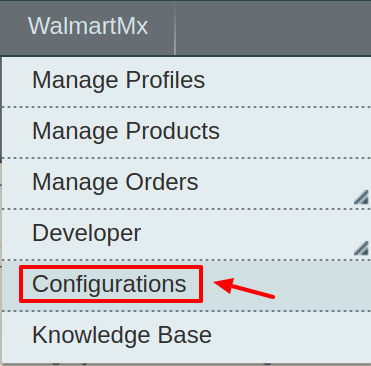
Click Configuration.
The Walmart Mexico Configuration page appears as shown in the following figure:
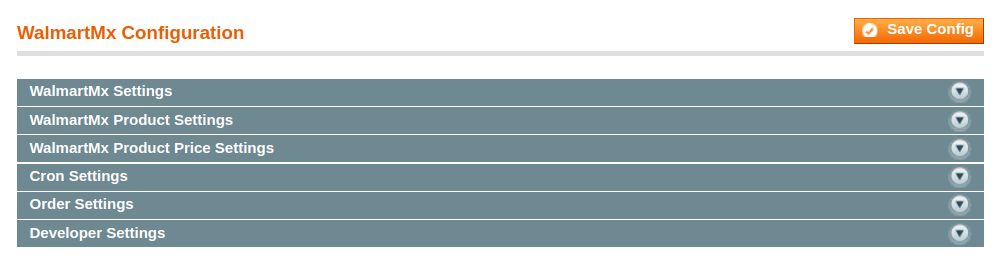
Click the Walmart Mexico Settings tab.
The tab is expanded and the relevant field appears under the Walmart Mexico Settings section.
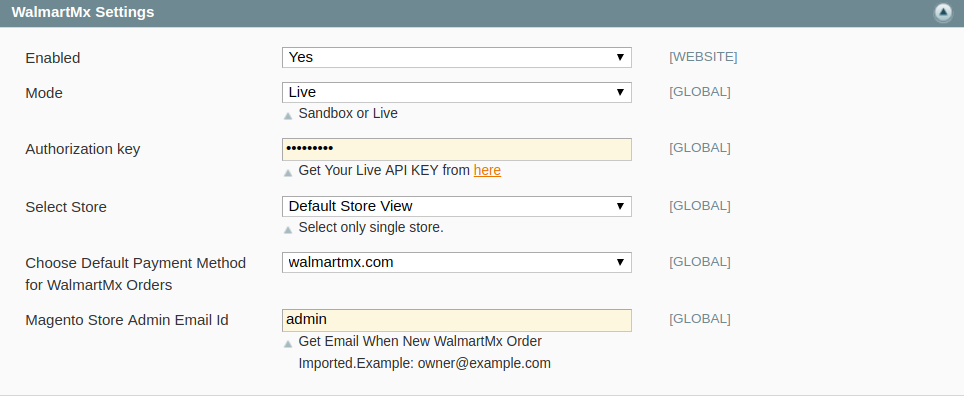
Under Walmart Mexico Settings, do the following steps:
- In the Enabled list, select Yes to enable the extension features.
- In the Mode select live or sandbox.
Choose live if you want to directly make changes in the products and sandbox if you want no changes. - In the Authorisation key, enter the key that you are provided by Walmart Mexico once you register yourself with its seller panel.
- In the Select Store, choose the store from where you want your products to be integrated into Walmart Mexico marketplace.
- In the Choose Default Payment Method for Walmart Mexico Orders list, select Walmart Mexico.
- In the Magento Store Admin Email Id box, enter the email Id on which you want to receive a mail whenever an order is placed for your product, on Walmart Mexico.
- Click on Save Config to save the details that you have entered.
Click the Walmart Mexico Product Settings tab.
The tab is expanded and the relevant fields appear under the Walmart Mexico Product Settings section as shown in the following figure:
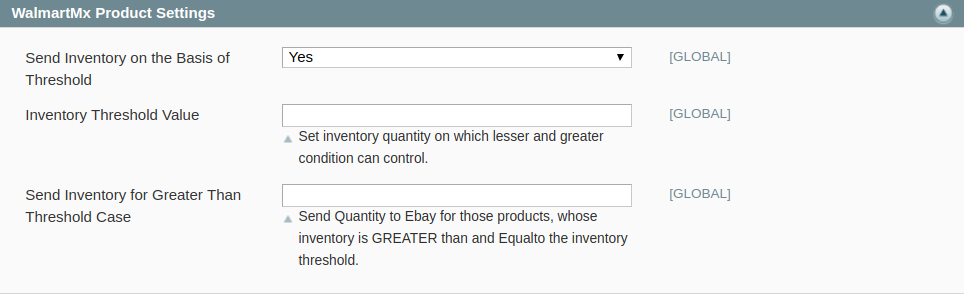
- Under Walmart Mexico Product Settings, do the following steps:
- In the Send Inventory on the Basis of Threshold, select Yes and additional menus appear.
- In the Inventory Threshold Value users can Set inventory quantity on which lesser and greater condition can control
- In the Send Inventory Greater than Threshold, users can Send Quantity to Walmart Mexico for those products, whose inventory is GREATER than and Equal to the inventory threshold.
Next, click on Walmart Mexico Product Price Settings and you’ll come across the following:

From the drop-down menu across Walmart Product Price, you may come across these options that are discussed below:
- Increase by Fixed Price:
Here you can Enter the Amount in the field below.
If you enter a particular amount here, your product will be featured on Walmart Mexico by adding that amount to the amount of your product on your own store. For example, if you enter 10 here and your product on Magento is for 100, your product will be featured on Walmart Mexico with the price of 110.
- Increase by Fixed Percentage: If selected, then the Enter Percentage field appears below
Enter the numeric value to increase the price of the Walmart Mexico product price by the entered value % of Magento price
For Example: Magento price + 5% of Magento price.
Magento Price = 100
Select Increase By Fixed Percentage option
Enter Percentage = 5
100 + 5% of 100 = 100 + 5 = 105
Thus, Walmart Mexico Product Price = 105
- Decrease by Fixed Price: If selected, then the Enter Amount field appears below.
If you enter a particular amount here, your product will be featured on Walmart Mexico by decreasing that amount from the amount of your product on your own store. For example, if you enter 10 here and your product on Magento is for 100, your product will be featured on Walmart Mexico with the price of 90.
- Decrease by Fixed Percentage: If selected, then the Enter Percentage field appears below.
Enter the numeric value to decrease the price of the Walmart Mexico product price by the entered value % of Magento price
For Example: Magento price – 5% of Magento price.
Magento Price = 100
Select Decrease By Fixed Percentage option
Enter Percentage = 5
100 – 5% of 100 = 100 – 5 = 95
Thus, Walmart Mexico Product Price = 95
- By selecting Yes in Use Parent Product Image, the final image that is uploaded on the Walmart Mexico website will be the image of the parent product. In case you choose No, then all the individual images are uploaded.
- Use Parent Product Info, choose all the attributes you wish to include from the parent product.
- In the Attribute to skip validation, you can select all those attributes which you wish to skip from configurable product upload.
- In Upload config as simple, admins can upload the product as simple products.
Click Cron Settings tab to view the following fields.
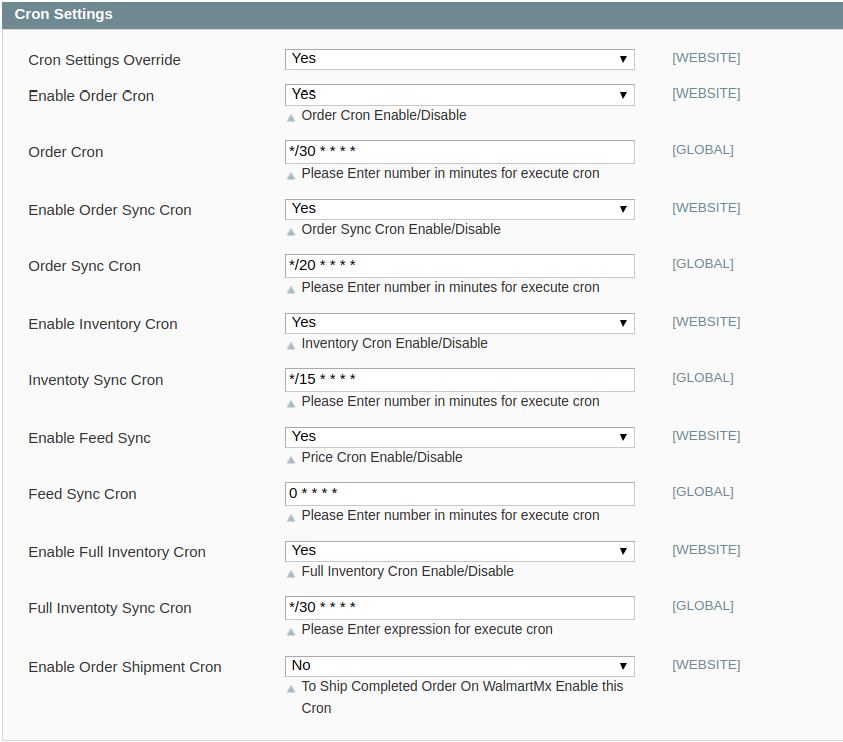
- Select if you want to enable/disable the cron for orders/ order sync/inventory/feed/feed sync and enter the desired values for the respective cron’s execution.
- Click Save Config to save the entered details.
Click the Order Settings now and appears as below:
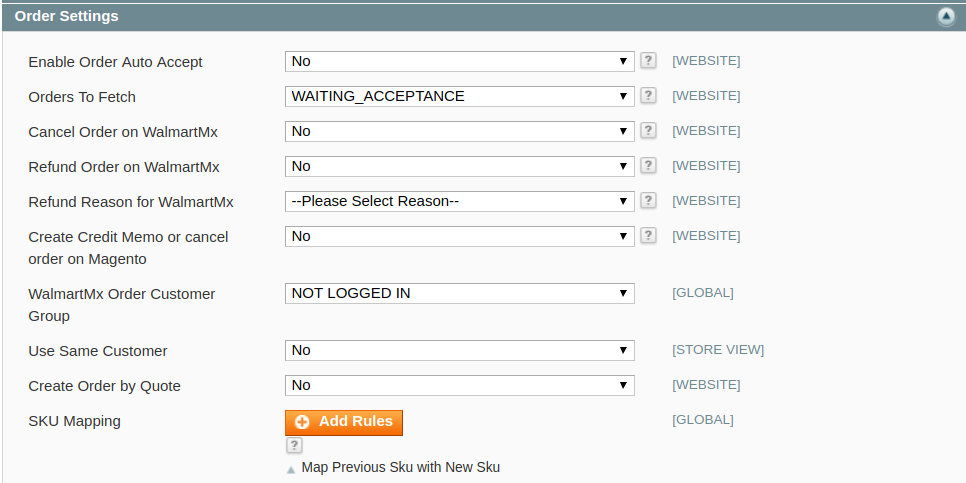
- Here, you may enable the auto acceptance or rejection of an order placed for your product on the Walmart Mexico marketplace by clicking either Yes or No.
- In the Orders to Fetch, you can select the desired source from which the orders need to be fetched.
- In the cancel order on Walmart Mexico, Choose Yes or No from the drop-down menu.
By choosing No, the cancel request will not be sent to Walmart and vice versa.
In case you wish to cancel an order on Magento as well as on Walmart then choose Yes to automatically cancel the order on Walmart. - In the refund order on Walmart Mexico, Choose Yes or No from the drop-down menu.
By choosing No the refund request will not be forwaded to Walmart.
In case you wish to refund order on Magento as well as on Walmart then choose Yes to automatically refund the order on Walmart. - In Refund Reason for Walmart Mexico, select the reason for a refund.
- In Create Credit Memo or cancel order on Magento, by selecting yes credit memo will be generated for the whole order. By selecting NO, no orders will be performed.
- In Walmart Mexico Order Customer Group, select a group in which your customers who order your products on Walmart Mexico will be listed.
- If you don’t wish to create a new customer for every order then in Use same customer, select Yes and specify the email id of the customer.
- Select Yes in create order by quote if you want to apply Magento taxes in Walmart Mexico orders.
- In SKU Mapping section, admins can add a rule as shown below:
- in case an old sku is deleted or changed then you can map the new sku with the previous one here.

- Save the configuration now by clicking on Save Config button on the top right of page.
Now click on the Developer Settings tab and it will be expanded as:
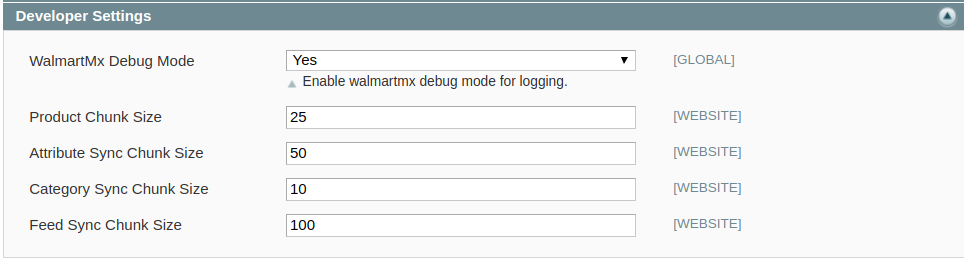
- In Walmart Mexico Debug Mode click on Enable/Disable depending on whether you want to log the data or not.
- In Product Chunk Size enter the value which would be the number of products in one batch.
- In Attribute Sync Chunk Size enter the value which would be the number of attributes to be synced in one batch.
- In Category Sync Chunk Size enter the value which would be the number of categories to be synced in one batch.
- In Feed Sync Chunk Size enter the value which would be the number of feeds to be synced in one batch.
- Click on Save Config to save the entered details.











