
3.Configuration ↑ Back to Top
Once the installation has been done, you need to start the configuration.
To complete the configuration,
- Go to your Magento admin panel.
- Place cursor on Walmartdsv on the top navigation bar.
- When the menu appears, click on Configuration.
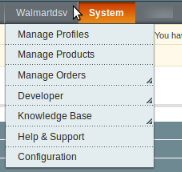
- On clicking it, you will be navigated to the configuration page that appears as:

Walmartdsv API Settings
- Click on Walmartdsv Api Settings and the section will expand as:

- In Enabled, select Yes. On doing so, the section will expand as:
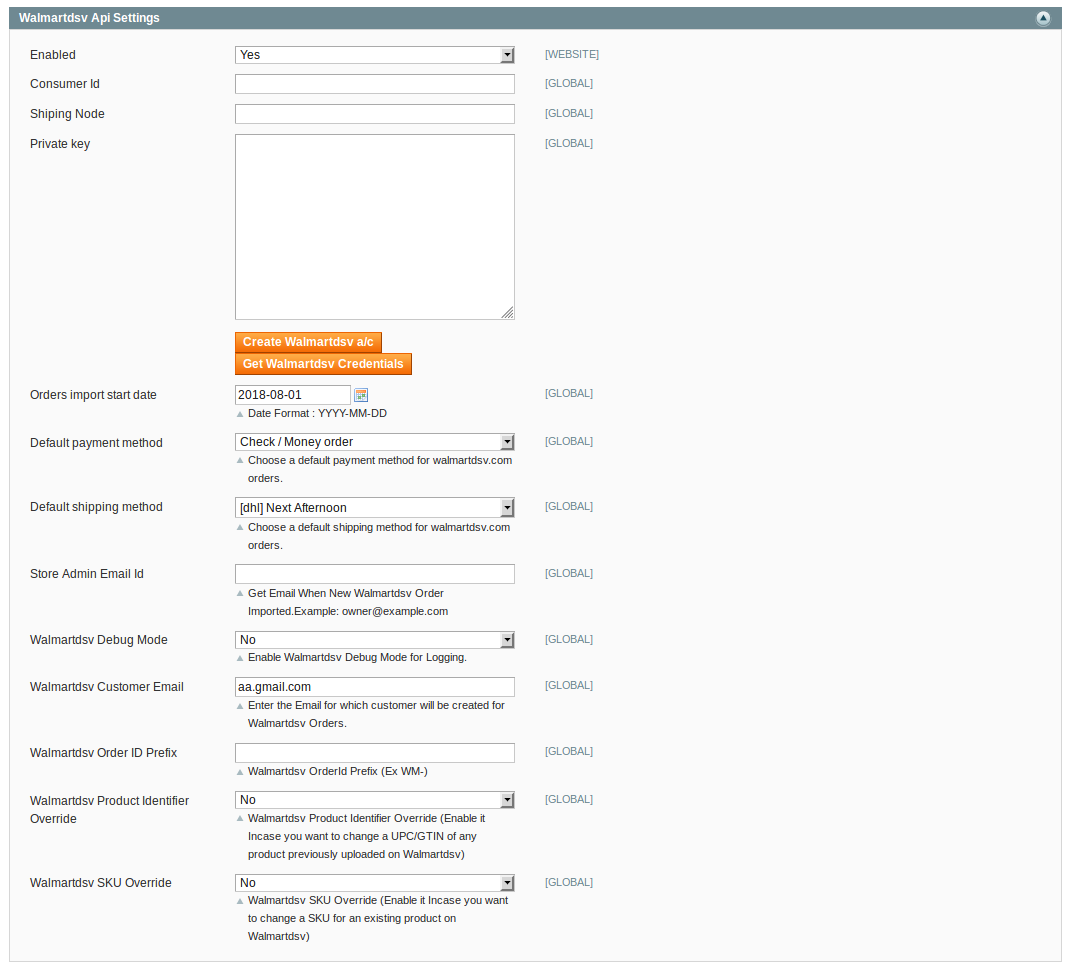
- In Consumer ID, enter the consumer id that you may get from your Walmart seller panel.
- Enter the Shipping Node in the next field.
- The private key that you can get from your Walmart seller panel needs to be filled in the Private key field.
- To create the Walmart dsv account, click on the Create Walmartdsv a/c button present in the section. On doing so, you will be navigated to a page on which you may create your Walmartdsv account.
- To get the Walmartdsv credentials, click on the Get Walmartdsv Credentials button and you will be navigated to a page where you will be able to get the credentials.
- In Order Import Start Date, select the date from which you want the Walmart orders to be imported to Magento, till date.
- In Default Payment Method, choose a default payment method for Walmartdsv.com orders.
- In Default Shipping Method, choose a default shipping method for Walmartdsv.com orders.
- In , enter the email id on which you want to get an email whenever a new Walmartdsv order gets imported.
- In , select Yes if you want to enable Walmartdsv debug mode for logging.
- In Walmartdsv Customer Email, enter the email for which customer will be created for Walmartdsv orders.
- In , enter the Walmartdsv Order Id Prefix (Ex WM-)
- In , select Yes and enable it in case you want to change a UPC/GTIN of any product previously uploaded on Walmartdsv.
- In , select Yes and enable it in case you want to change an SKU for an existing product on Walmartdsv.
Walmartdsv Product Global Settings
- Click on Walmartdsv Product Global Settings and the section will expand as:
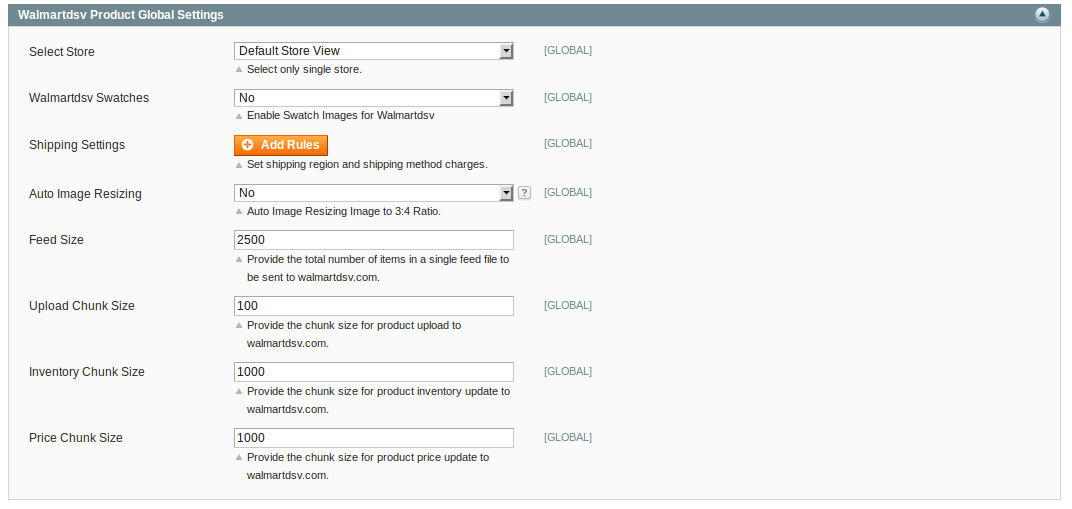
- In Select Store, select a single store that you want to integrate with Walmartdsv.
- In Walmart Swatches, select Yes and the swatches attributes will appear as:
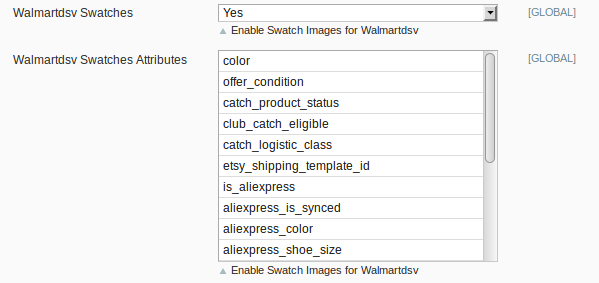
- You may select the attributes from the list given in this field.
- In Shipping Settings, set shipping region and shipping method charges. To do so, click Add Rules button and the fields will appear as:

- You may select Yes in Enabled, and select the Region, Method, and Magento Attribute Code from the respective fields.
- In Auto Image Resizing, you may select Yes and resize an image to 3:4 Ratio. On selecting yes, a field with options of different sizes appears as:

- You may select the size as per your needs.
- In Feed Size, enter the total number of items in a single feed file to be sent to Walmartdsv.com.
- In , enter the chunk size for product upload on Walmartdsv.com.
- In , enter the chunk size for product inventory update on Walmartdsv.com.
- In , enter the chunk size for product price update on Walmartdsv.com.
Walmartdsv Product Advanced Price Settings
- On clicking Walmartdsv Product Advanced Price Settings, the section will expand as:

- In Walmartdsv Product Price, you may select the price that you want to be sent to Walmartdsv for your products. The price options are:
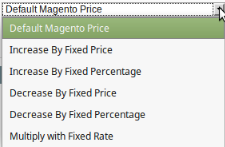
- Default Magento Price: If this option is selected, the price for which your product will be available on Walmartdsv will be same as the price of your product on your Magento store.
- Increase By Fixed Price: You may select this option if you want your product price to be increased on Walmartdsv as compared to your Magento store. If you select this option, a box appears as shown below:
![]()
- By choosing this option, you may enter in the Enter Amount box the amount by which you want your product price to be increased on Walmartdsv as compared to your Magento store. Suppose if you enter 50 in this field and your product is for 100 on your Magento store, then the amount that your product will be available for on Walmartdsv would be 150 (as the amount entered is 50 for Increase by fixed price, so the price entered would be added to the price for which product is available on Magento store).
- Increase By Fixed Percentage: You may use this option if you want the price of your Magento product to be increased on Walmartdsv by a certain percentage. By choosing this option, you may enter in the Enter Percentage box the percentage amount by which you want your product price to be increased on Walmartdsv as compared to your Magento store. Suppose if you enter 20 in this field and your product is for 100 on your Magento store, then the amount that your product will be available for on Walmartdsv would be 120 (as 20% of 100 is 20 which gets added to 100).
- Decrease By Fixed Price- You may use this option if you want the price of your Magento product to be decreased on Walmartdsv. By choosing this option, you may enter in the Enter Amount box the amount by which you want your product price to be decreased on Walmartdsv as compared to your Magento store. Suppose if you enter 50 in this field and your product is for 100 on your Magento store, then the amount that your product will be available for on Walmartdsv would be 50 (as the amount entered is 50 for Decrease by fixed price, so the price entered would be subtracted from the price for which the product is available on Magento store).
- Decrease By Fixed Percentage- You may use this option if you want the price of your Magento product to be decreased on Walmartdsv by a certain percentage. By choosing this option, you may enter in the Enter Percentage box the percentage amount by which you want your product price to be decreased on Walmartdsv as compared to your Magento store. Suppose if you enter 20 in this field and your product is for 100 on your Magento store, then the amount that your product will be available for on Walmartdsv would be 80 (as 20% of 100 is 20 which gets subtracted from 100).
- Multiply with Fixed Rate- You may use this option if you want your Magento products price to be multiplied and that price to be reflected on Walmartdsv. Suppose your Magento product prices for certain products are $100, $50, and $300, and if you enter 5 in the Enter Rate box after selecting the Multiply with Fixed Rate option, the amounts for which your products will be available on Walmartdsv will be $500, $250, and $1500 respectively.
- In , enter fulfillment Lag Time for products on Walmartdsv.
Walmartdsv Inventory Rules
- On clicking Walmartdsv Inventory rules, the section will expand as:

- On selecting Yes in Set Inventory on the Basis of Threshold, the section will expand as:
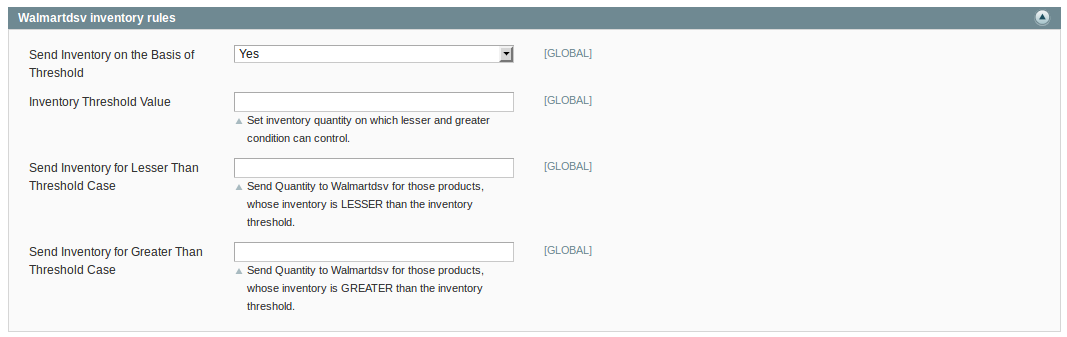
- In Inventory Threshold Value, set inventory quantity on the basis of which, the lesser and greater condition can control.
- In the Send Inventory for Lesser Than Threshold Case box, enter the required value.
- In the Send Inventory for Greater Than Threshold Case box, enter the required value.
Cron Settings
- On clicking Cron Settings, the section will expand as:
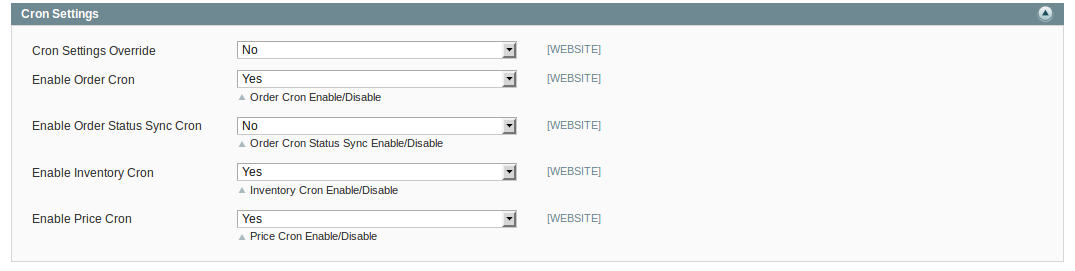
- On selecting Yes in Cron Settings Override, the section expands as,
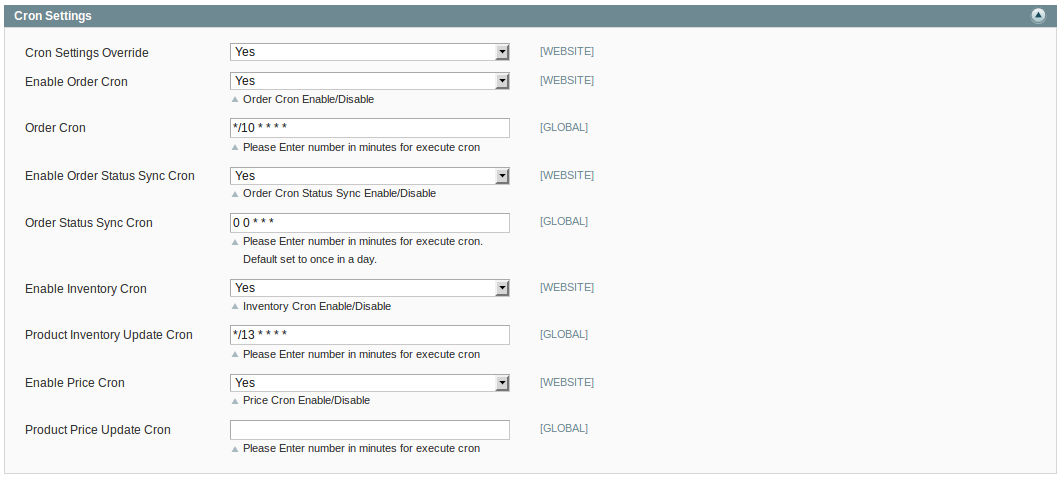
- In Enable Order Cron, you may select Yes and enable it.
- In Order Cron, you may enter the number in minutes after which the order cron will run periodically.
- In Enable Order Status Sync Cron, select Yes if you want to enable it.
- In Order Status Sync Cron, enter the number for minutes after which the cron will get executed periodically.
- In Enable Inventory Cron, you may select Yes and enable it.
- In Product Inventory Update Cron, you may enter the number in minutes after which the product inventory update cron will run periodically.
- In Enable Price Cron, you may select Yes and enable it.
- In Product Price Update Cron, you may enter the number in minutes after which the product price update cron will run periodically.
Once you have completed the process, click on Save Config button on the top right side of the page to save the configuration settings. The configuration will be saved.
×












