
6.4.Product Feeds ↑ Back to Top
After uploading the product on Walmart Canada or after updating the product inventory or the product price, the user can check the status of the feed and sync the selected feeds or all the feeds from the Walmart Feed Details page.
To view product feeds status
- Go to Magento Admin Panel.
- On the top navigation bar, click the Walmart.ca menu, then on click Product Feeds.
The Walmart.ca Feed Details page appears as shown in the following figure:
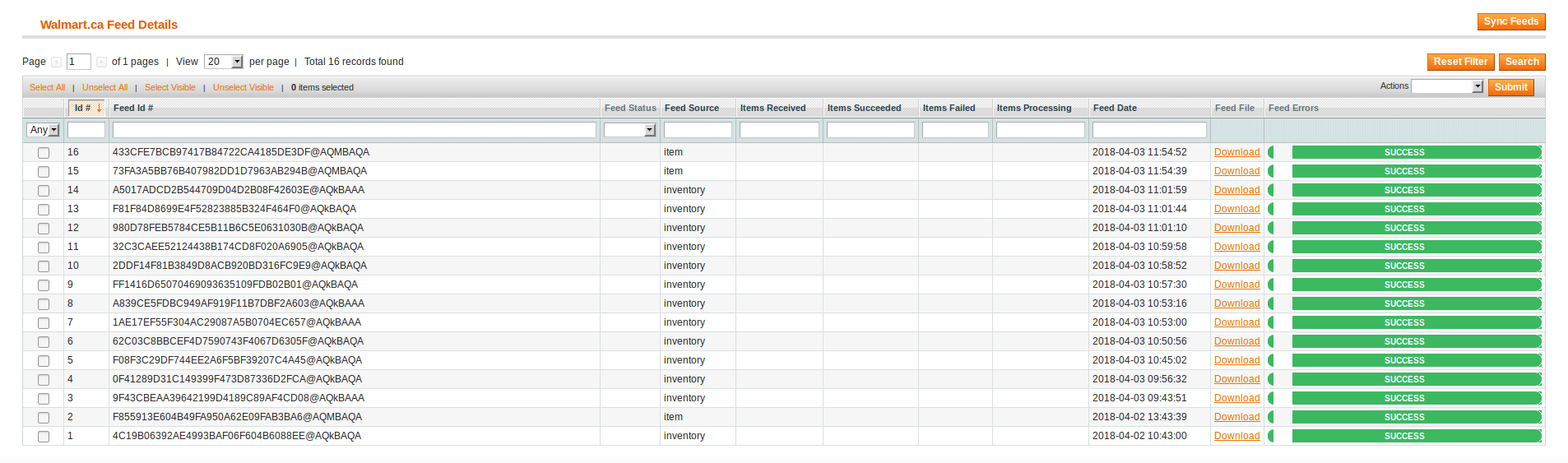
- Do the required one from the following tasks:
- View the status of the feed in the Feed Status column.
- To synchronize the feeds between Walmart and Magento, click the Sync Feeds button.
Or
Select the check box associated with the product and submit the Sync Feed action. - To delete the feed, select the check box associated with the product and submit the Delete Feed action.
- To view the product feed error, click the Error button.
Note: If the Success button appears in the Feed Errors folumn of the correpsonding feed, then it means that the product is sucessfully synchronized with Walmart.
- View the status of the feed in the Feed Status column.
Note : The user can also view the detailed error report from Walmart seller panel.
To view product feed status on Walmart seller panel
- Go to the Walmart seller panel.
- In the left navigation menu, click Feed Status.
The page appears as shown in the following figure:
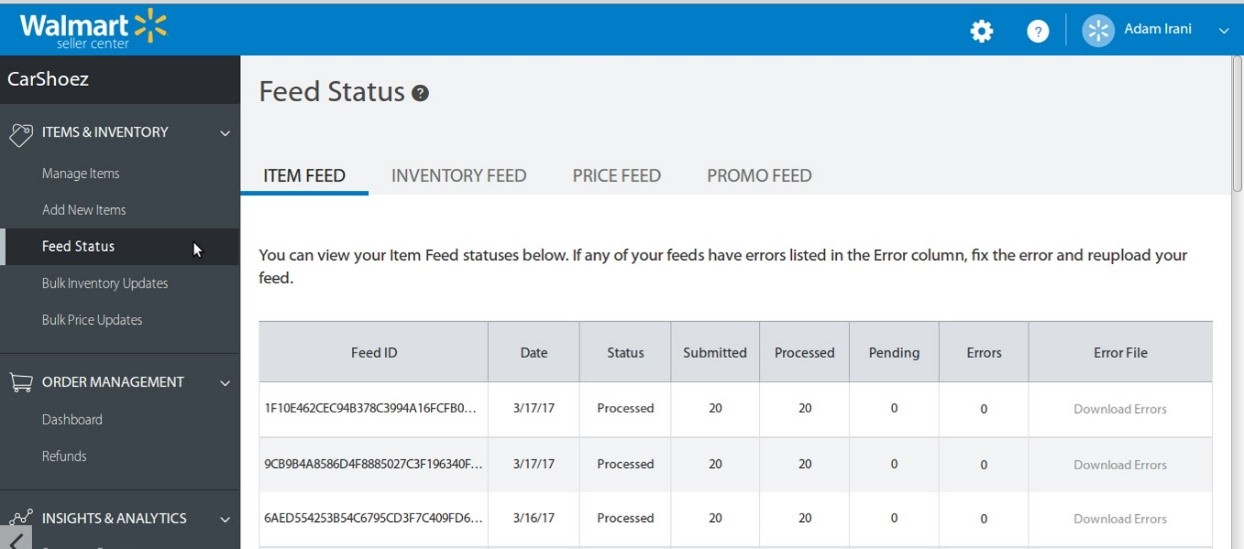
- In the Error File column, click the Download Errors link associated with the required product feed.
- Fix the errors, if any.
- Re-upload the product feed.
×












