
7.Item and Order Testing on Seller Account ↑ Back to Top
After the product is uploaded successfully, the items appear in the Staged status untill the admin establishes as a seller. The admin can preview how the prices and content appears to the Walmart customers before officially going for live with the entire catalog. Admin can publish the selected items for Order Testing before all the items are officially published.
Admin has to publish and purchase single item by placing two orders on Walmart.com and then complete the following three order scenarios before going live:
To follow the process of Item and Order Testing
- Log in the Seller account.
- On the top navigation bar, click Launch Checklist.
The Complete Onboarding dialog box appears as shown in the following figure:
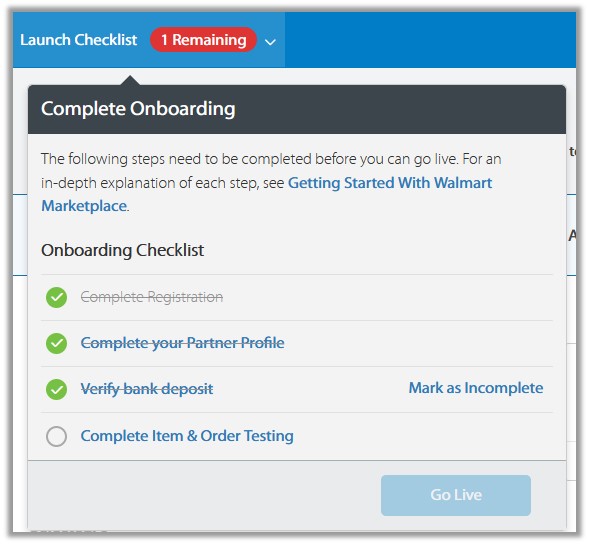
- Click to select the Complete Item & Order Testing option.
- The Item & Order Testing page appears as shown in the following figure:
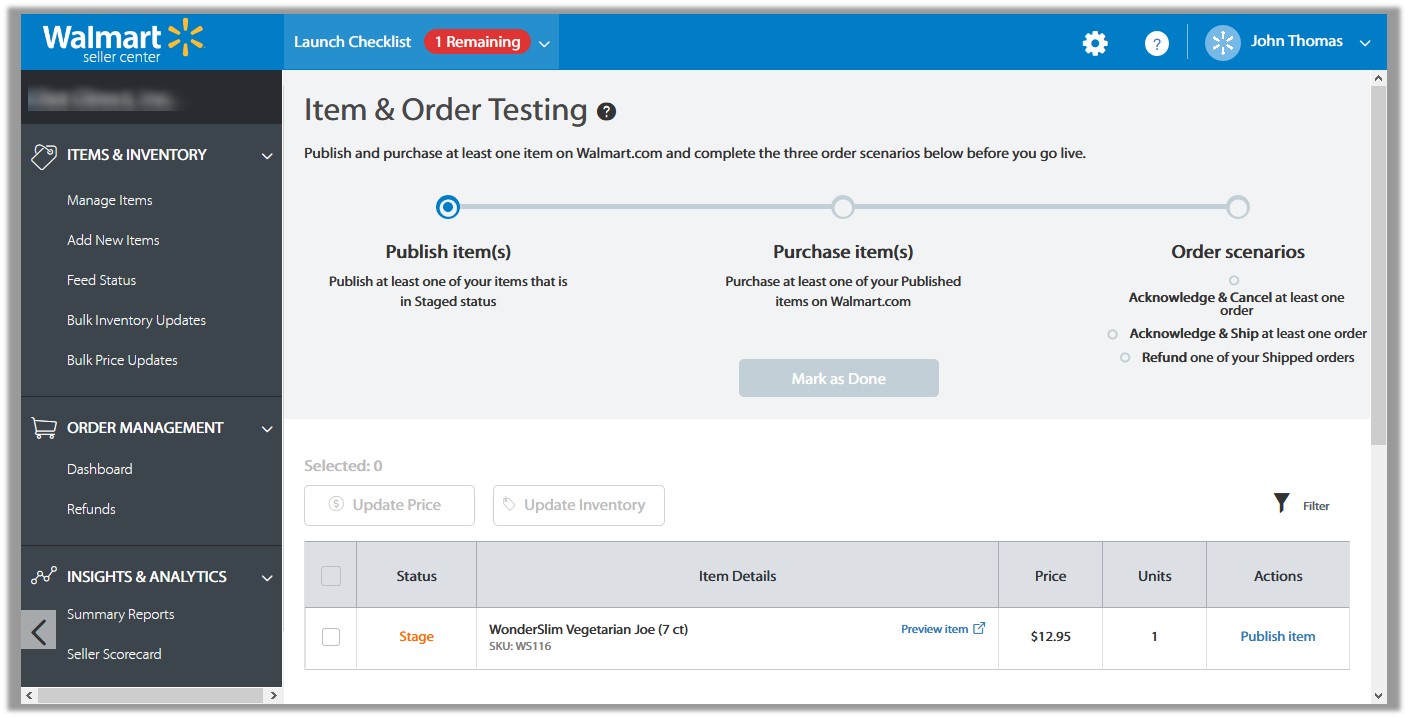
- In the Item Details column, click the Preview Item link to verify the content and pricing of your items in the Stage status.
- In the Actions column, click the Publish Item link.
Once the item is published, the status changes to Published, and the link in the Action column changes to Purchase Item. - In the Actions column, click the Purchase Item link.
The page is redirected to the live Item Page where the admin can purchase the item on Walmart.com.
Note: Admin can publish items only that are in Stage status.
- Test the following three order scenarios:
×












