
4.Manage Products ↑ Back to Top
While integratiing Magento store with Shopify, the management of products can be done easily in some simple steps as will be shown in this section.
To take actions for the products,
- Go to your Magento admin panel.
- Put the cursor on the top navigation bar on Shopify. The menu appears as:

- Click Manage Products. You will be navigated to a page as:
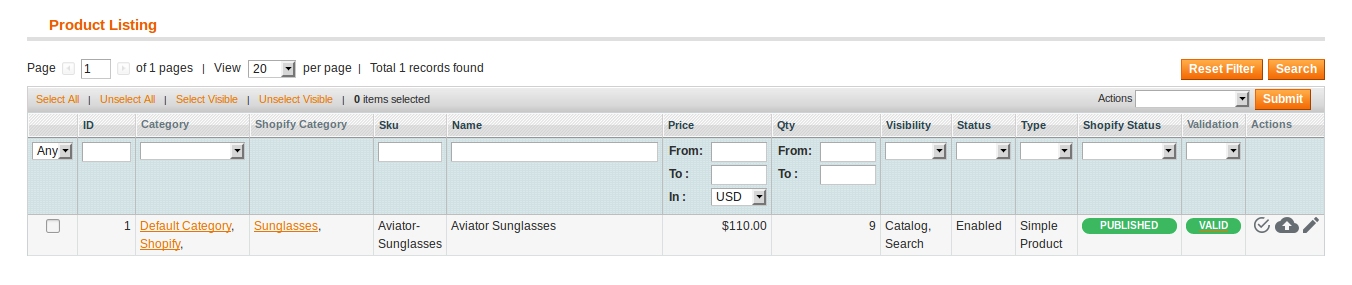
To See the Validation and Upload Errors
- Click on the status that appears under Validation column, adjacent to the product. The status appears as:
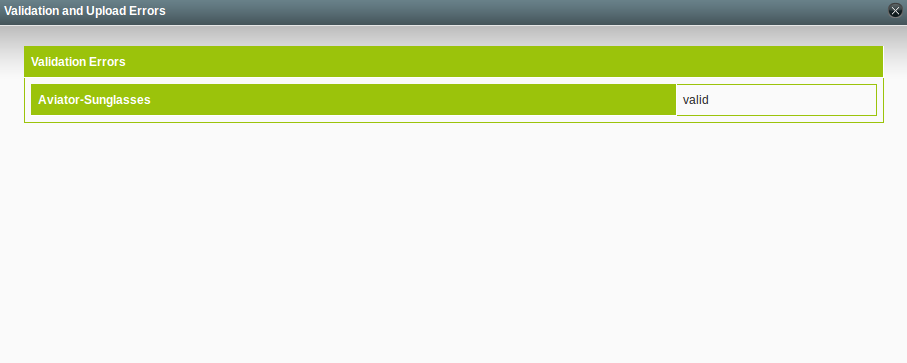
To Edit a Product
- On the Product Listing page, click on the edit sign as shown in the image below in the red color box, adjacent to the product, in the last column.
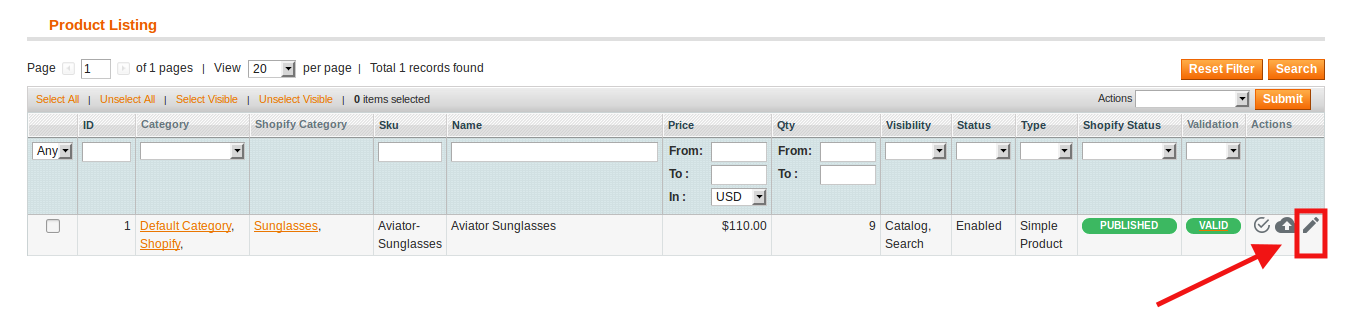
- On clicking it, you will be navigated to the page as shown below:
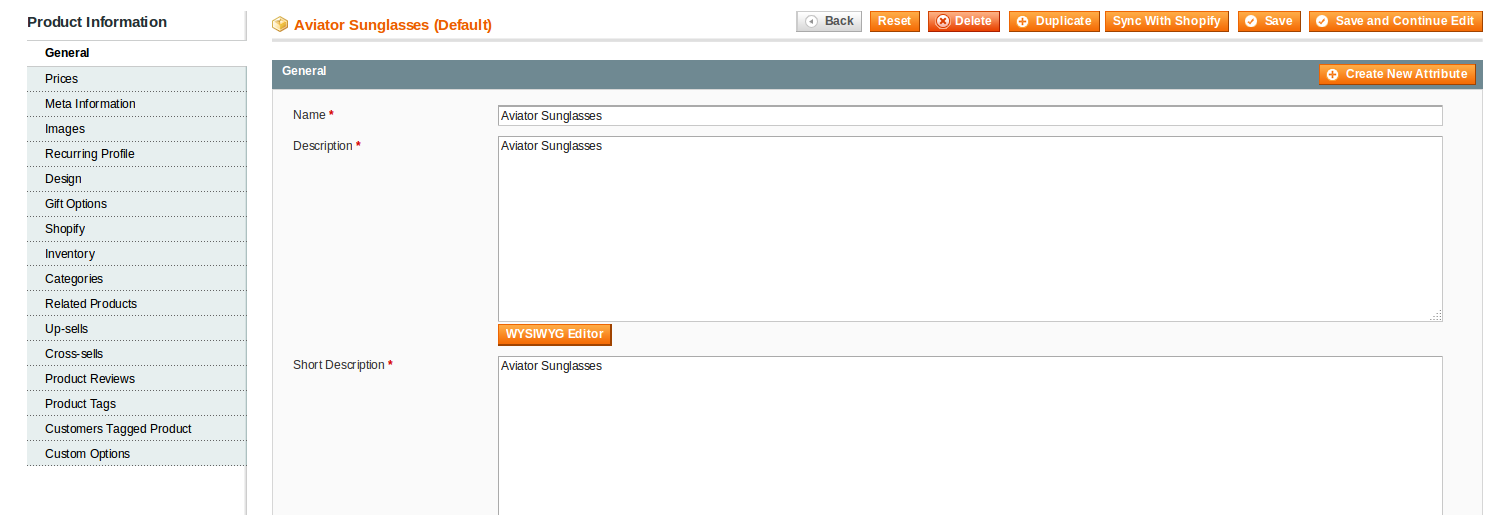
- On this page, you may edit the product details under different sections from the left panel.
- Once the changes have been made, click on Save button on the top of page. All changes will be saved.
To Validate a Product
- Click on the Validate button in the last column adjacent to the product that you want to validate, as shown in the figure below:
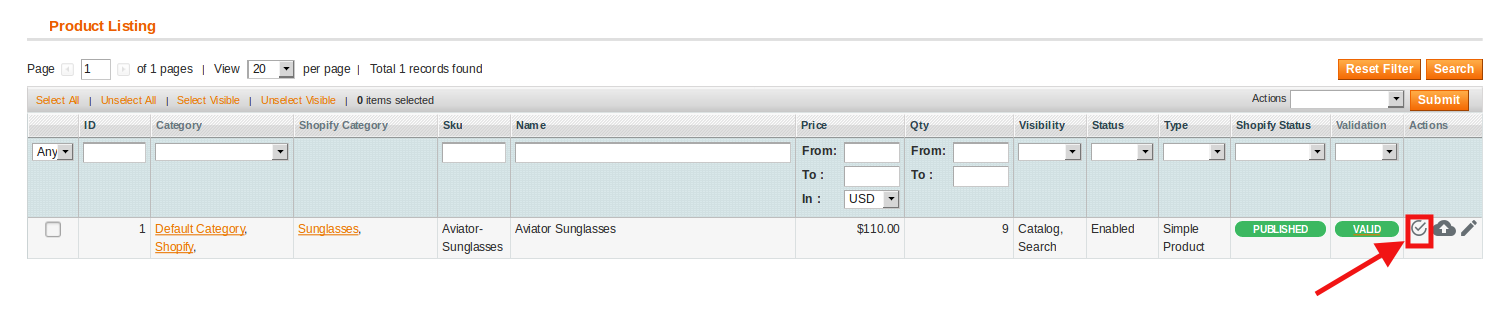
- The product will be validated and a message will appear as shown in the image below:
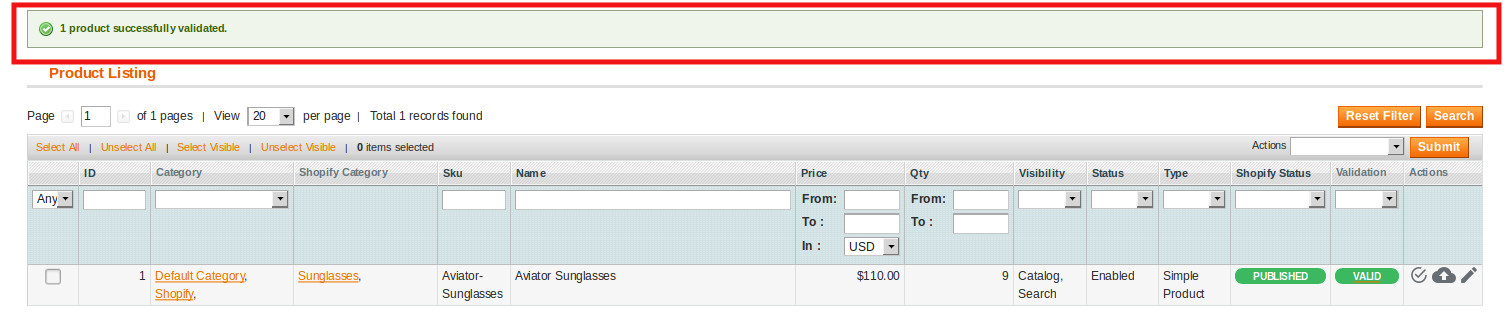
To Upload a Single Product
- To upload a single product, click on upload sign as shown in the image below, adjacent to the product in the last column:

- The product will be uploaded and a message will appears on the screen as:
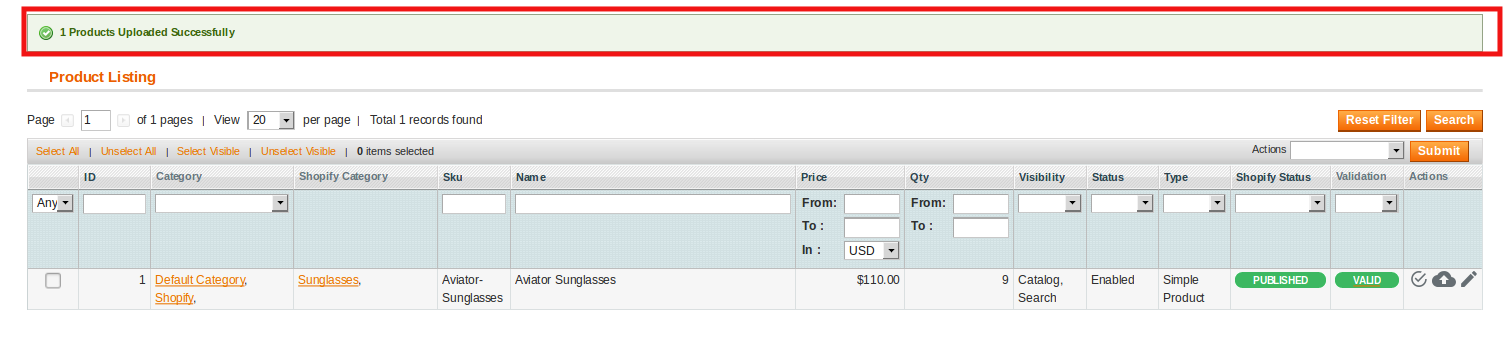
To Upload Products in Bulk
- To upload multiple products, select the products and from Actions on the top of page, select the option of Upload Product(s).
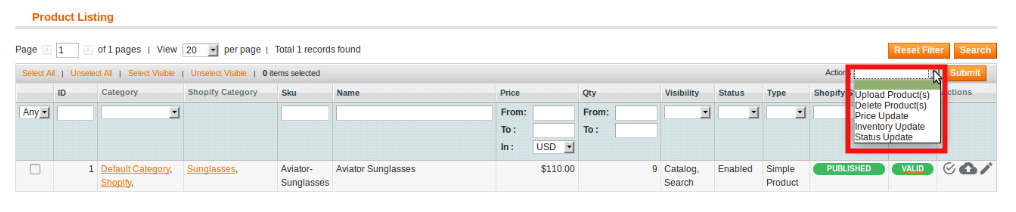
- Click Submit button next to it. You will be navigated to page with product sync status, as shown below:

- The product gets uploaded.
To Update Product Price
- Select the product for which you want the price to be updated.
- Click on Actions on top of the page and choose Price Update as shown in the image below:
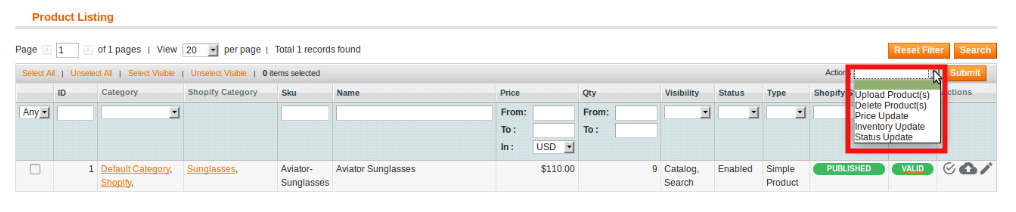
- Click on Submit button. The status of the price updation will appear as:

To Update Inventory
- Select the products for which you want the Inventory to be updated.
- From Actions, select Inventory update and click on Submit button.
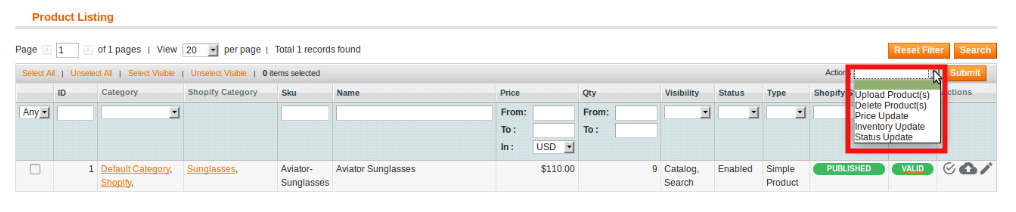
- You will be navigated to a page as shown below, with inventory update message:

To Update the Status
- Select the products for which you want the status to be updated.
- From Actions, select status update and click on Submit button.
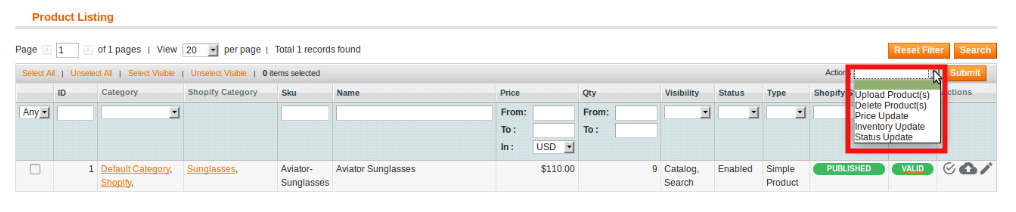
- You will be navigated to a page as shown below, with status update message:

To Delete Product(s)
- Select the products that you want to delete.
- Select Delete Product(s) from Actions. Click on Submit button.
- The product will be deleted.
×












