
5.Manage Profile Products ↑ Back to Top
On the Product Manager page, the admin can perform the following tasks:
- View and edit the product information
- Upload a single product
- View the error log if any error exist in any product details
- Submit certain actions on the selected products
There are two ways to open or go to the Product Manager page:
Option 1: Through the Manage Profiles menu:
- On the top navigation bar, move the cursor over the Sears tab, and then point to the Manage Products menu.
The menu appears as shown in the following figure:
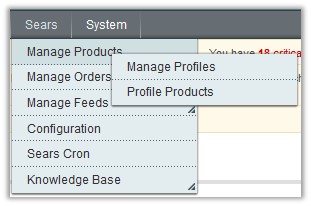
- Click Manage Profiles.
The Sears Profile Listing page appears as shown in the following figure:
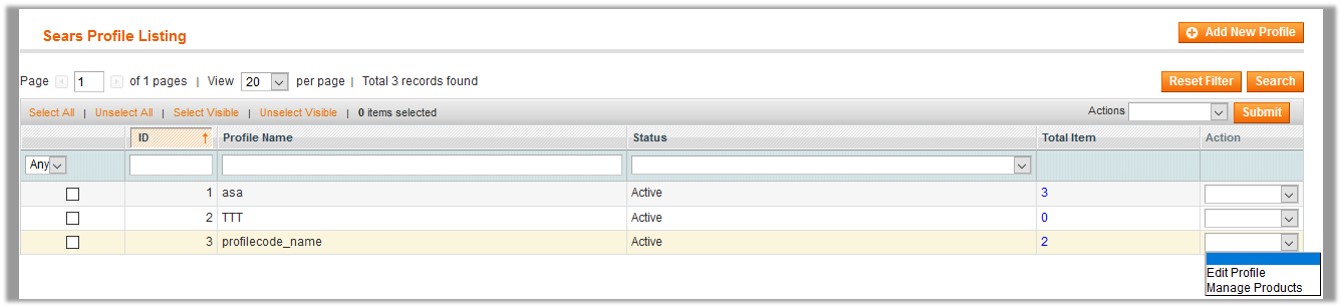
On this page, all the available profiles are listed. - Scroll down to the required profile.
- In the Action column, click the Arrow button, and then click Manage Products.
The Product Manager page appears as shown in the following figure:
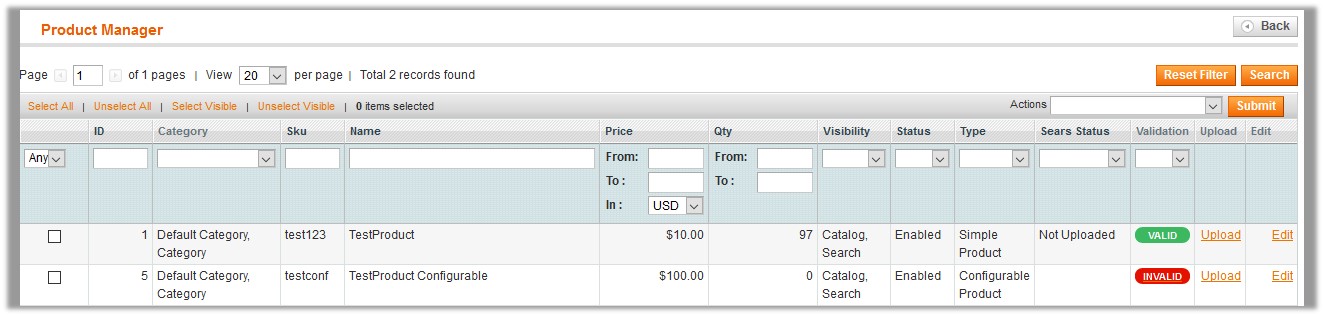
The products assigned to the specific profile are listed.
Option 2: Through the Profile Products menu:
- On the top navigation bar, move the cursor over the Sears tab, and then point to the Manage Products menu.
The menu appears as shown in the following figure:
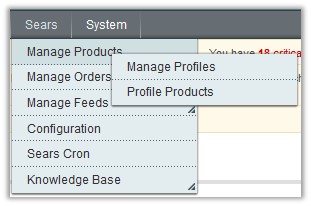
- Click Profile Products.
The Product Manager page appears as shown in the following figure:
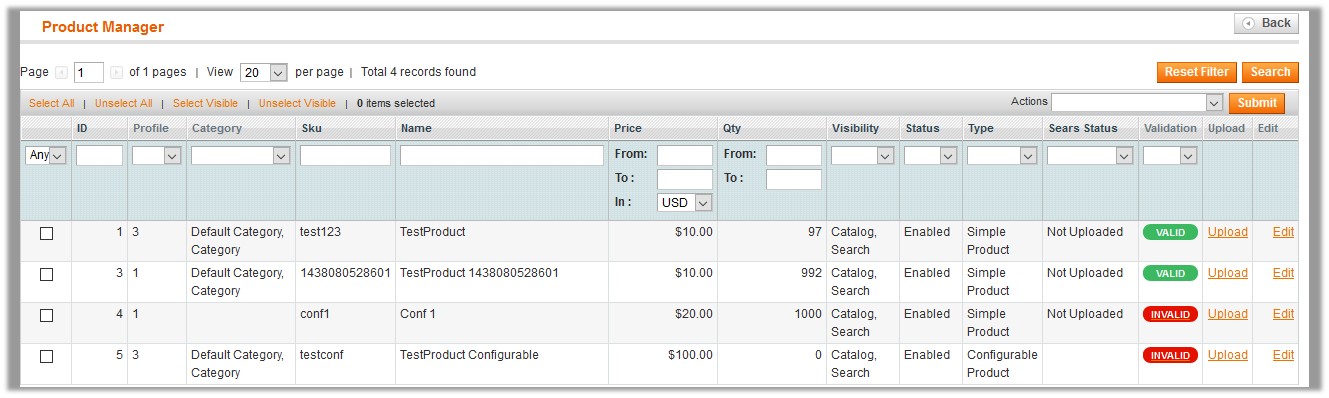
All the available products assigned to any profile are listed.
×












