
5.4.Edit Product Information ↑ Back to Top
To edit the product information
- Go to the Magento Admin panel.
- On the top navigation bar, point to the Rakuten menu.
The menu appears as shown in the following figure:
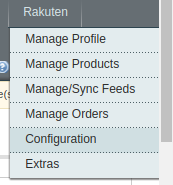
- Click the Manage Profile menu.
The Rakuten Profile Listing page appears as shown in the following figure:
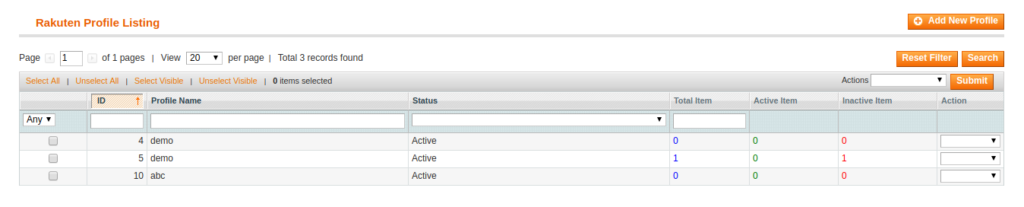
On this page, all the available profiles are listed. - Scroll down to the required profile.
- In the Action column, click the arrow button, and then click Upload Products.
The Product Manager page appears as shown in the following figure:
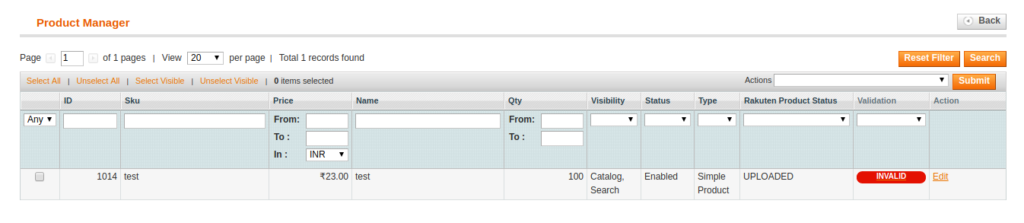
- Scroll down to the required product.
- In the Actions column click the Edit link.
The page appears as shown in the following figure:
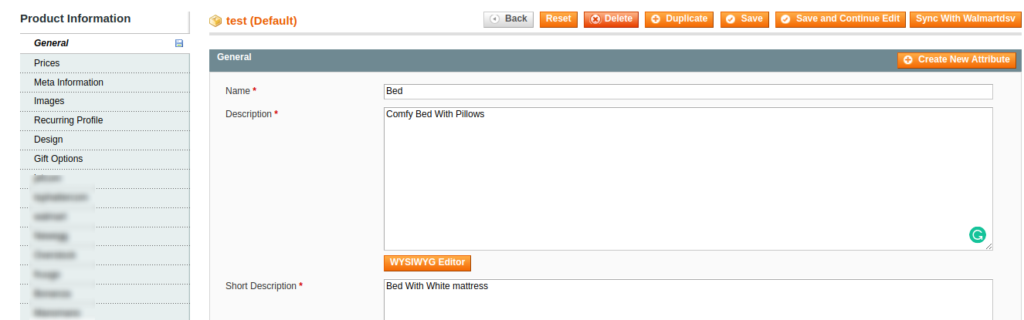
- Make the changes in the General section if required.
- In the left navigation panel, click the other required menu to make the changes if required.
- In the left navigation panel, click the Rakuten.com menu.
The page appears as shown in the following figure:
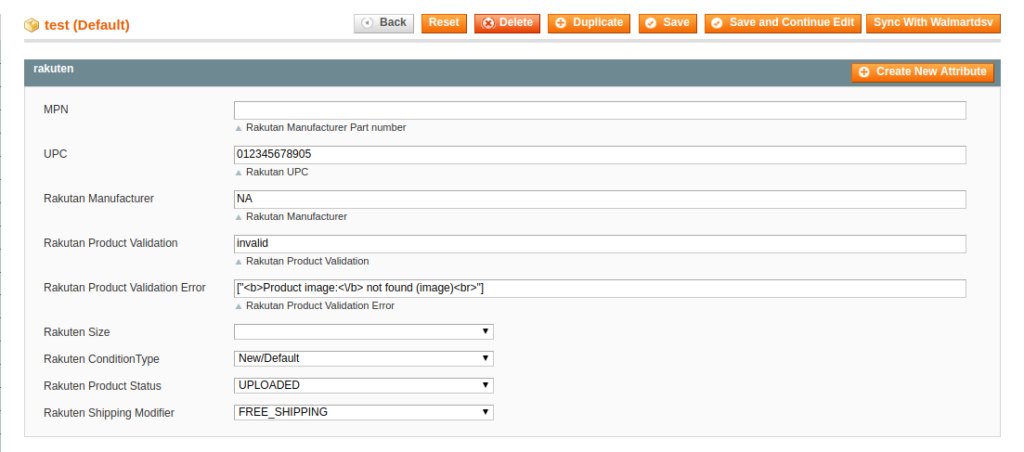
All the relevant attributes appear. - Enter the respective values in the required attributes field boxes.
If the required attributes do not appear on the page, then the admin can create the new attributes. - To create a new attribute, click the Create New Attribute button.
The page appears as shown in the following figure:
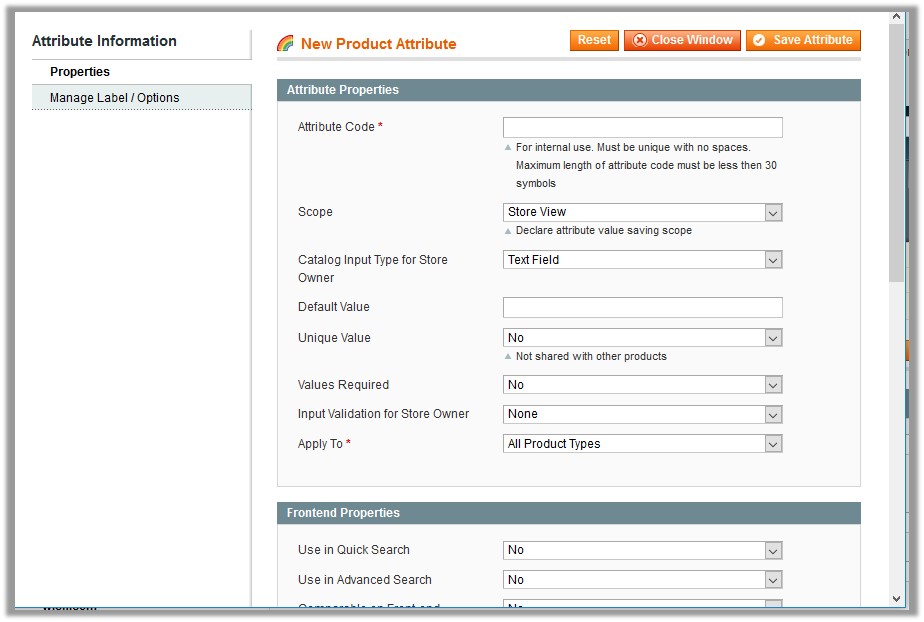
- In the Attribute Code box, enter the value.
- In the Apply To list, select the required value.
- Click the Save Attribute button.
The page appears as shown in the following figure:
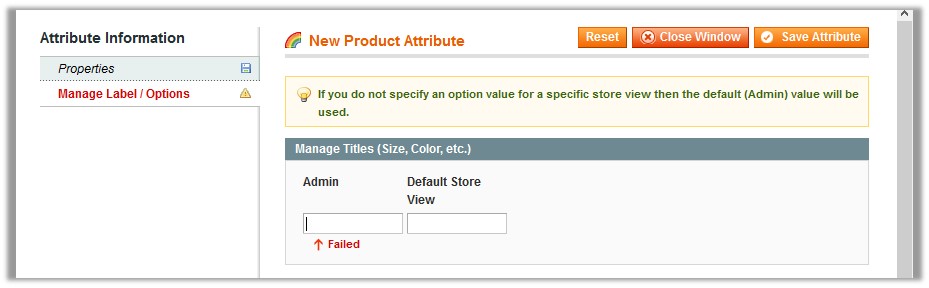
- In the Admin box, enter the required attribute name, and then click the Save Attribute button.
The attribute is created and appears on the Edit Product Information page.
- Click the Save button.
- To validate and upload the current product, click the Validate and Upload to Rakuten button.
×












