
4.1.Add A New Profile ↑ Back to Top
To add a new profile
- Go to the Magento Admin panel.
- On the top navigation bar, point to the Rakuten menu.
The menu appears as shown in the following figure:
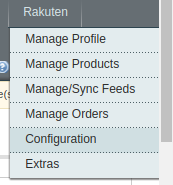
- Click the Manage Profile menu.
The Rakuten Profile Listing page appears as shown in the following figure:

- Click the Add New Profile button.
The page appears as shown in the following figure:

- In the right panel, under Profile Information, do the following steps:
- In the Profile Code box, enter a profile code.
Note: It is only for the internal use. Use the unique profile code with no spaces. Start with small letters. - In the Profile Name box, enter the name of the profile.
Note: Use the unique name to identify the profile. - In the Status list, select Active to enable the profile.
Note: The Inactive option disables the profile.
- In the Profile Code box, enter a profile code.
- Click the Save and Continue button.
- In the left navigation panel, click the Rakuten Attribute Mapping menu.
The page appears as shown in the following figure:

- In the right panel, go to the Rakuten / Magento Attribute Mapping (Required/ Variant mapping) section.
- In the Rakuten Attribute column, select the required Rakuten attribute to map it with the corresponding Magento attribute.
- In the Magento Catalog Attribute column, select the required Magento attribute to map it with the corresponding Rakuten attribute.
- Click the Add Attribute button to add more attributes.
- Repeat the mapping of all the required or optional Magento attributes listed with the corresponding Rakuten attributes.
- Click the Save and Continue button.

- In the left navigation panel, click the Profile Products menu.
The page appears as shown in the following figure:

Since no products are assigned to the profile, there are no products listed in the table. - Click the Reset Filter button.
All the products are listed in the table as shown in the following figure:
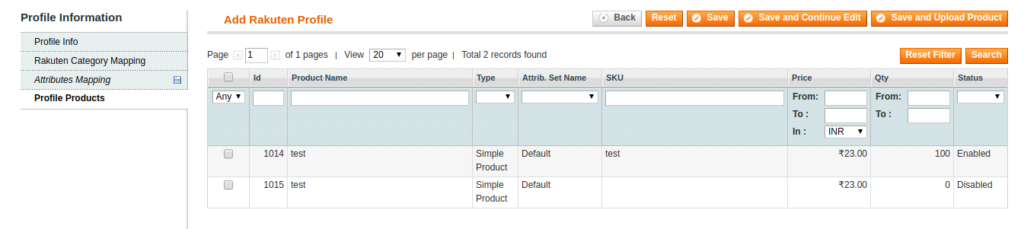
- Select the check boxes associated with the required products those the admin wants to assign to the new profile.
Note: Admin can assign one product to only one profile. - Click the Save button.
The created profile is saved and listed on the Rakuten Profile Listing page.
Or
Click the Save and Continue Edit button to save the created profile and continue editing, if required.
Or
Click the Save and Upload Product button to save the profile and make ready to upload the product on Rakuten. - The assigned products are listed on the Product Manager page and a success message for saving the profile appears on the same page as shown in the following figure:
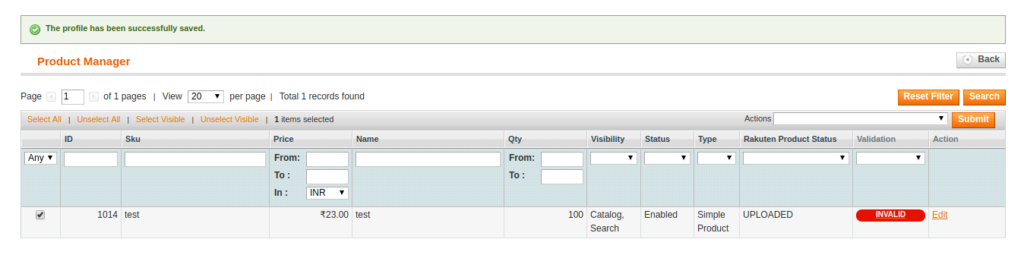
Now you can further validate & manage the products from here only.
×












