
7.1.View Privalia Orders ↑ Back to Top
The user can fetch and view all the order details fetched from Privalia.
To fetch and view Privalia Orders
- Go to the Magento Admin panel.
- On the top navigation bar, move the cursor over the Privalia menu, and then point to the Manage Orders menu.
The menu appears as shown in the following figure: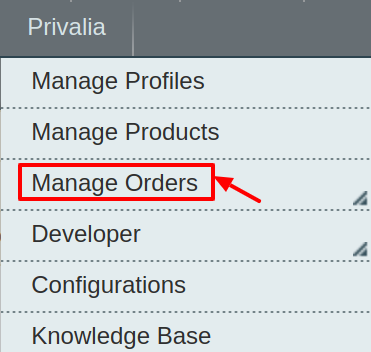
- Click View Privalia Orders.
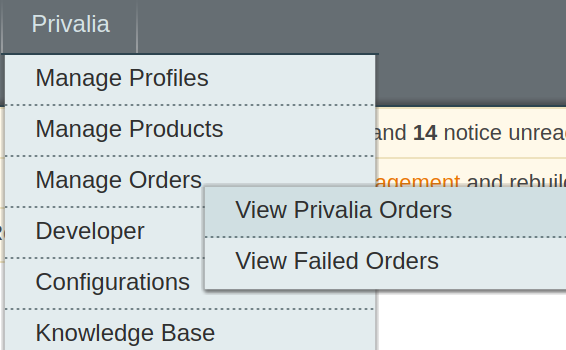
The Privalia Orders Details page appears as shown in the following figure:

- Click the Fetch Latest Privalia Orders or Sync All Privalia Orders Info button.

If the order is imported successfully then, a new record is found in the Privalia Order Details table as shown in the above figure.
Notes:- Orders are automatically imported through CRON every 10 minutes.
- Whenever the latest orders are imported from Privalia, a Notification appears in the notification area of the Admin panel for those orders and they are Auto-Acknowledged as soon as they are imported into the Magento admin panel.
- If no Order is imported, then check the Failed order log on the Failed Privalia Orders Import Log page.
- Order are auto-rejected on Privalia in the following conditions:
- When Privalia Product SKU does not exist in Magento.
- When Product is Out of Stock in Magento.
- When a product is disabled in Magento.
×












