
7.1.View Overstock Orders ↑ Back to Top
The user can fetch and view all the order details fetched from Overstock. Also, later on can proceed further for shipment.
To view Overstock Orders
- Go to Magento Admin panel.
- Click the Overstock menu, and then click Overstock Orders.
The menu appears as shown in the following figure:
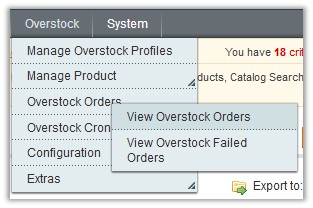
- Click View Overstock Orders.
The Overstock Orders Details page appears as shown in the following figure:

- Click the Fetch Latest Overstock Orders button.
If the order is imported successfully, then a new record is found in the Overstock Order Details table as shown in the above figure.
Notes:- Orders are automatically imported through CRON in every 10 minutes.
- Whenever the latest orders are imported from Overstock, a Notification appears in the notification area of the Admin panel for those orders and they are Auto-Acknowledged as soon as they are imported in the Magento admin panel.
- If no Order is imported, then check the Failed order log on the Failed Overstock Orders Import Log
- Order are auto rejected on Overstock in the following conditions:
- When Overstock Product SKU does not exist in Magento.
- When Product is Out of Stock in Magento.
- When product is disabled in Magento.
To submit the shipment for the selected order
- Go to Magento Admin panel.
- On the Overstock menu, point to Overstock Orders, and then click View Overstock Orders.
The Overstock Orders Details page appears as shown in the following figure:

- In the Magento Order# column, click the link associated with the required order.
The page appears as shown in the following figure: - In the left navigation menu, click Ship By Overstock.
The page appears as shown in the following figure:
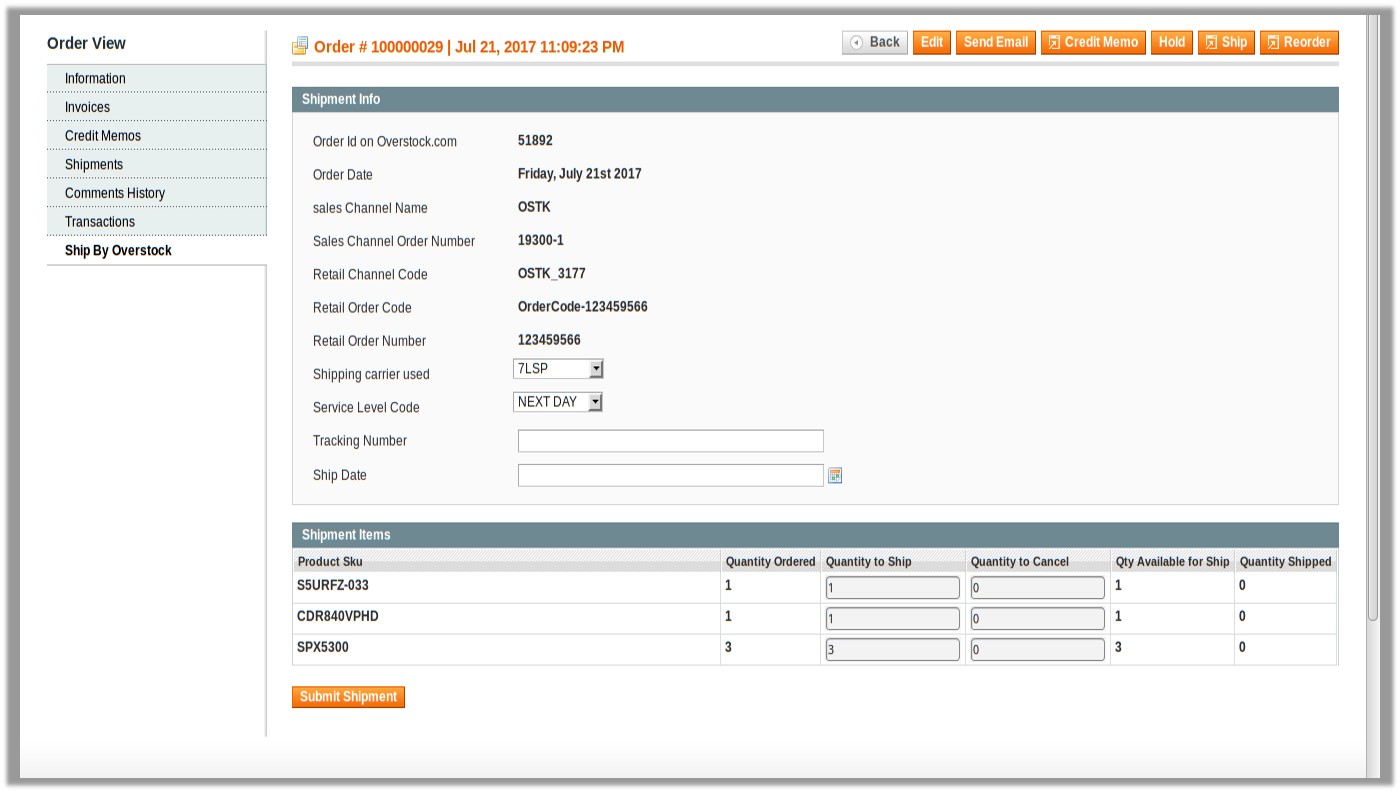 Note: Orders imported from Overstock uses Payment Method depending on the System Configuration Settings of Overstock extension.
Note: Orders imported from Overstock uses Payment Method depending on the System Configuration Settings of Overstock extension.
- Under Shipment Info, enter the corresponding values in the following fields:
- In the Shipping carrier used list, select the required option.
- In the Service Level Code list, select the required option.
- In the Tracking Number box, enter the tracking number of the package
- In the Ship Date box, enter the date of shippment.
- Under Shipment Items, enter the corresponding values in the following fields:
- In the Quantity to Ship box, enter a value.
The number of quantity that the user can ship. The value cannot be greater than the Qty Available for Ship value. - In the Quantity to Cancel box, enter a value.
The number of quantity that the user wants to reject. The value cannot be greater than the Qty Available for Ship value.The success message appears, if the order is shipped successfully.
- In the Quantity to Ship box, enter a value.
- Click the Submit Shipment button.
Notes:- Order Shipment is sent to Overstock.
- Order Invoice and Shipment is created automatically in Magento.
- Order Status changes to Complete on Overstock.
- The status of order changes to Completed on Magento.
×












