
5.1.Upload Product ↑ Back to Top
On the Product Manager page, the user can perform the following three tasks:
- Upload Product: The user can upload the products that are listed on the Product Manager page, to the NeweggB2B website.
- Edit Product Information: Edit the information of the product that the user wants to upload on the NeweggB2B website.
- Submit Actions: The user can submit the respective action on the selected product before uploading it to the NeweggB2B website.
To upload product
- Go to Magento Admin Panel.
- On the NeweggB2B menu, point to Manage Product, and then click Upload Product.
The Product Manager page appears as shown in the following figure:
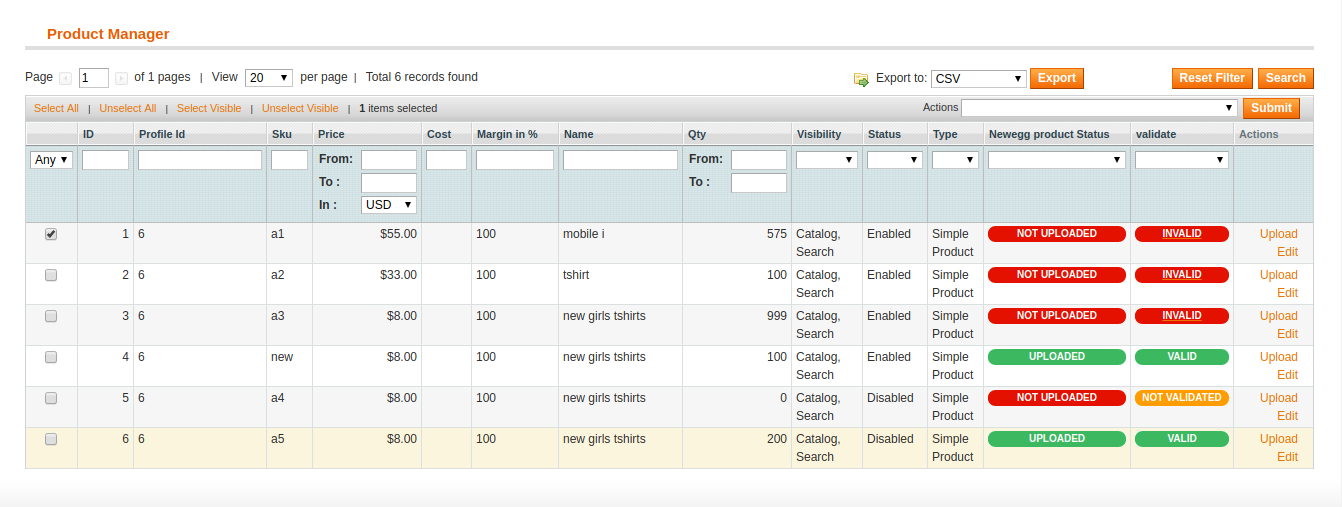 All the products associated with the mapped categories are listed.
All the products associated with the mapped categories are listed. - Click the Upload link associated with the required product. The product is uploaded if it is already validated, and a success message appears.
To edit the product information
- Open the Product Manager page as shown in the above figure.
- Click the Edit link associated with the required product.
The Product Information page appears as shown in the following figure:
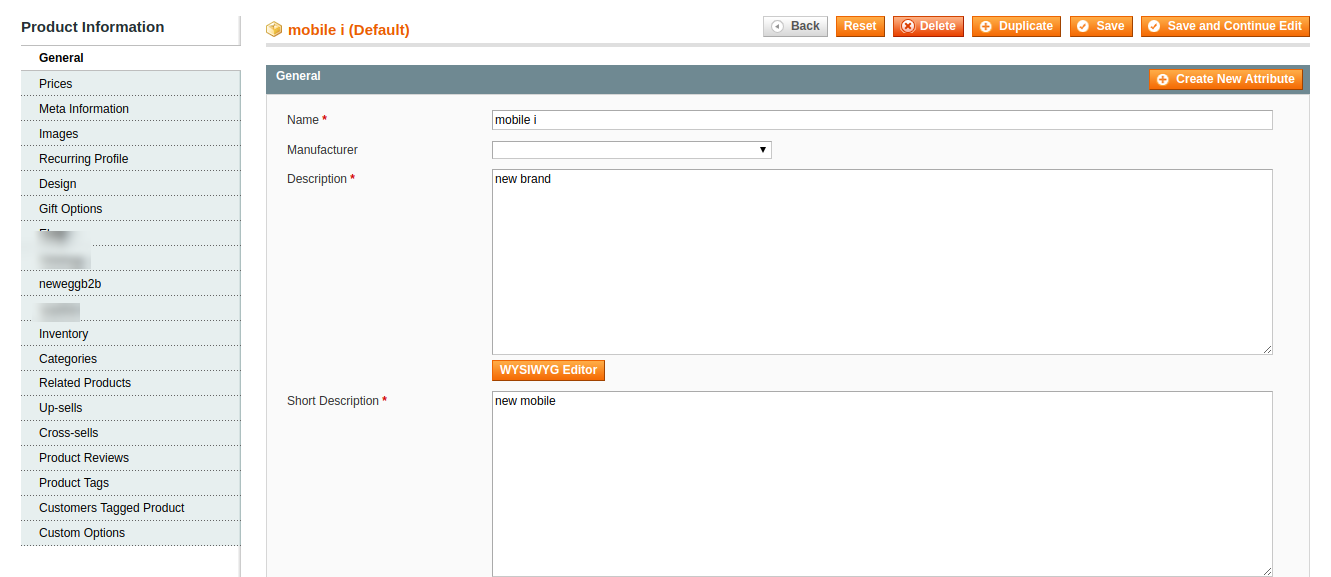
- In the left navigation menu, click NeweggB2B.
The Product Information page appears as shown in the following figure: 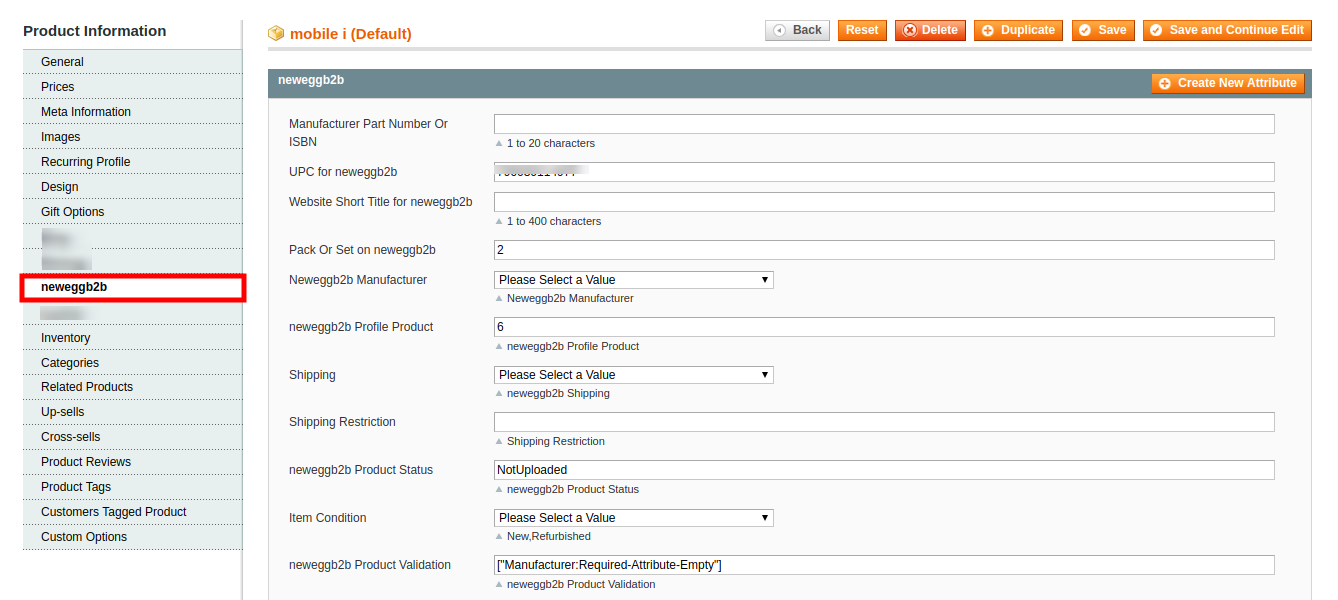
- Enter the values in the following fields of a simple product:
- Manufacturer Part Number Or ISBN, Enter the manufacturer part number or ISBN if you are a manufacturer.
- UPC for neweggb2b – Enter the UPC number of your products.
- Website Short Title for neweggb2b – It will be used as the main name for your product on all store pages, Sales Orders and receipts.
- Pack Or Set on neweggb2b – Identify the package count of this product. All products in a pack or set will have a matching item and condition.
- Neweggb2b Manufacturer – Select the manufacturer of this product.
- Neweggb2b Profile Product – This attribute will display the profile number in which the product is assigned.
- In Shipping
- Select Default, if you want to ship this product with default shipping carrier.
- Select Free, if the shipping charge of this product is free.
- Shipping Restriction – Identify if there is any shipping restriction for the product.
- Neweggb2b Product Status – This attribute will display the status of product on NeweggB2B.
- In Item Condition
- Neweggb2b Product Validation – This attribute will display the validation error of product
- Color – Select the color of the product.
- Click the Save button.
The product the saved and the success message appears, and the product is listed on the Manage Products page as shown in the following figure:
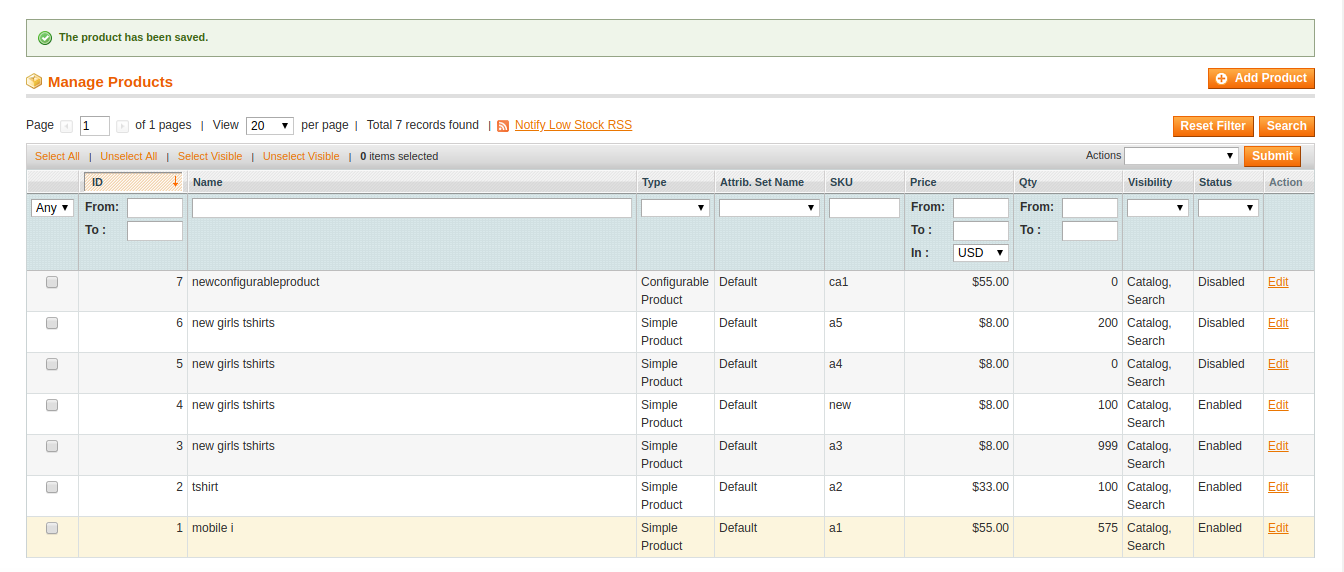
Actions on the Product Manager page
The user can submit the following actions on the selected product:
- Validate Selected Product: To validate the product before uploading it to the NeweggB2B website. It displays the corresponding validation error if any. If there is no error, it confirms that the product is ready to upload.
- Selected Product Upload: To upload the selected products on NeweggB2B at one time in a bulk.
- Product Inventory & Price Update: To update the inventory of the selected product on NeweggB2B.
- Product status Update: To update the status of the product.
- Activate Selected Product(s): To activate the selected products on NeweggB2B
- Deactivate Selected Product(s): To deactivate the selected products on NeweggB2B
- Enable Default Shipment of Selected Product(s): To assign the default shipment to the selected product.
- Enable free Shipment of Selected Product(s): To assign the free shipment to the selected product.
- Just Select the product and select the product inventory and click on the Submit button.
×












