
7.Newegg Orders ↑ Back to Top
On the Newegg menu, Newegg Orders has the following three sub-menus as shown in the
Figure:
- View Newegg Orders
- View Newegg Failed Orders
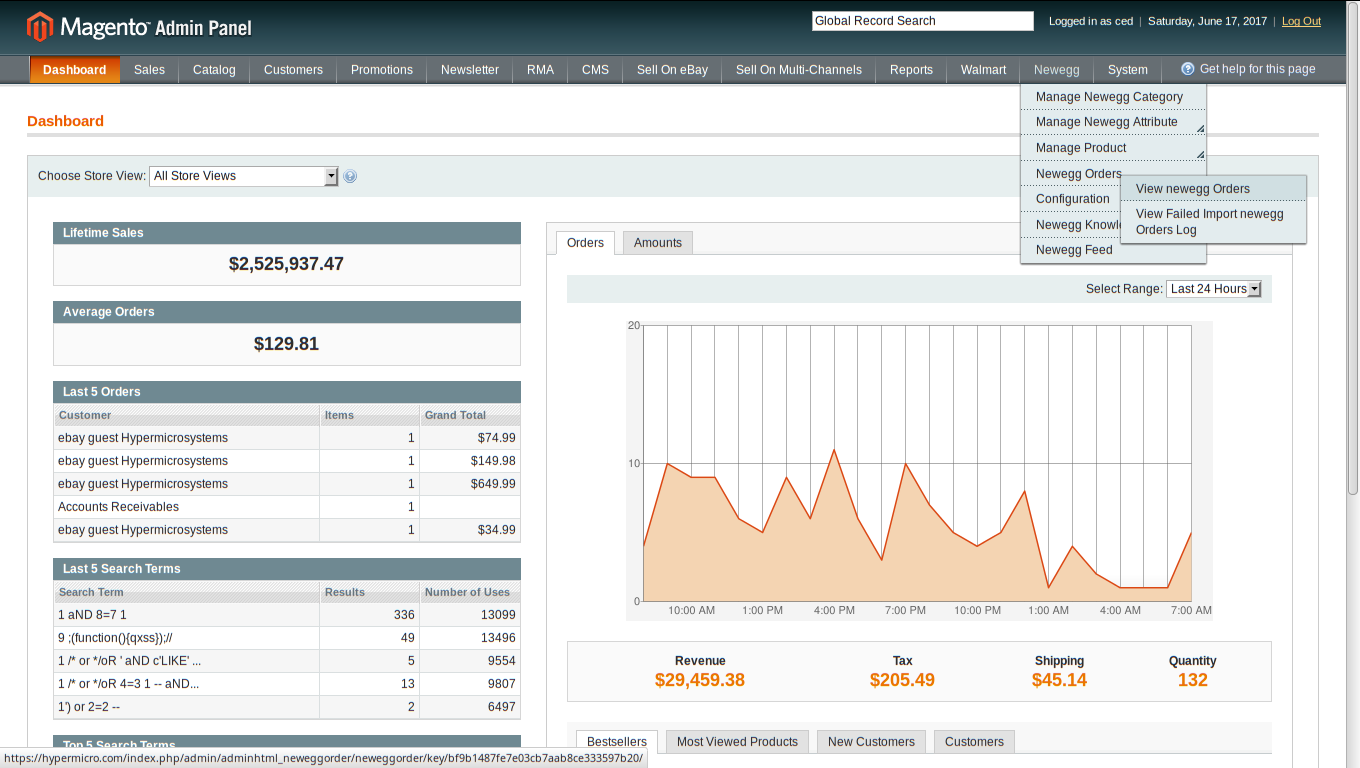
View Newegg Orders
The user can fetch and view all the order details fetched from Newegg.
To view Newegg Orders,
- Go to Magento Admin Panel.
- On the Newegg menu, point to Newegg Orders, and then click View Newegg Orders.
The Newegg Orders Details page appears as shown in the Figure:
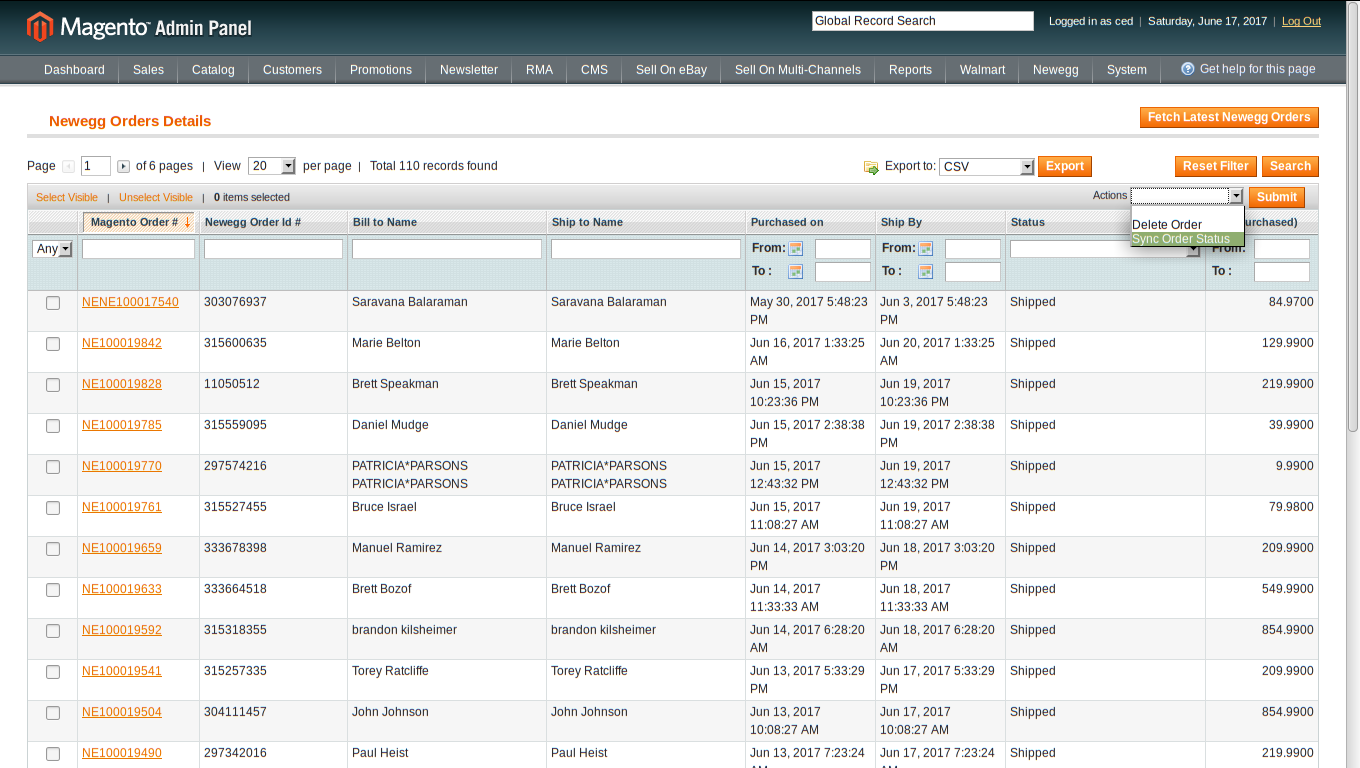
- Click the Fetch Latest Newegg Orders button.If the order is imported successfully then, a new record is found in the Newegg Order Details table.
Notes: - Orders are automatically imported through CRON in every 10 minutes.
- Whenever the latest orders are imported from Newegg, a Notification appears in the notification area of the Admin panel for those orders and they are Auto-Acknowledged as soon as they are imported in the Magento admin panel.
- As per Newegg’s Policy, orders should be acknowledged within 60 minutes.
- If no Order is imported, then check the Failed order log on the Failed Newegg Orders Import Log page.
- Order are auto rejected on Newegg in the following conditions:
o When Newegg Product SKU does not exist in Magento.
o When Product is Out of Stock in Magento.
o When product is disabled in Magento. - In the Magento Order# column, click the link associated with the required order.
- In the left navigation menu, click Ship By Newegg.
The page appears as shown in the Figure:
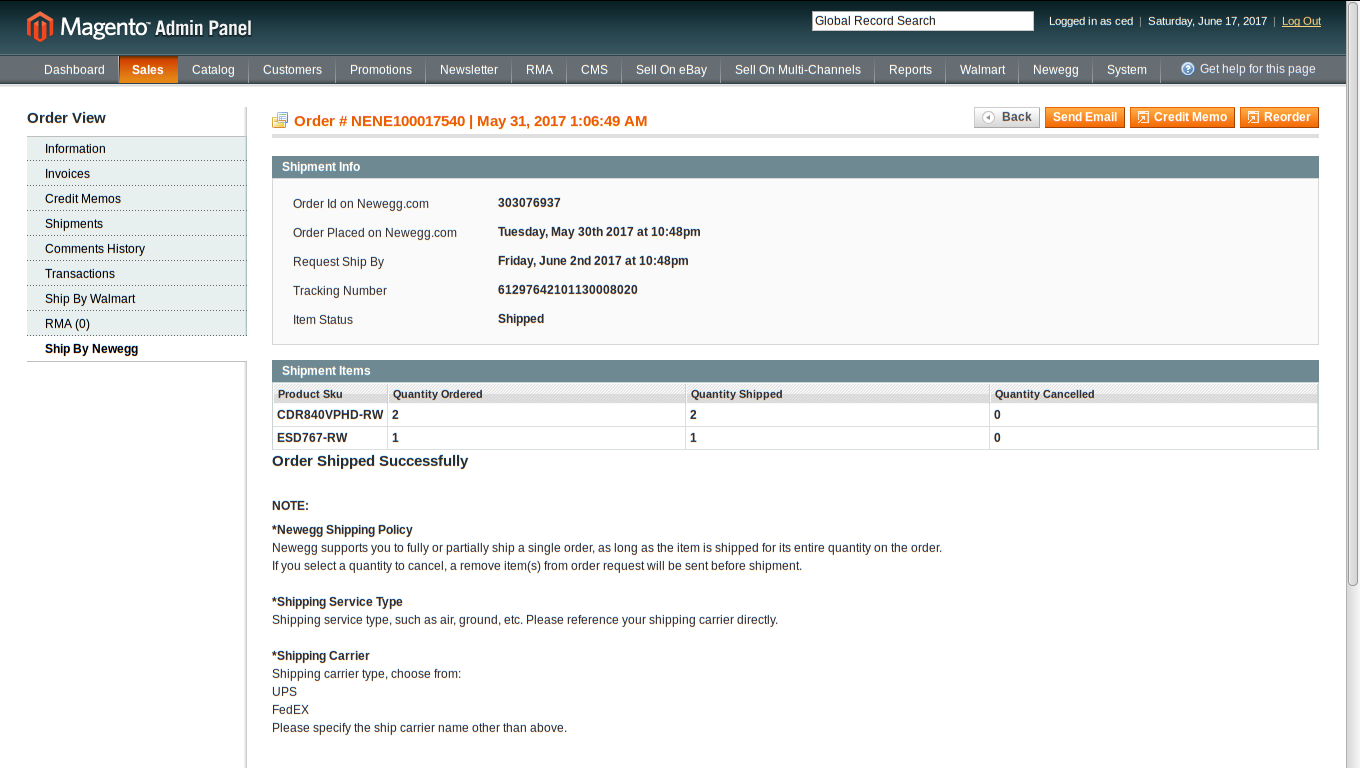
- Orders imported from Newegg uses Payment Method depending on the System Configuration Settings of Newegg extension.
- Under Shipment Info, enter the corresponding values in the following fields:
a) In the Shipping carrier used list, select the required option.
b) In the Method Code list, select the required option.
c) In the Tracking Number box, enter a value.
d) In the Ship Date box, enter a date. - Under Shipment Items, enter the corresponding values in the following fields:
a) In the Quantity to Ship box, enter a value.
The number of quantity that the user can ship. The value cannot be greater than the
Qty Available for Ship value.
b) In the Quantity Cancelled box, enter a value.
The number of quantity that the user wants to reject. The value cannot be greater than the Qty Available for Ship value. - Click the Submit Shipment button.
The success message appears, if the order is shipped successfully.
Notes: - Order Shipment is sent to Newegg.
- Order Invoice and Shipment is created automatically in Magento.
- Order Status changes to Complete on Newegg.
- The status of order changes to Completed on Magento.
View Newegg Failed Orders
The users can view the list of failed Newegg orders on the Failed Newegg Orders Import Log page. Orders cannot be imported from Newegg due to the following conditions:
- If any product in the Newegg Order is Out of Stock in Magento.
- If any product in the Newegg Order is disabled in Magento.
- If any Product does not exist in Magento or is deleted from Magneto after uploading on Newegg.
- If the selected Payment Method in Newegg System Configuration Setting is not available in Magento.
To view Newegg failed orders
- Go to Magento Admin Panel.
- On the Newegg menu, point to Newegg Orders, and then click View Newegg Failed Orders.
- The Failed Newegg Orders Import Log page appears.
- This page displays the failed orders with the order id and the reason for the failure.
Cron Status
The updated status appears as mentioned in the Table below,
| Activity | Time Required for Updating (min) |
| Order Creation | Every 10 minutes |
| Feeds Sync | Every 1 day |
| Inventory Sync | Every 15 Minutes |
| Price Sync | Twice a Day |
×












