
6.Manage Newegg Product ↑ Back to Top
The user can upload and also can edit the product information from the Product Manager page.
Note: If the mapped Magento category has products, only then those products are
listed on Product Manager page.
On the Newegg menu, Manage Product has following two sub-menus, as shown in the
Figure:
- Upload Product
- Product Feeds
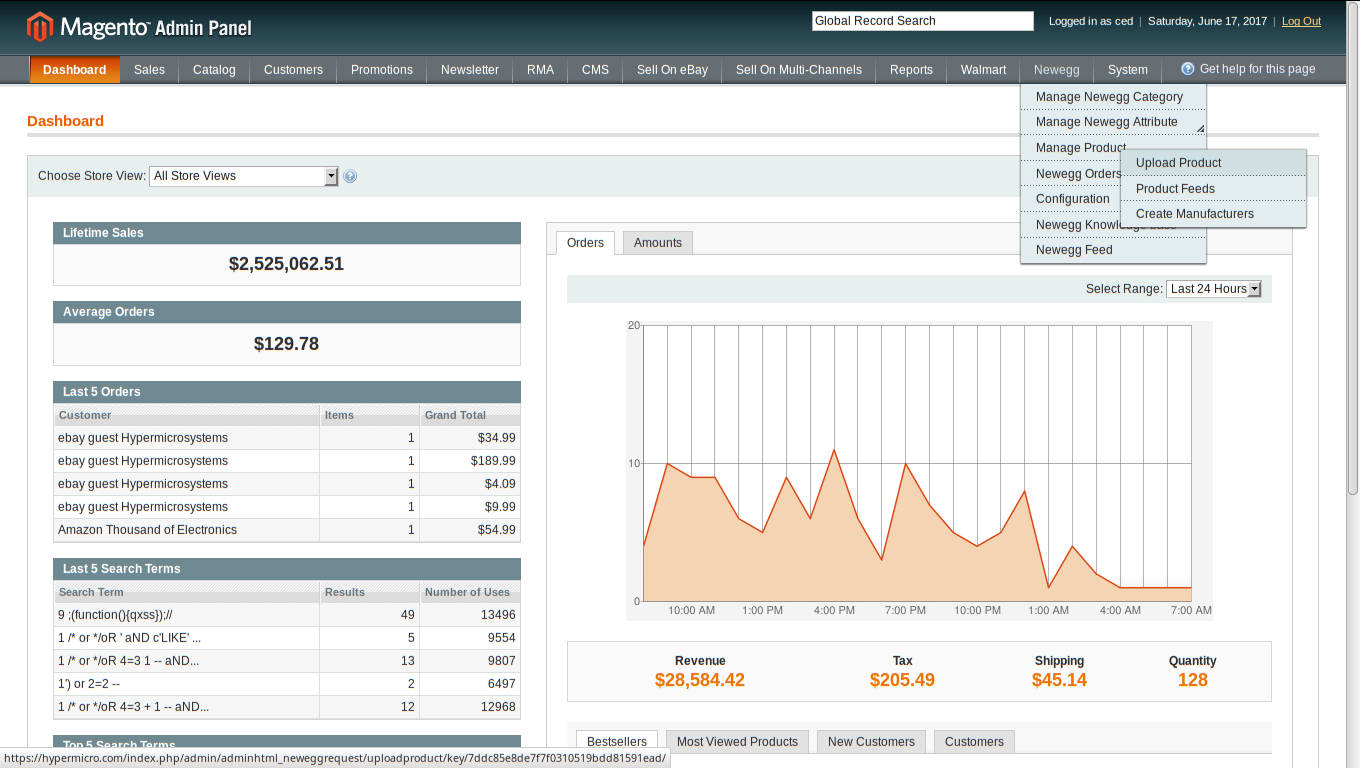
Upload Product
On the Product Manager page, the user can perform the following three tasks:
- Upload Product: The user can upload the products that are listed on the Product
Manager page, to the Newegg website. - Edit Product Information: Edit the information of the product that the user wants
to upload on the Newegg website. - Submit Actions: The user can submit the respective action on the selected product
before uploading it to the Newegg website.
To Upload Product,
- Go to Magento Admin Panel.
- On the Newegg menu, point to Manage Product, and then click Upload Product.
The Product Manager page appears as shown in the Figure
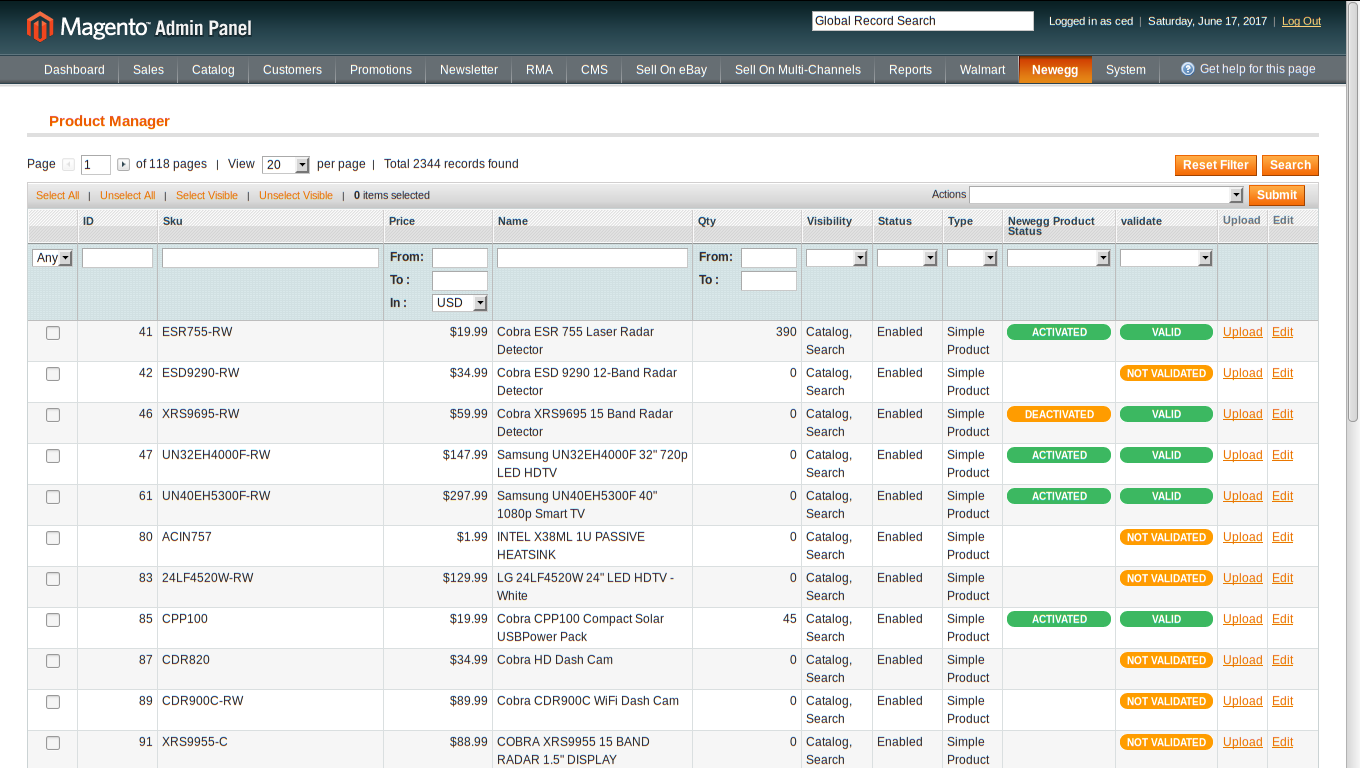
All the products associated with the mapped categories are listed.
- Click the Upload link associated with the required product.
The product is uploaded if it is already validated, and a success message appears.
To edit the product information,
- Open the Product Manager page.
- Click the Edit link associated with the required product.
- In the left navigation menu, click Newegg.
The Product Information page appears as shown in the Figure
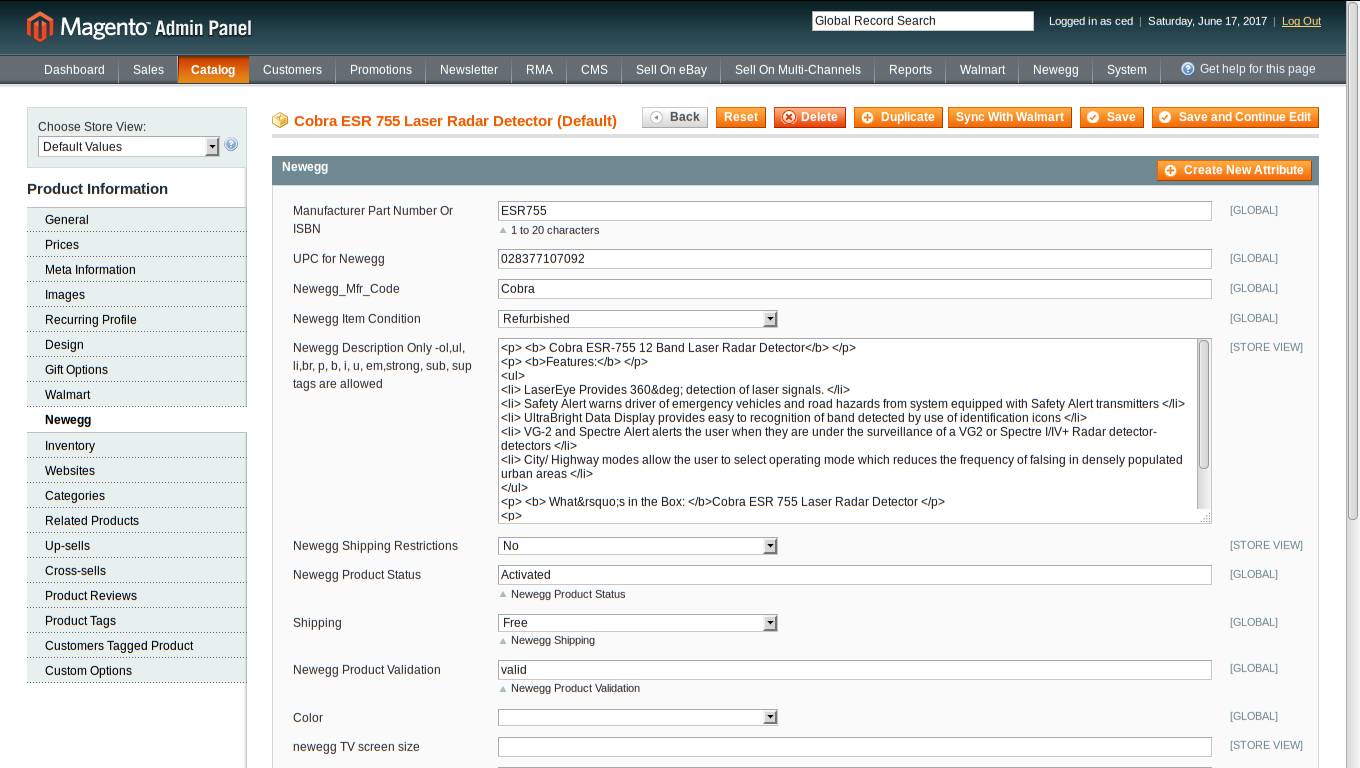
Enter the values in the following fields of a simple product:
- Manufacturer Part Number Or ISBN: In this Field you have to enter your
manufacturer number - UPC for Newegg: This Field we have to write UPC for that particular product
Newegg_Mfr_Code: This describes the manufacturing number - Newegg Item Condition: Here you can Describe your item whether it is new or
refurbished. - Newegg Description: This tells the buyer about your product description
- Newegg Product Status: This tells whether your product is live or not. It
completely depends upon API call. - Shipping: This decides whether your product is free or you can even map it to some value.
- Newegg Product Validation: This tab show’s the product error
- Click the Save button. The product get saved and the success message appears, and the product is listed on the Manage Products page.
Actions on the Product Manager page
The user can submit the following actions on the selected product:
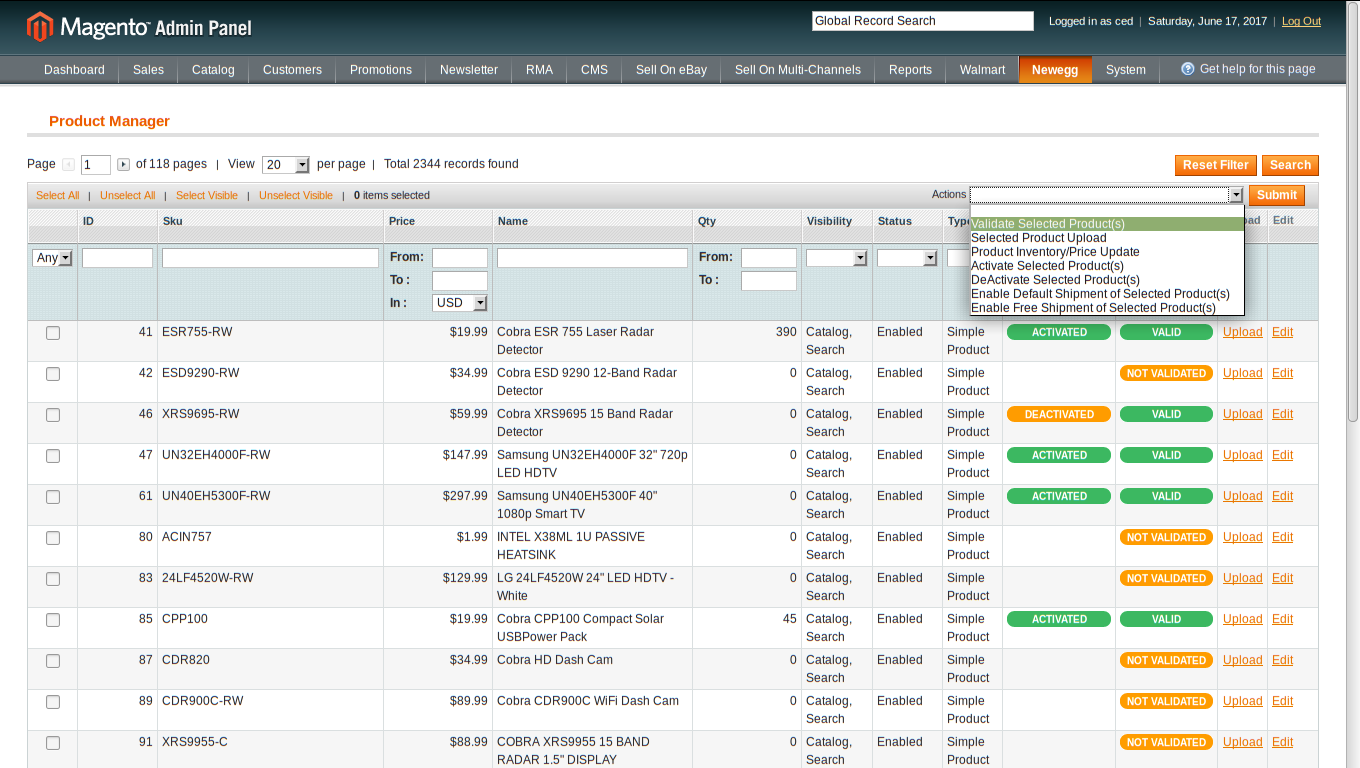
- Validate Selected Product: To validate the product before uploading it to the Newegg website. It displays the corresponding validation error, if any. If there is no error, it confirms that the product is ready to upload.
- Product Price/Inventory Update: To update the price of the product on Newegg. For example, if the user has changed the product price on the Magento store and also wants to change the price on Newegg then this action is applicable. The price is updated when the user submits this action for the selected product.
- Deactivate Selected Product: To withdraw the selected product so that it is neither used nor ordered. On submitting this action, the product is not listed on Newegg is retired. Thus, nobody can order them from Newegg.
- Selected Product Upload: To upload all the validated products on Newegg at one time in a bulk. It means, the user can upload all the validated products on one click.
- Enable Default Shipment: This Action enables Default shipment for that particular product and after selecting this particular action Newegg itself will set some calculated shipment value to that particular product.
To Submit an Action,
- Go to Magento Admin Panel.
- On the Newegg menu, point to Manage Product, and then click Upload Product.
- Select the check box associated with the required product.
- In the Action list, select the required action.
- Click the Submit button.
Product Feeds
After uploading the product on Newegg or after updating the product inventory or the
product price, the user can check the status of the feed from the Newegg Feed Details page.
To view product feeds status,
- Go to Magento Admin Panel.
- On the Newegg menu, point to Manage Product, and then click Product Feeds.
- Select the check box associated with the product and submit the Sync Feed action.
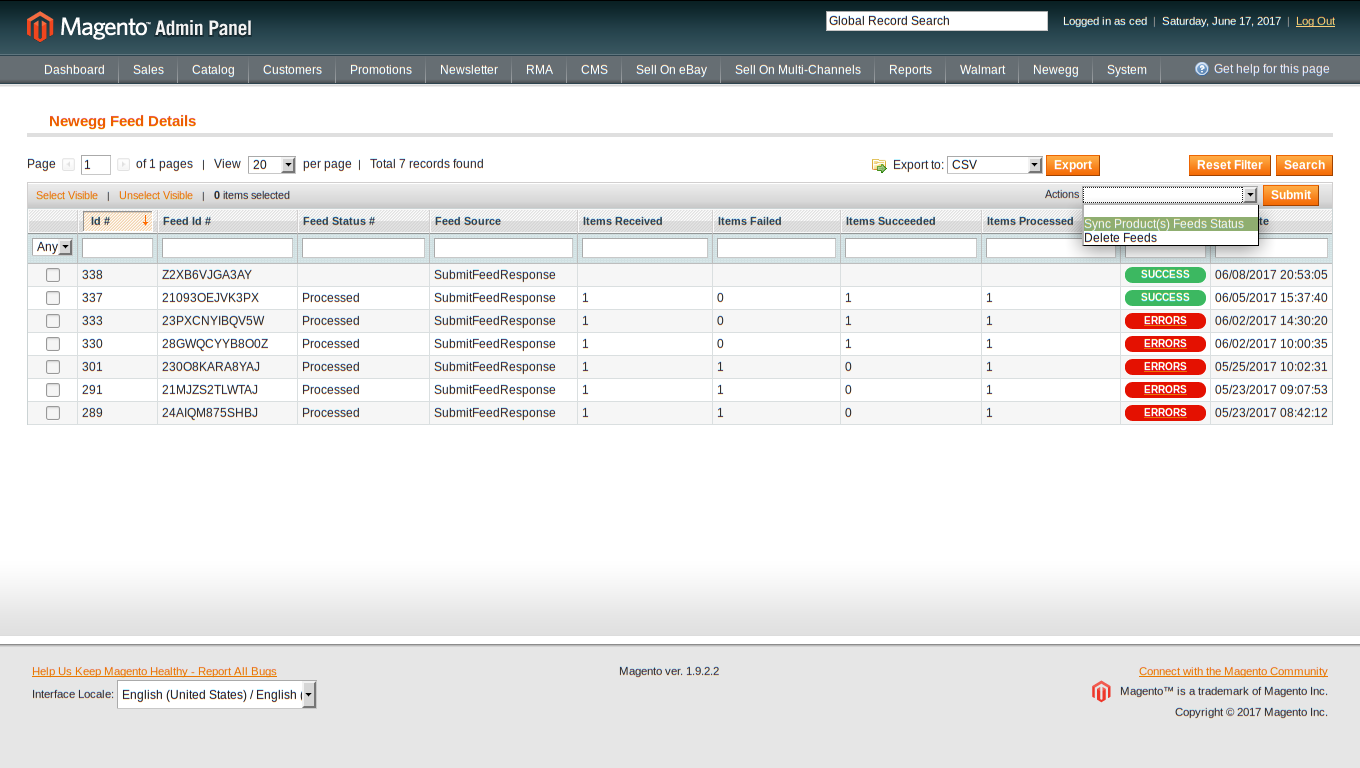
- Do the required one from the following tasks:
- View the status of the feed in the Feed Status column.
- To synchronize the feeds between Newegg and Magento, Select the check box associated with the product and submit the Sync Feed action.
- To delete the feed, select the check box associated with the product and submit the
Delete Feed action. - To view product feed error, click the Error Button.
Note: The user can also view the detailed error report from Newegg seller panel.











