
3.3.Change the Status of Profile ↑ Back to Top
To change the status of profile,
- Go to your Magento admin panel.
- On the top navigation bar, place the cursor on Mlibre.
- When the menu appears, click on Manage Profile.
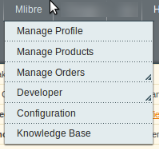
- On clicking it, you will be navigated on the page which appears as:

- Select the profile(s) by checking the corresponding box(es).
- Now click on Actions drop down on the top right side of the page as shown in the above image.
- When the menu appears as shown in the above image, you can see the Change Status option which you need to click at.
- Once you select it, the Status field appears next to it as shown below, with Active and Inactive options. Select the status that you want for selected profile(s).

- Now click on Submit button next to the Status field.
- The status of the profile(s) will be changed from Active to Inactive or vice-versa.
To change status of all profiles,
- Click Select All on the upper left side of the page as shown below:

- Now click on Actions drop down on the top right side of the page as shown in the image below.

- When the menu appears as shown in the above image, you can see the Change Status option which you need to click at.
- Once you select it, the Status field appears next to it as shown below, with Active and Inactive options. Select the status that you want for all the profiles.

- Now click on Submit button next to the Status field.
- The status of all the profile will be changed from Active to Inactive or vice-versa.
×












