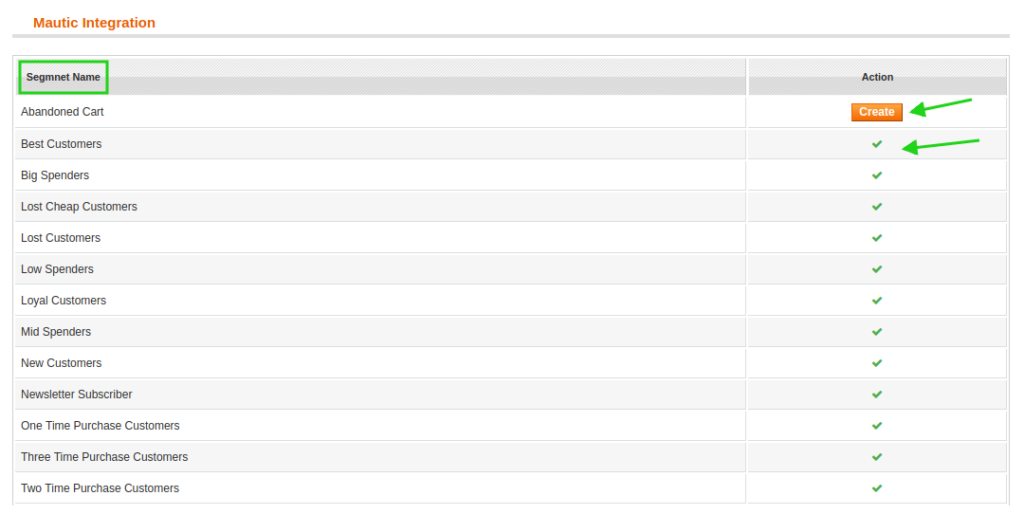4.Mautic Integration settings ↑ Back to Top
This process here corresponds to creating different contact fields and segments – embedded in the integration plugin – on Mautic as per your unique business needs.
- To do this, first, click Mautic>Settings on the top Menu bar. Once you click on this option you’re redirected to the page where the desired fields are embedded. There are 3 important tabs, here is how they appear:
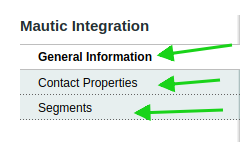
- General Information Tab: It shows the connection status. Whether its established or not. Here is how it looks if the connection is established:
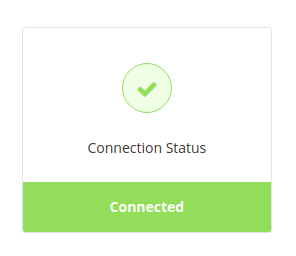
And this how it looks when there is communication channel is broken.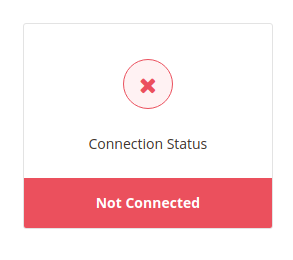
There is one more important field you can see on this tab → Export Customers (see in the image below):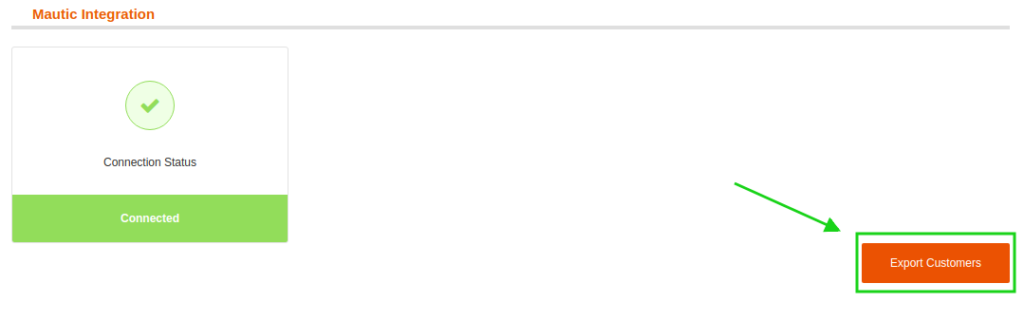
Note: If facing an issue with error #404: It looks like an error (error # 404). If it happens again, report it to the system administrator! else, Whenever such error comes, clear the cash of mautic and try to connect again.
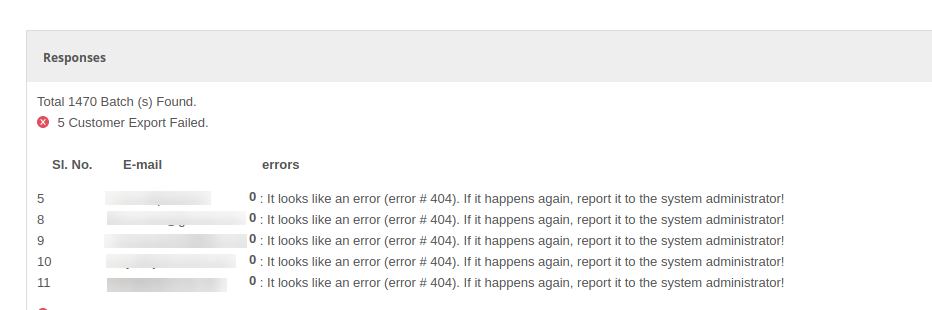 3. Contact Properties Tab:These are the fields which capture a unique dimension of a customer’s information. There are 60+ contact properties embedded in the plugin as shown in the following image:
3. Contact Properties Tab:These are the fields which capture a unique dimension of a customer’s information. There are 60+ contact properties embedded in the plugin as shown in the following image: You can create the desired Contact Property on the Mautic account,
You can create the desired Contact Property on the Mautic account,
To create the property, simply click Create against the property name.
4. Segments: This section contains several user role types. These are used to target customers target with dedicated campaigns as per the user-profiles they belong to. These are embedded in the plugin and can be created at Mautic.To create the segment, simply click Create against the segment name.