
5.1.Add A New Profile ↑ Back to Top
To add a new profile
- Go to the Magento Admin panel.
- On the top navigation bar, point to the Manomano menu.
The menu appears as shown in the following figure: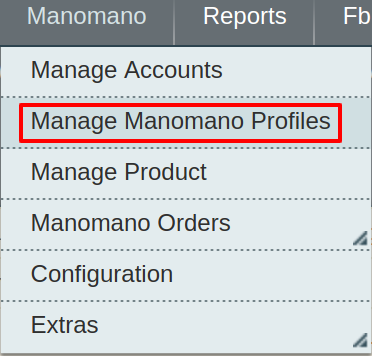
- Click the Manage Manomano Profiles menu.
The Manage Profile Listing page appears as shown in the following figure:

- Click the Add New Profile button.
The page appears as shown in the following figure:
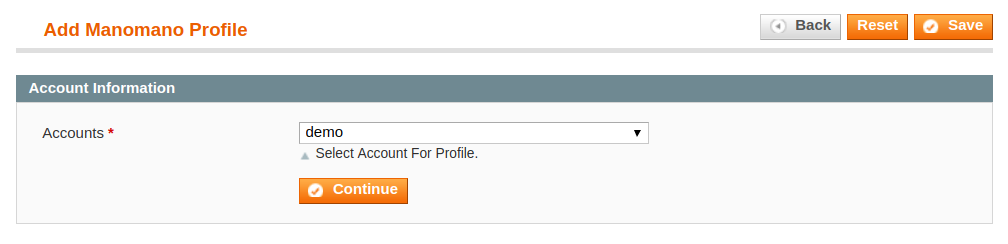 Choose the profile for which you wish to create a profile for and Click on continue.
Choose the profile for which you wish to create a profile for and Click on continue. - Now you will be redirected to the next page.
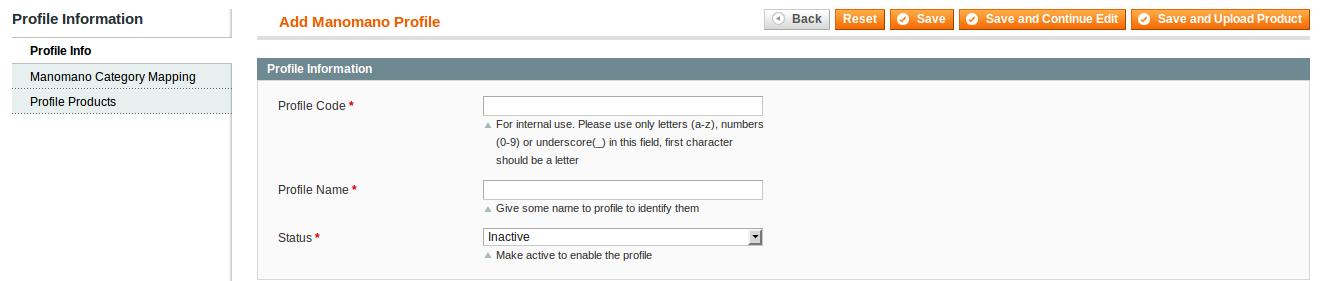
- In the right panel, under Profile Information, do the following steps:
- In the Profile Code box, enter a profile code.
Note: It is only for the internal use. Use the unique profile code with no spaces. Start with small letters. - In the Profile Name box, enter the name of the profile.
Note: Use the unique name to identify the profile. - In the Status list, select Active to enable the profile.
Note: The Inactive option disables the profile.
- In the Profile Code box, enter a profile code.
- Click the Save and Continue button.
- In the left navigation panel, click the Manomano Category Mapping menu.
The page appears as shown in the following figure:

- In the right panel, go to the Manomano / Magento Attribute Mapping (Required/Optional mapping) section and do the following steps:
- In the Magento Catalog Attribute column, select the required Magento attribute from the corresponding list to map it with the corresponding Manomano attribute.
Note: In case the required attribute does not exist in the corresponding list, then select -Set Default value- from the corresponding list. A text box appears in the Default Value column next to corresponding Magento Catalog Attribute column such as shown in the following figure:

- Repeat the mapping of all the required or optional Magento attributes listed with the corresponding Manomano attributes.
- Click the Add Attribute button to add more attributes.
- In the Magento Catalog Attribute column, select the required Magento attribute from the corresponding list to map it with the corresponding Manomano attribute.
- Scroll down to the Manomano / Magento Attribute Mapping (Variant Attribute Mapping) section and do the following steps:
- Click theAdd Attribute button.
- In the Magento Catalog Attribute column, select the required Magento attribute.
- In the Manomano Attribute column, select the required Manomano attribute to map it with the corresponding Magento attribute.
- Click the Add Attribute button to add more attributes.
- Click the Save and Continue button.
- In the left navigation panel, click the Profile Products menu.
The page appears as shown in the following figure:
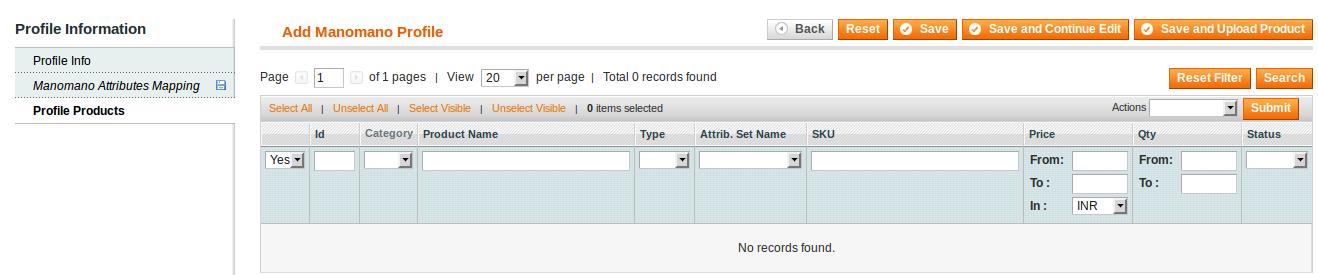 Since no products are assigned to the profile, there are no products listed in the table.
Since no products are assigned to the profile, there are no products listed in the table. - Click the Reset Filter button.
All the products are listed in the table as shown in the following figure:
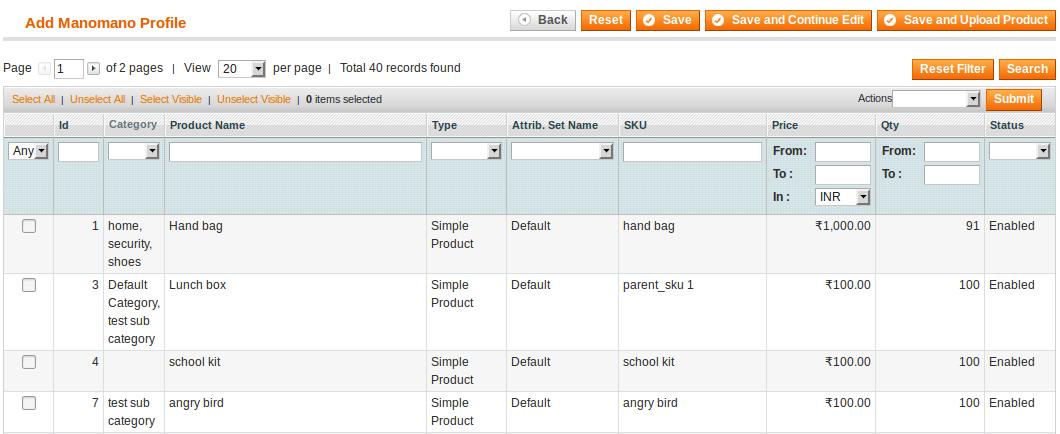
- Do one of the following steps:
- Select the check boxes associated with the required products those the admin wants to assign to the new profile.
Note: Admin can assign one product to one profile only. It means, admin can assign multiple products to the same profile but can associate a product only with one profile at one time. To assign a product to another profile, the admin has to remove that product from the currently assigned profile. - Click the Select All link to select all the products available in the store.
Note: To clear the selection, click the Unselect All link. - Click the Select Visible link to select the products displayed on the current page.
Note: To clear the selection, click the Unselect Visible link.
- Select the check boxes associated with the required products those the admin wants to assign to the new profile.
- Click the Save button.
The created profile is saved and listed on the Manomano Profile Listing page.
Or
Click the Save and Continue Edit button to save the created profile and continue editing, if required.
Or
Click the Save and Upload Product button to save the profile and make ready to upload the product on ManoMano.
The assigned products are listed on the Product Manager page as shown in the following figure: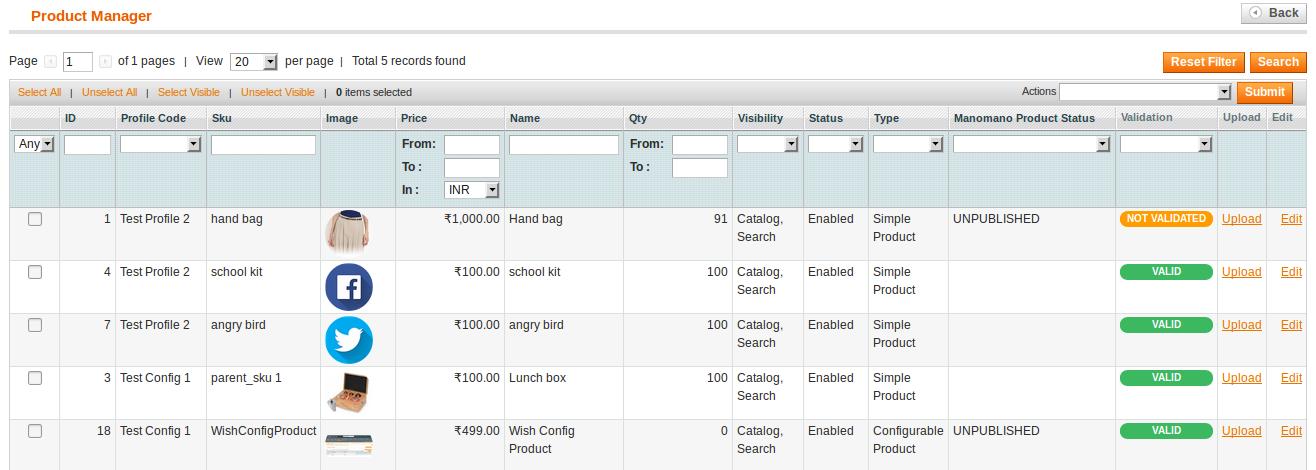
×












