- Overview
- Google Express Integration Installation for Magento
- Getting the Google Express API Credentials
- Configure your Merchant Account
- Google Express Magento Configuration settings
- Manage Google Express account
- Manage Google Express Profiles
- Manage Product
- Google Express Orders
- Developer
- Google Express Knowledge Base
- Google Express Help & Support

8.1.Upload Products ↑ Back to Top
The admin can upload the products that are assigned to the selected profile and are listed on the Product Manager page to Google Express.
Other than the Validate & Upload Product(s) to Google Express action, the admin can also perform the following actions on the selected products available on the Product Manager page:
- Validate Selected Product(s): To validate the product before uploading it to the Google Express website. It displays the corresponding validation error if any. If there is no error, it confirms that the product is ready to upload.
- Product Price Update: To update the price of the selected products on Google Express. For example, if the user has changed the product price on the Magento store and also wants to change the price on Google Express then this action is applicable. The price is updated when the user submits this action for the selected product.
- Product Inventory Update: To update the inventory of the selected products on Google Express. This action completes all the job related to the product inventory and also it manages the quantity related issues.
- Delete Selected Product(s): To delete the selected products so that it is neither used nor ordered. On submitting this action, the product is not listed on Google Express. Thus, nobody can order them from Google Express.
Note: These actions are also submitted similarly as submitting the Validate & Upload Product(s) action for uploading the products.
To upload the selected products
- Go to the Magento Admin panel.
- On the top navigation bar, point to the Google Express menu.
The menu appears as shown in the following figure: 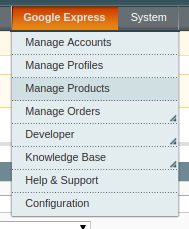
- Click the Manage Product menu.
- The Product Manager page appears as shown in the following figure:
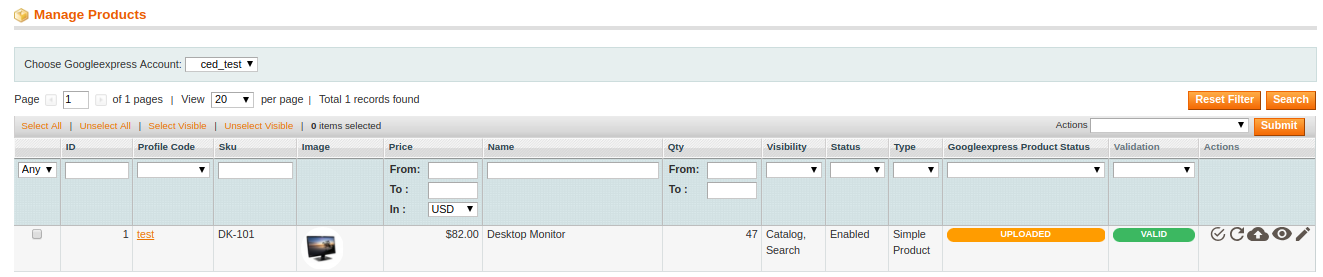
All the available products are listed. - First & Foremost Choose the Google Express Account for which you want to add products.

- From the drop-down menu select the account.
- Select the checkboxes associated with the product that the admin wants to upload it to Google Express.
- In the Actions list, click the arrow button, and then click Validate & Upload Products.
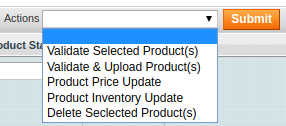
- Click the Submit button.
The Uploading Products to Google Express page appears as shown in the following figure:
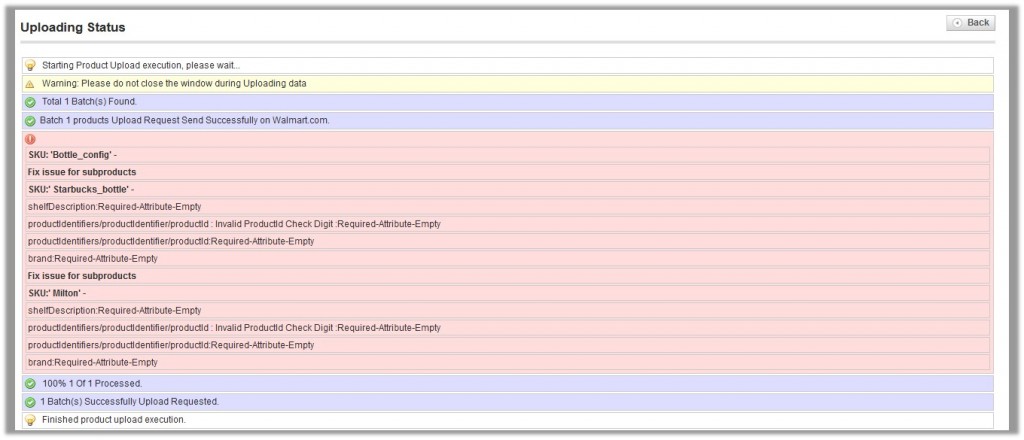
To upload single product
- Go to the Product Manager page.
The Product Manager page appears as shown in the following figure:
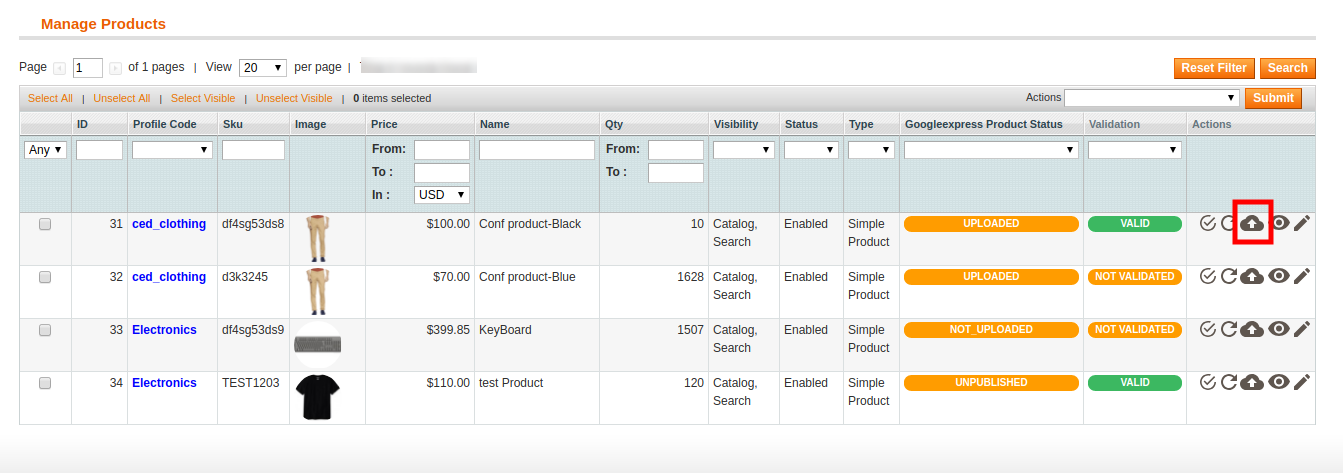
- Scroll down to the required product.
- In the Actions column, click the Upload button.
If the product is uploaded successfully, then the success message appears on the top of the page.
If there is an error, then the upload failed message appears on the top of the page. Resolve the issue and then again upload the product.
×












