- Overview
- Google Express Integration Installation for Magento
- Getting the Google Express API Credentials
- Configure your Merchant Account
- Google Express Magento Configuration settings
- Manage Google Express account
- Manage Google Express Profiles
- Manage Product
- Google Express Orders
- Developer
- Google Express Knowledge Base
- Google Express Help & Support

7.1.Add New Profile ↑ Back to Top
To add a new profile
- Go to the Magento Admin panel.
- On the top navigation bar, point to the Google Express menu.
The menu appears as shown in the following figure: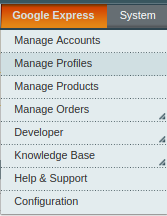
- Click the Manage Profiles menu.
- The Google Express Profile Listing page appears as shown in the following figure:

- You are redirected to the next page and choose the account for which the profile is to be created.

- Select the account from the drop-down list and click on Continue. You will be redirected to the next page.
- Click the Add New Profile button.
The page appears as shown in the following figure:
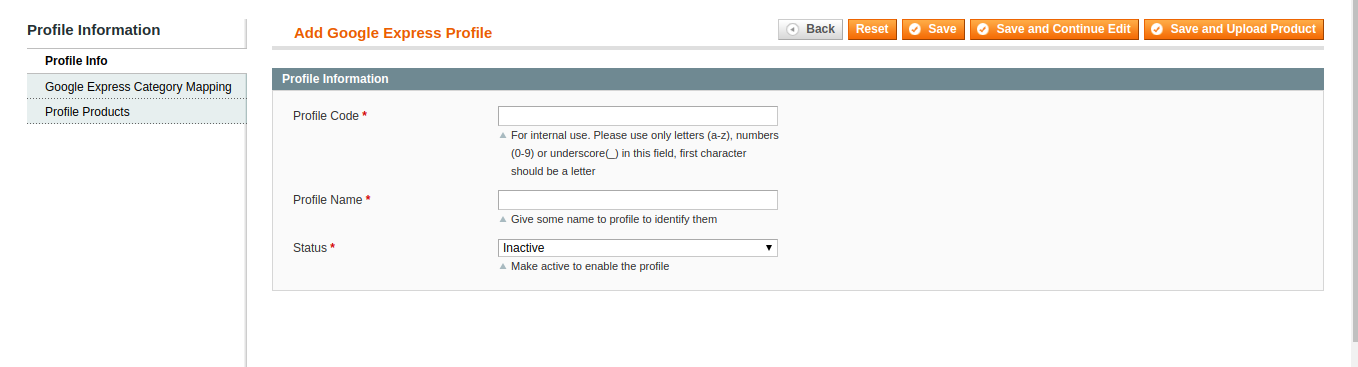
- In the right panel, under Profile Information, do the following steps:
- In the Profile Code box, enter a profile code.
Note: It is only for the internal use. Use the unique profile code with no spaces. Start with small letters. - In the Profile Name box, enter the name of the profile.
Note: Use the unique name to identify the profile. - In the Status list, select Active to enable the profile.
Note: The Inactive option disables the profile.
- In the Profile Code box, enter a profile code.
- Click the Save and Continue Edit button.
- In the left navigation panel, click the Google Express Category Mapping menu.
The page appears as shown in the following figure:
- In the Category list, select the required Google Express category that the admin wants to map.
The Child Category list appears next to the Category list. - In the Child Category list, select the required child category.
Depending upon the selection of the category and the sub-categories, the Google Express, and Magento attributes appear under the Google Express / Magento Attribute Mapping (Required/ Optional mapping) section if exist.
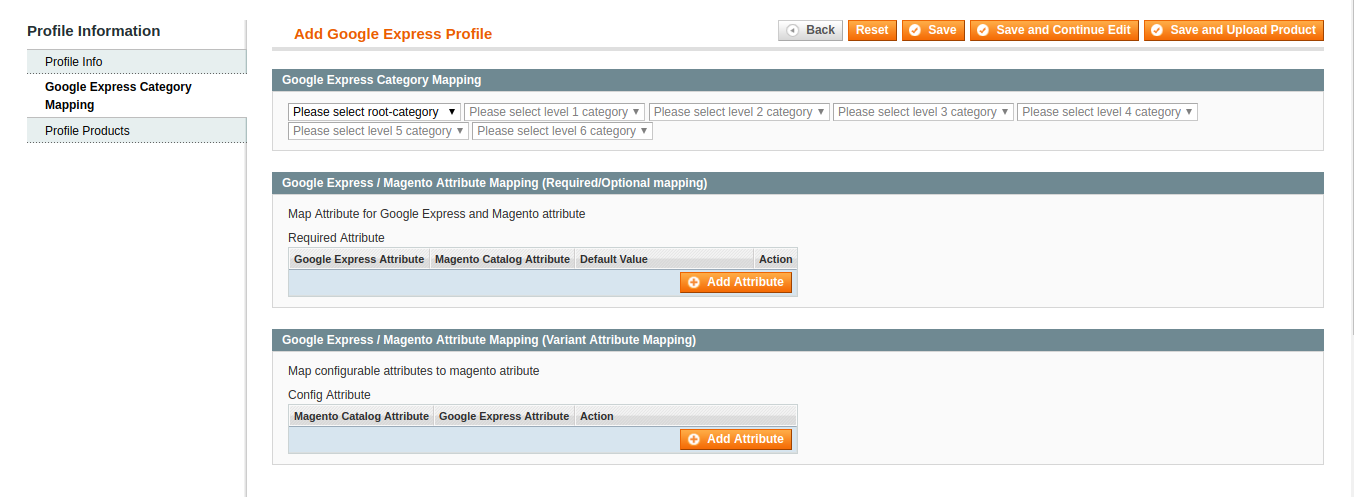
- You may map the attributes here.
- In Google Express Category Mapping
- Select the root category
- Then Select its sub Categories.
- Go to the Google Express / Magento Attribute Mapping (Required/ Optional mapping) section.
- In the Magento Catalog Attribute column, select the required Magento attribute from the corresponding list to map it with the corresponding Google Express attribute.
- Repeat the mapping of all the required or optional Magento attributes listed with the corresponding Google Express attributes.
- Click the Add Attribute button to add more attributes.
- Now go to the Google Express / Magento Attribute Mapping (Variant Attribute Mapping) section.
- In the Magento Catalog Attribute column, select the required Magento attribute.
- In the Google Express Attribute column, select the required Google Express attribute to map it with the corresponding Magento attribute.

- Click the Add Attribute button to add more attributes.
- Click the Save and Continue button to save the profile.
×












