
6.1. Fruugo Orders Details ↑ Back to Top
The admin can view all the order details fetched from fruugo.com and then ship the required orders. Admin can also delete the existing orders and export the order details in the CSV format.
To ship the order
- Go to the Magento Admin panel.
- On the top navigation bar, move the cursor over the Fruugo menu, and then point to the Manage Orders menu.
The menu appears as shown in the following figure:
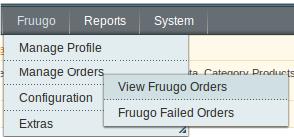
- Click View Fruugo Orders.
The Fruugo Orders Details page appears as shown in the following figure:
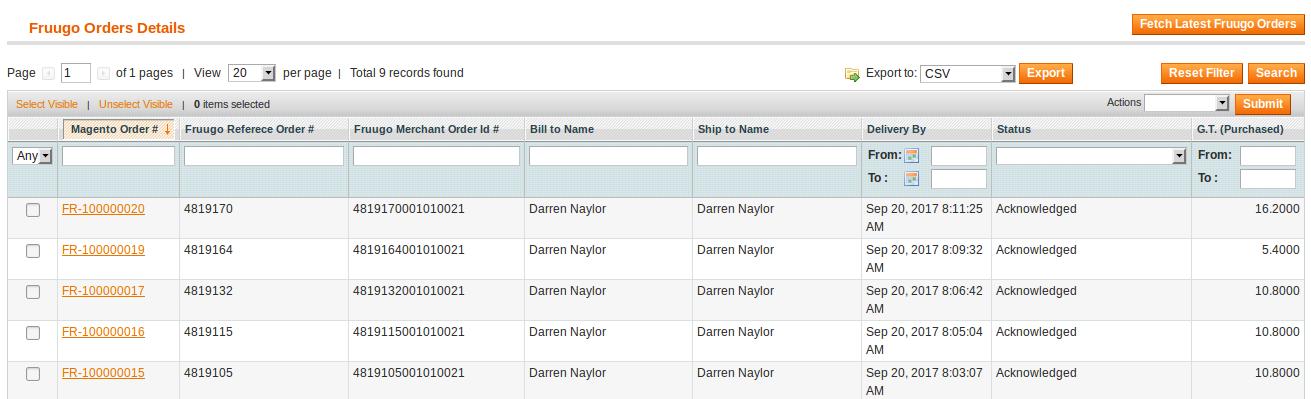
- Click the Fetch Latest Fruugo Orders button.
If the order is imported successfully, then a new record is found in the Fruugo Order Details table. - In the Magento Order# column, click the link associated with the required order.
The page appears as shown in the following figure:
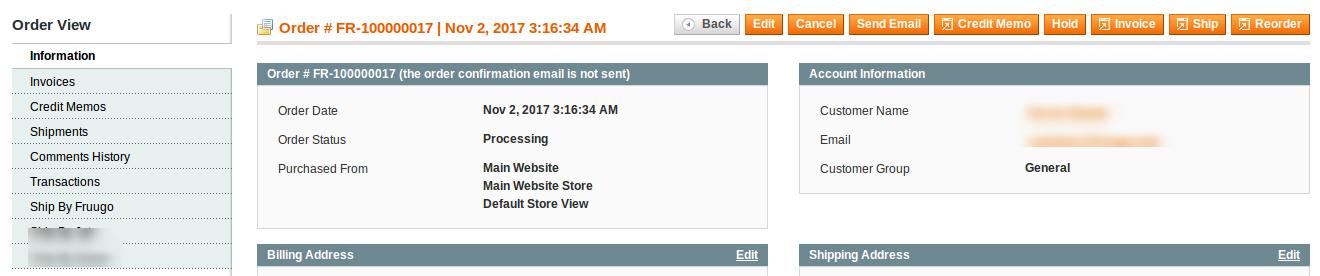
- In the left navigation menu, click Ship By Fruugo.
The page appears as shown in the following figure:
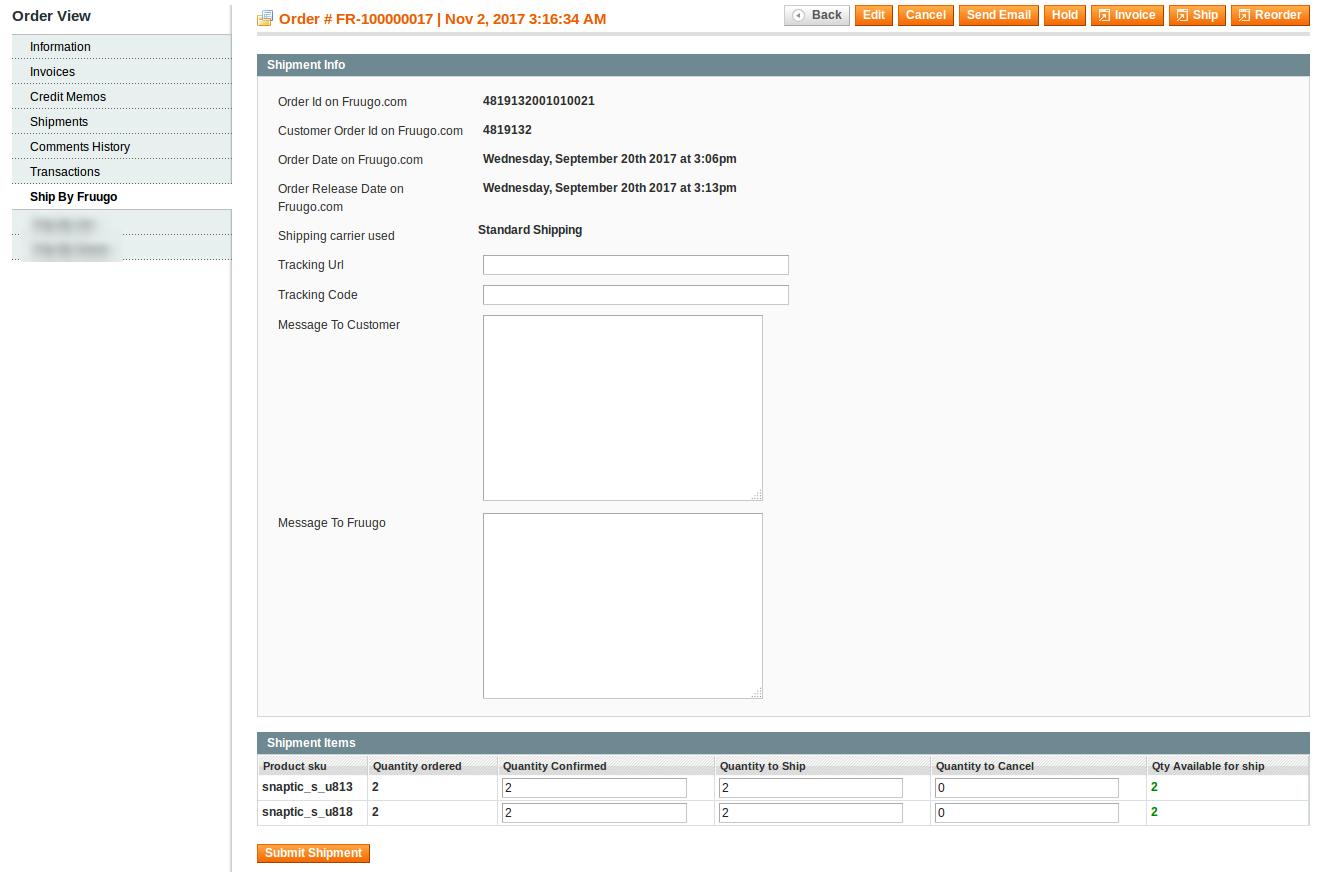
- Under Shipment Info, do the following steps:
- In the Tracking Url box, enter the valid Tracking URL if any.
- In the Tracking Code box, enter the required value.
- In the Message To Customer box, enter the required message.
- In the Message To Fruugo box, enter the required message.
- Under Shipment Items, do the following steps:
- Quantity Confirmed
- In the Quantity to Ship box, enter a value.
The number of the quantity that the user can ship. The value cannot be greater than the Qty Available for Ship value. - In the Quantity Cancel box, enter a value.
The number of the quantity that the user wants to reject. The value cannot be greater than the Qty Available for Ship value.
- Click the Submit Shipment button.
The success message appears if the order is shipped successfully.
To Delete Orders
- Go to the Magento Admin panel.
- On the top navigation bar, click the Fruugo menu.
- On the Fruugo menu, point to Manage Orders, and then click View FruugoOrders.
The Fruugo Order Details page appears as shown in the following figure:
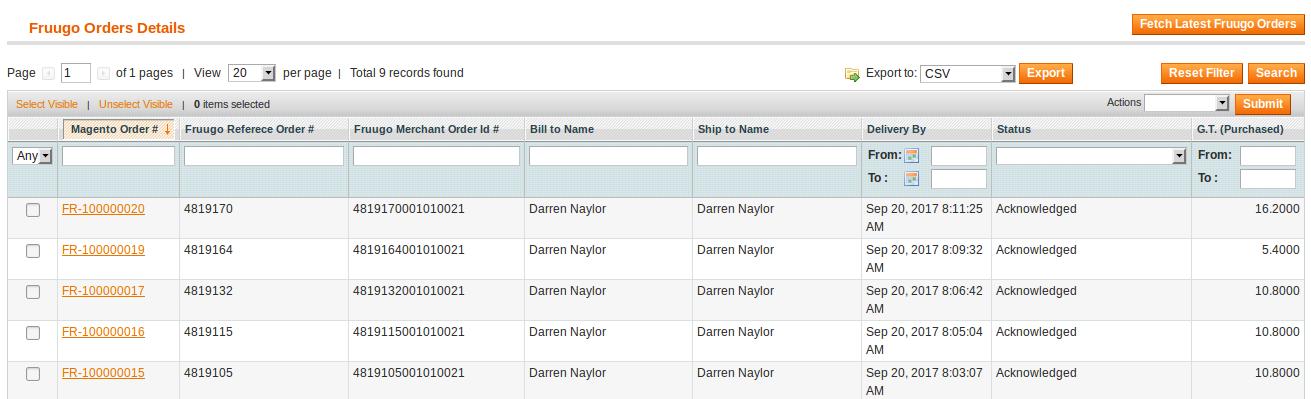
- Select the check boxes associated with the Orders that the admin wants to delete.
- In the Action list, click the arrow button, and then click Delete Order.
- Click the Submit button.
A confirmation dialog box appears. - Click the OK button.
The selected orders are deleted.
To export the Fruugo Order Details through CSV file
- Go to the Magento Admin panel.
- On the top navigation bar, click the Fruugo menu.
- On the Fruugo menu, point to Manage Orders, and then click View Fruugo Orders.
The Fruugo Order Details page appears as shown in the following figure:
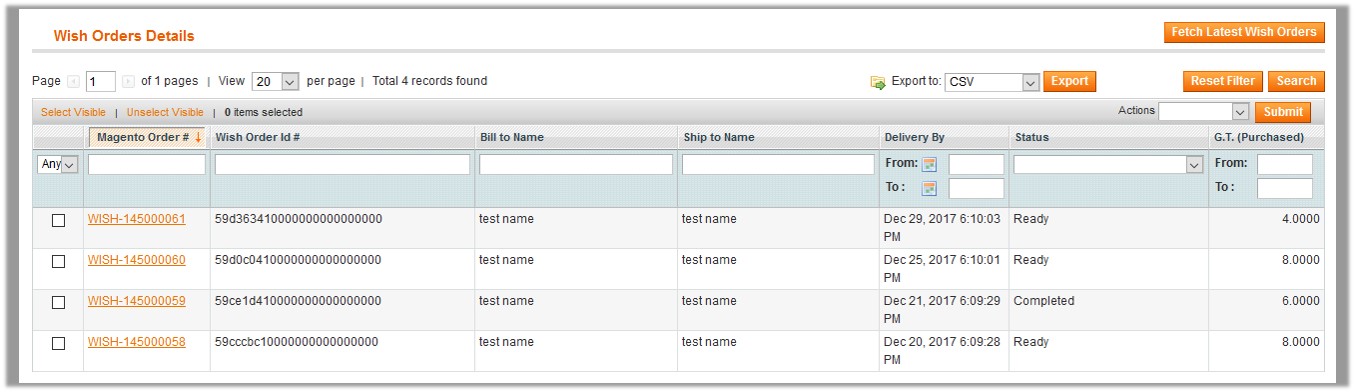
- Click the Export button.
A dialog box appears to open or save the exported file as shown in the following figure.
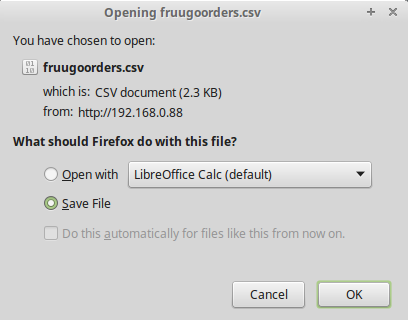
- Click to select the Open With or Save File as per the requirement.
- Click the OK button.
×












