
5.Third Party Product ↑ Back to Top
In our Exborders Magento Integration extension, we have designed an exclusive feature with which you may see the third party product listings of other sellers and manage your own product accordingly.
To see the Exborders third party product listings,
- Go to your Magento admin panel.
- On the top navigation bar, place cursor on Exborders.
- When the menu appears, click on Third Party Product.
- On clicking it, you will be navigated to a page as shown below:
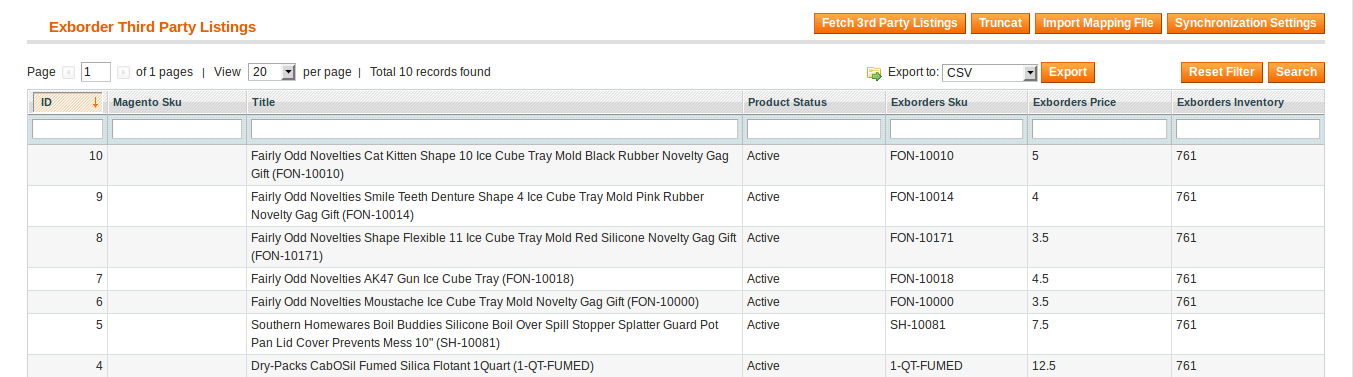
- On this page, you may see the third party product title, status, SKU, price, and inventory etc.
To edit the third party product listing synchronization settings,
- Click on the Synchronization Settings button on the upper right side of the page.
- On clicking it, you will be navigated to the page as shown below:

- When you select the Mode as Yes, the source section expands as:
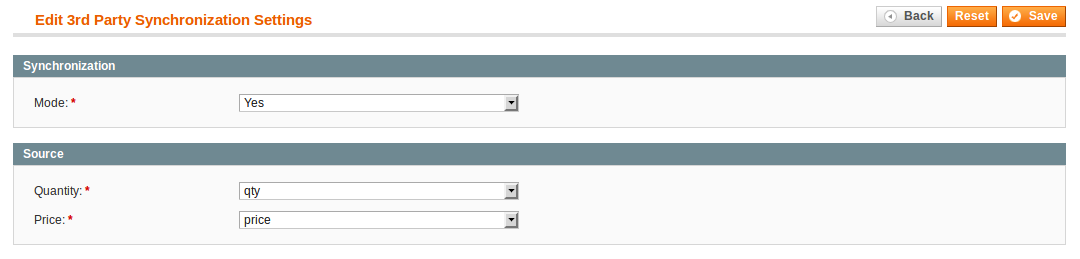
- Map the Quantity with quantity.
- Map Price with price.
- Click Save button on the top right side of the page.
- Click the Back button.
- Now download the CSV file by clicking on Export button next to the Export to field on the upper right side of the page.
- Enter the Magento product SKU in the file.
- Import the file by clicking the Import Mapping File button which is among the buttons on the upper right side of the page.
- Now for the SKU’s you entered for Magento products, inventory and price will appear under the respective sections, on the same page of Exborders Third Party Listings.
To clear the third party product listings,
- Click on Truncate button which is among the buttons on the upper right side of the page.
×












