
7.Etsy Third Party Listings ↑ Back to Top
To enable easy mapping and keep records of all your products on both Magento store and Etsy with the help of SKU number(s), Magento Admin Panel empowers the admin with the Etsy Third Party Listings.
Now how you do that?
-
Go to your Magento Admin Panel.
-
Place the cursor on the top navigation bar of Etsy.
-
Move cursor over Manage Products and click on Etsy Third Listings.
-
Here, you will come across the page as shown below:

-
If your products are not visible here, you may click on the Fetch 3rd Party Listings button and your products will be listed here as below:

-
The next thing that you need to do is to select the product to be mapped and then click on the Export button on the upper side of the page. You’ll be asked to save the file.
-
The saved file will look to you as:
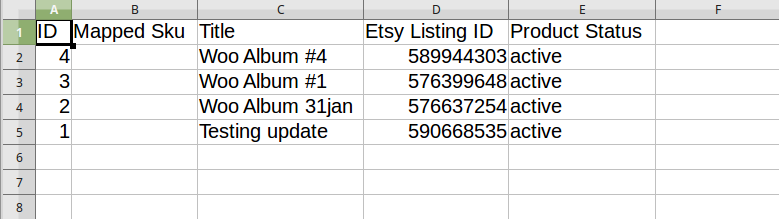
-
Now in the Mapped SKU column you see here, you need to enter the Etsy Listing ID of the product adjacent to it in the list, as below, and save the file:
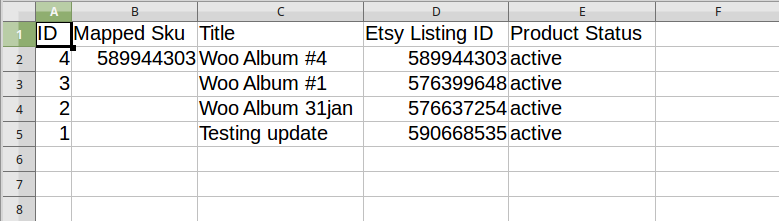
-
Coming back to the Etsy Third Party Listings page in the admin panel, you need to click on the Import Mapping File button which takes you to the page that asks you to browse your file as below:
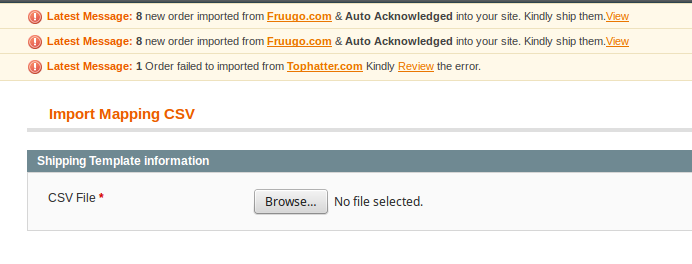
-
Here, click on the browse button and select your file.
-
Now all that you need is to click on the Save button on the top right corner of the page and your product gets successfully mapped and you are all set to have all the records of your product(s) on both Magento and Etsy.com, with respect to the product SKU.











