
4.Manage Colizey Accounts ↑ Back to Top
TO MANAGE ACCOUNT ON COLIZEY
- Go to the Magento admin panel.
- On the Top navigation bar, click on Colizey.
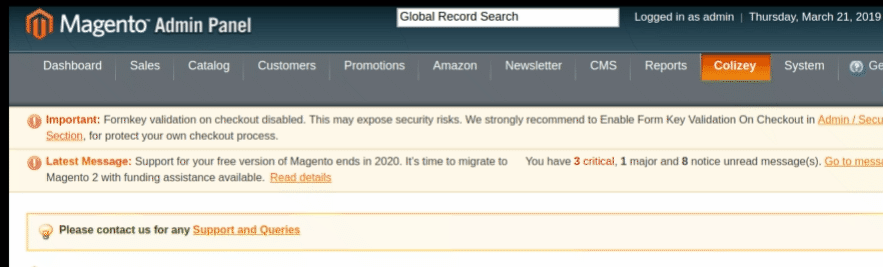
- When the menu appears, click Manage Accounts.
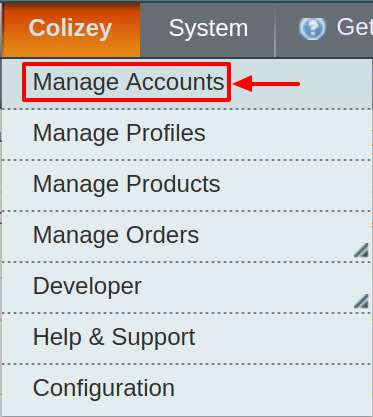
- On clicking it, you will be navigated to the Colizey Accounts page as shown below:
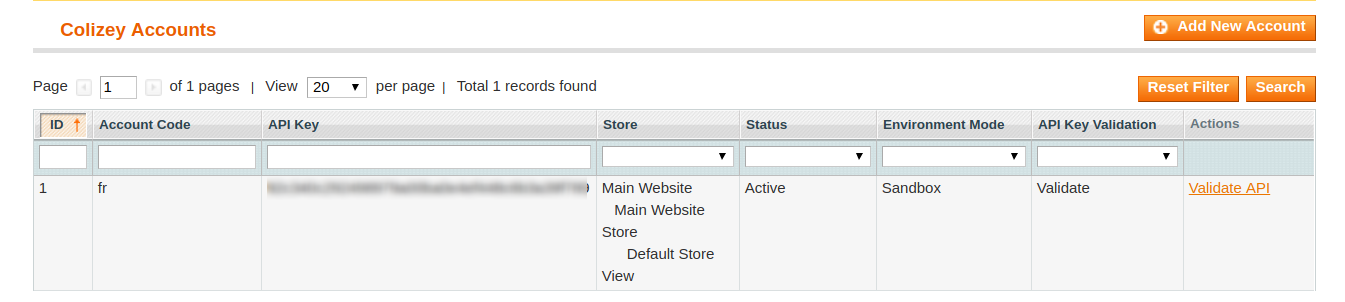
- To add a new account, click on Add NewAccount button on the top right corner.
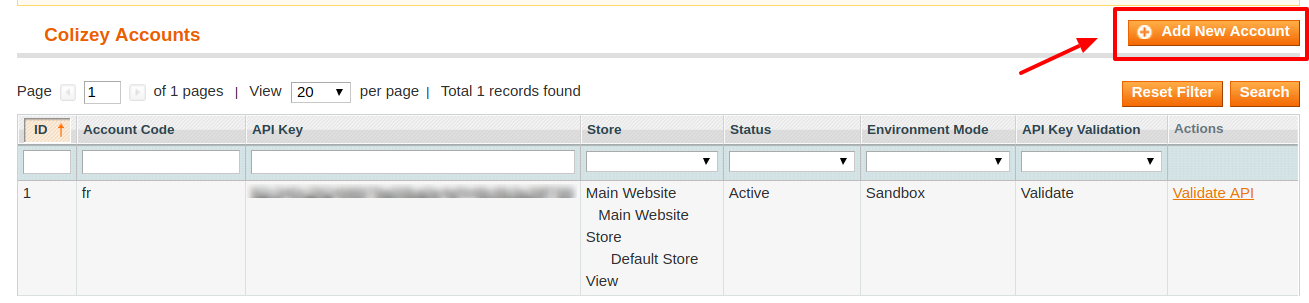
- You’ll be redirected on a new page:
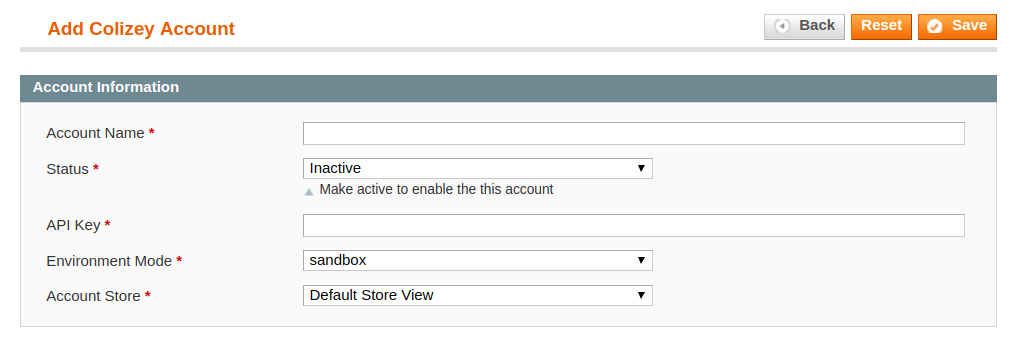
- Enter the Account Name by which you wish to sell on Colizey, in the first section.
- Select the Status of the account from the drop-down menu, either Active or Inactive.
This is to make your account active or inactive on Colizey marketplace. - Enter the API Key granted by Colizey marketplace.
- Move to the next section and enter the Environment Mode. You can choose either sandbox or production.
NOTE: By choosing sandbox all the changes done in the account will not reflect on Colizey seller panel and on choosing production the changes will be live. - In the Account Store section choose the view of the store from the drop-down menu. Choose the default view of your store from the next section.
- Once all the actions have been taken so far, click on Save button on the top right of the page.
- A confirmation message pops up:
- Once you do so you are redirected back to the Accounts page. The product created will be displayed.
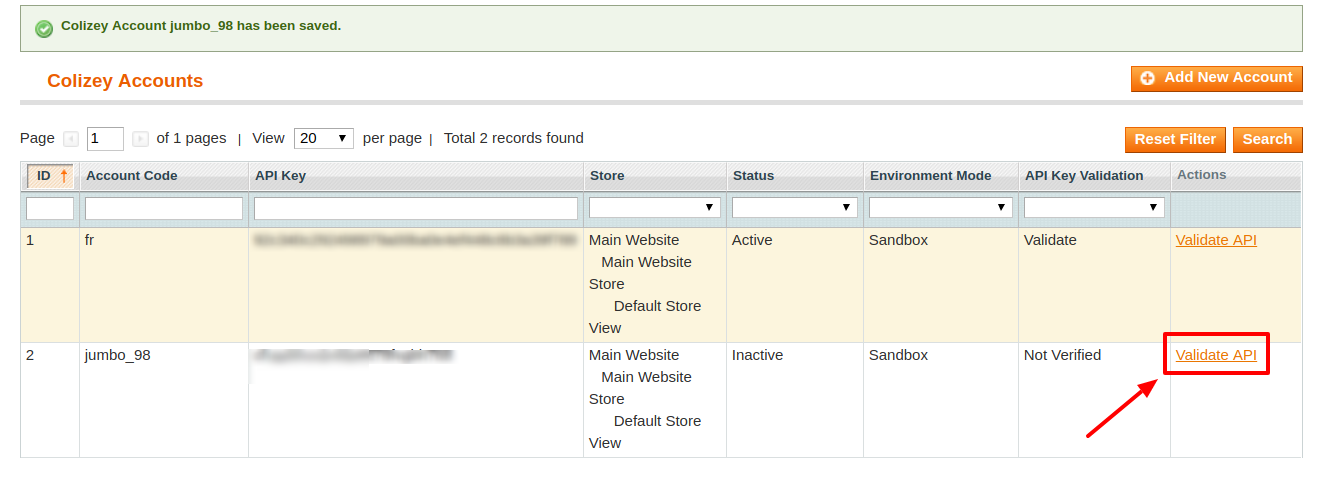
- Now To Validate the API for the account, click on the button labeled Validate API in the Actions column.
- Once the API gets validated a success message appears:
×












