
3.Catch Configuration Settings ↑ Back to Top
After obtaining the API credentials from the Catch Seller account, the Magento store owner has to paste them in the respective fields displayed on the Catch Configuration page of the admin panel.
To set up the configuration settings in the Magento Admin panel
- Go to the Magento Admin panel.
- On the top navigation bar, point to the Catch menu.
The menu appears as shown in the following figure:
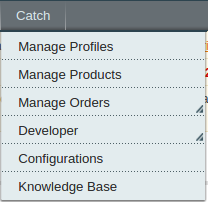
Click Configuration.
The Catch Configuration page appears as shown in the following figure:

Click the Catch Settings tab.
The tab is expanded and the relevant field appears under the Catch Settings section.
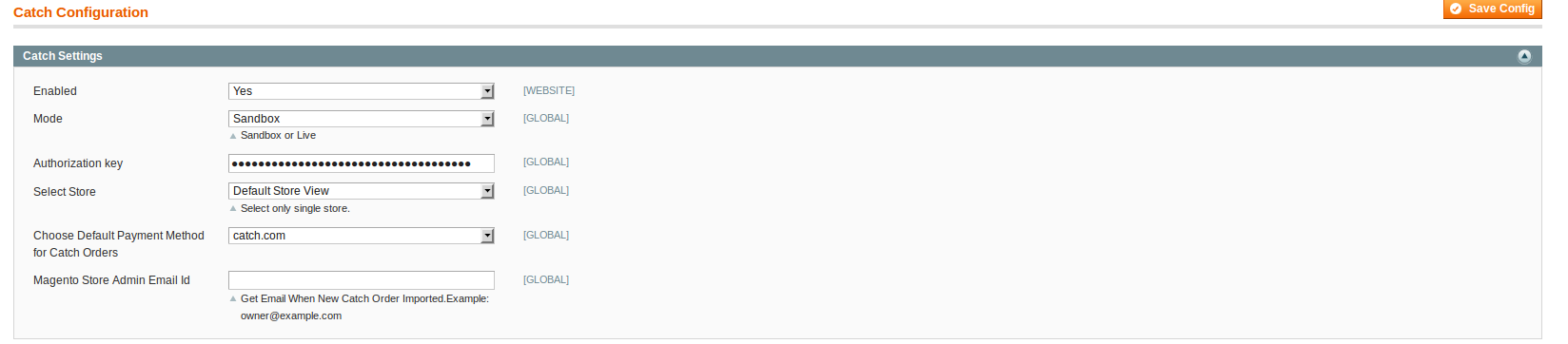
Under Catch Settings, do the following steps:
- In the Enabled list, select Yes to enable the extension features.
- In the Mode field, select Live/Sandbox to start Catch Integration in the live mode or debug mode.
It captures the log for the debug process. - In the Authorisation key, enter the key that you are provided by Catch once you register yourself with its seller panel.
- In the Select Store, choose the store from where you want your products to be integrated on Catch marketplace.
- In the Choose Default Payment Method for Catch Orders list, select catch.com.
- In the Magento Store Admin Email Id box, enter the email Id on which you want to receive a mail whenever an order is placed for your product, on Catch.
- Click on Save Config to save the details that you have entered.
Click the Catch Product Settings tab.
The tab is expanded and the relevant fields appear under the Catch Product Settings section as shown in the following figure:

- Under Catch Product Settings, do the following steps:
- In the UPC Alternate Attribute list, select alternate Magento Attribute for catch product UPC.
- In the Item ID Alternate Attribute select an alternate Magento attribute for catch product item id.
Next, click on Product Price Settings and you’ll come across the following:

From the drop down menu here, you may come across many options that are discussed below:
- Increase by Fixed Price:
If selected, then the Enter Amount field appears as below:

If you enter a particular amount here, your product will be featured on Catch by adding that amount to the amount of your product on your own store. For example, if you enter 10 here and your product on Magento is for 100, your product will be featured on Catch with the price of 110.
- Increase by Fixed Percentage: If selected, then the Enter Percentage field appears as below:

Enter the numeric value to increase the price of the Catch product price by the entered value % of Magento price
For Example: Magento price + 5% of Magento price.
Magento Price = 100
Select Increase By Fixed Percentage option
Enter Percentage = 5
100 + 5% of 100 = 100 + 5 = 105
Thus, Catch Product Price = 105
- Decrease by Fixed Price: If selected, then the Enter Amount field appears as below:

If you enter a particular amount here, your product will be featured on Catch by decreasing that amount from the amount of your product on your own store. For example, if you enter 10 here and your product on Magento is for 100, your product will be featured on Catch with the price of 90.
- Decrease by Fixed Percentage: If selected, then the Enter Percentage field appears as below:

Enter the numeric value to decrease the price of the the Catch product price by the entered value % of Magento price
For Example: Magento price – 5% of Magento price.
Magento Price = 100
Select Decrease By Fixed Percentage option
Enter Percentage = 5
100 – 5% of 100 = 100 – 5 = 95
Thus, Catch Product Price = 95
Click Cron Settings tab to view the following fields.
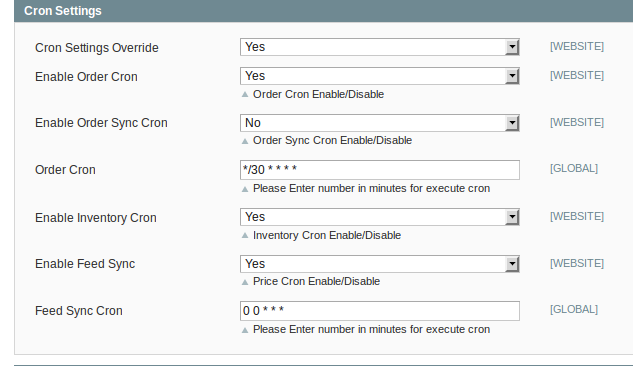
- Select if you want to enable/disable the cron for orders/ order sync/inventory/feed/feed sync and enter the desired values for the respective cron’s execution.
- Click Save Config to save the entered details.
Click the Order Settings now and appears as below:
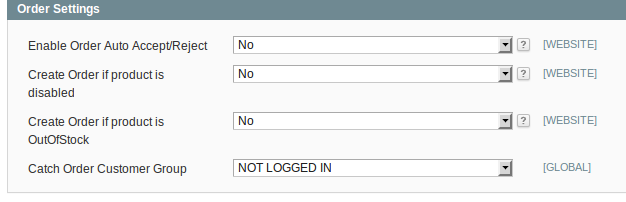
- Here, you may enable the auto acceptance or rejection of an order placed for your product on the Catch marketplace by clicking either Yes or No.
- Create order if product is disabled in the next section by selecting Yes, otherwise select No.
- Next, select Yes or No for the order creation if the order is Out of Stock.
- In Catch Order Customer Group, select a group in which your customers who order your products on Catch will be listed.
- Save the configuration now by clicking on Save Config button on the top right of page.
Now click on the Developer Settings tab and it will be expanded as:

- In Catch Debug Mode click on Enable/Disable depending on whether you want to log the data or not.
- In Product Chunk Size enter the value which would be the number of products in one batch.
- In Attribute Sync Chunk Size enter the value which would be the number of attributes to be synced in one batch.
- In Category Sync Chunk Size enter the value which would be the number of categories to be synced in one batch.
- In Feed Sync Chunk Size enter the value which would be the number of feeds to be synced in one batch.
- Click on Save Config to save the entered details.











