
3.1.Amazon Importer Configuration ↑ Back to Top
Upon clicking the Configuration button, the seller gets navigated to the page with the section shown in the figure below:

Now click on the tab Amazon Settings and it gets expanded as shown below:

In the Enabled section, once you select Yes, the tab expands further with all the parts which you need to fill with the information provided by Amazon, as shown in the figure below:
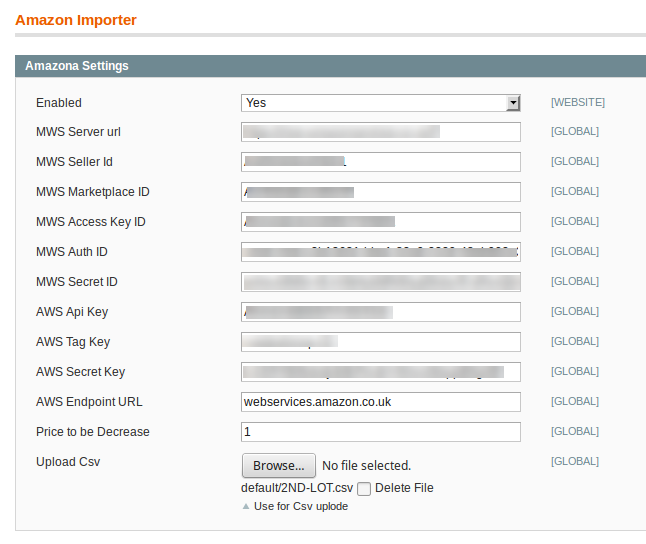
Now take the following steps:
- In the MWS Server url, enter the url.
- In the MWS Seller id, enter the id.
- In the MWS Marketplace id, enter the marketplace ID.
- Enter the access key id in the MWS Acess Key ID.
- Enter the MWS Auth ID in the next bar.
- In MWS Secret ID, enter the same.
- AWS API key needs to be entered in the next bar.
- Enter AWS Tag Key in the next bar.
- In the next bar, enter the AWS Secret Key.
- Enter the AWS Endpoint URL in the required bar.
- In the Price to be Decrease bar enter the price by which you want the price of your product to be decreased from your the Amazon marketplace.
- At last, you have the option to Upload CSV, by which you may be selective while importing the products from Amazon. It means that you may select product(s) that you want to be imported from Amazon in the CSV format (with seller SKU and ASIN )of products .
Once done with filling the required details in the section explained above, click on the Save Config button to save all the actions you’ve taken so far on this page while doing the configuration.
×












