
4.1.Add New Profile ↑ Back to Top
To Add a New Profile
- Go to the Magento Admin Panel.
- On the top navigation bar, go to the AliExpress menu.
The menu appears as shown in the following figure: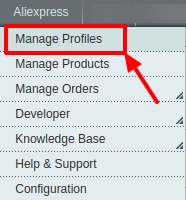
- Click on Manage Profiles.
The Manage Profile page appears as shown below:
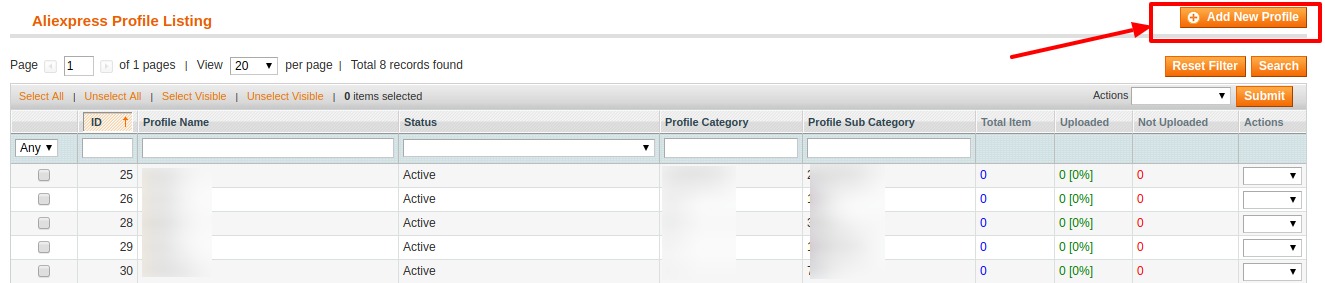
- Click on Add New Profile.
The Add New Profile Page as shown below:
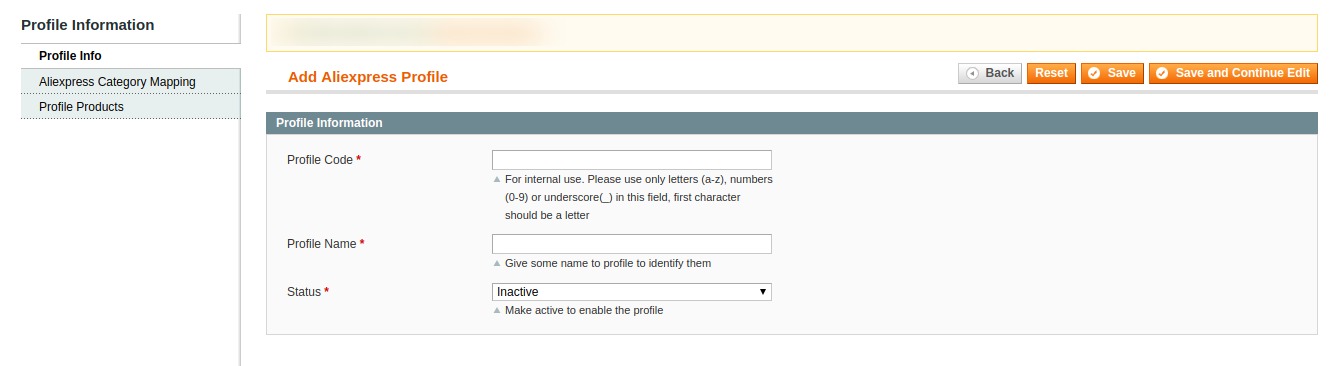
- .In the right panel, under Profile Information, do the following steps:
- In the Profile Code box, enter a profile code.
Note: It is only for internal use. Use the unique profile code with no spaces. Start with small letters. - In the Profile Name box, enter the name of the profile.
Note: Use the unique name to identify the profile. - In the Status list, select Active to enable the profile.
Note: The Inactive option disables the profile.
- In the Profile Code box, enter a profile code.
- Click the Save and Continue Edit button.
- In left navigation panel, click the Aliexpress Category Mapping.
The page appears as shown:
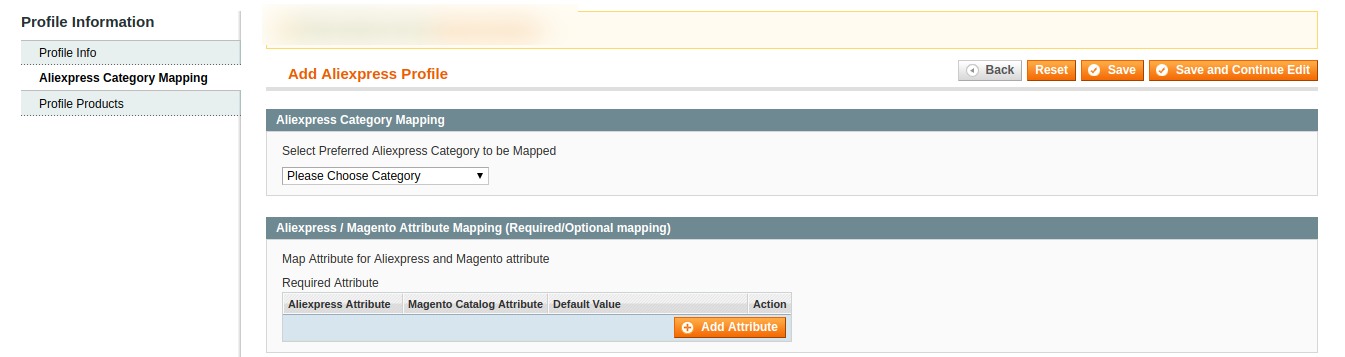
- In the right panel, go to the Aliexpress Category Mapping and do the following steps:
- In the Category list, select the required Aliexpress category that the admin wants to map.
- Depending upon the selected category, the Aliexpress and the Magento attributes appear under the Aliexpress/ Magento Attribute Mapping (Required/ Optional mapping) section. Now you can map the Aliexpress Attributes to Magento attributes.
- Click the Save and Continue Edit button.
- In left navigation panel, click the Profile Products.
The page appears as shown:
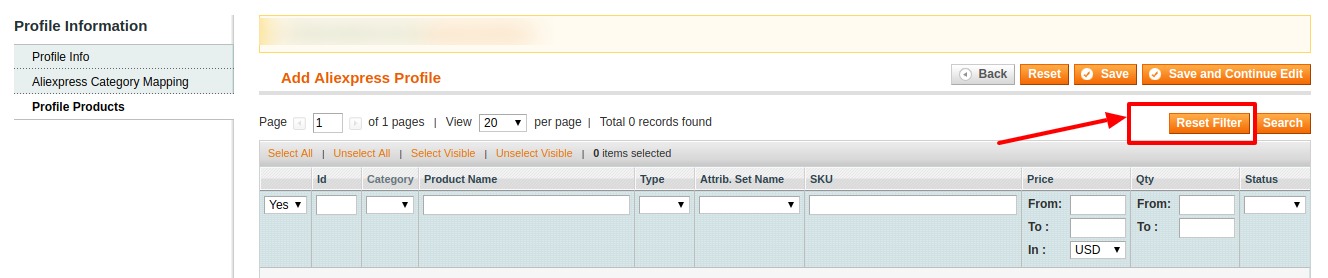
- Since no products are assigned to the profile, there are no products listed in the table.
- Click the Reset Filter button. All the products will be listed in the table.
- Click the Save button.
The created profile is saved and listed on the Aliexpress Profile Listing page.
×












