
6.5.Send the Notification to the Device Id ↑ Back to Top
To send the notification to the Device Ids
- Go to the Admin panel.
- On the top navigation bar, point to the Mobiconnect menu.
The menu appears as shown in the following figure:
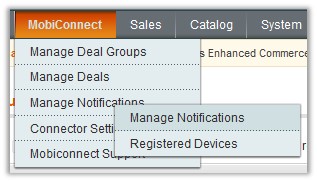
- Point to the Manage Notifications menu, and then click Manage Notifications.
The Notification Manager page appears as shown in the following figure:
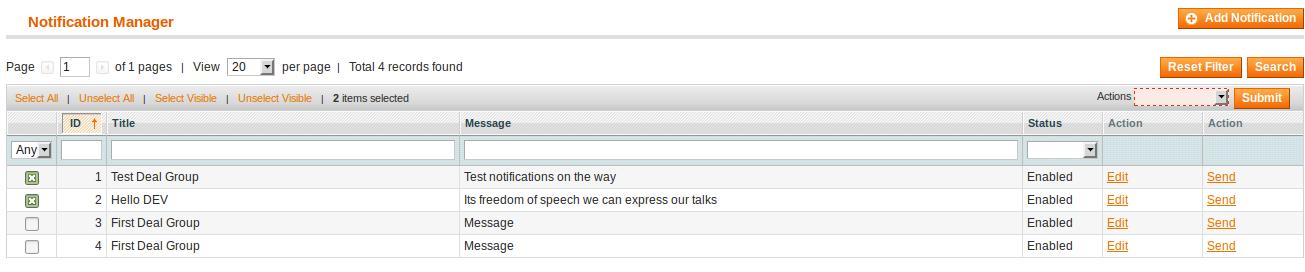
- Scroll down to the required notification.
- In the Action column, click the Send link.
The Send Notification page appears as shown in the following figure:
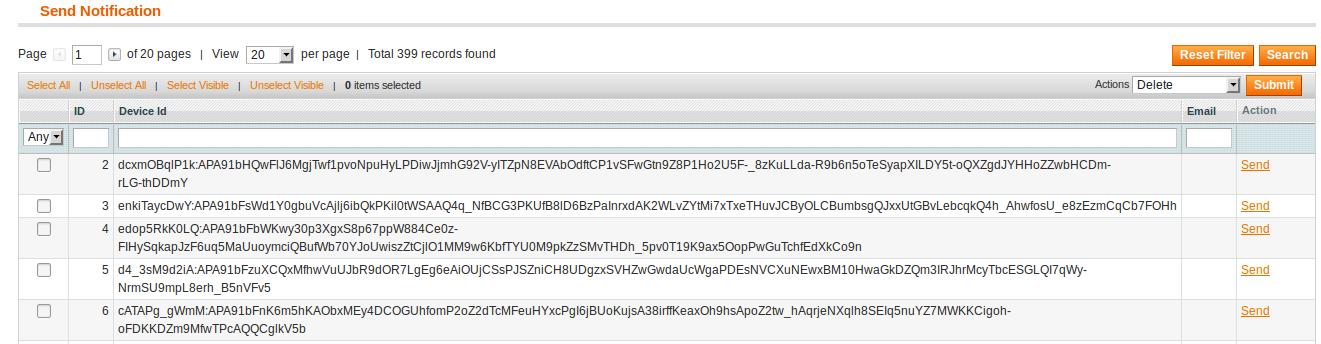
- To send the notification to the single device, do the following steps:
- Scroll down to the required Device Id.
- In the Action column, click the Send link.
The notification is sent and a success message appears.
- To send the notification to the selected Device Ids, do the following steps:
- Select the check boxes associated with the required Device Ids.
- In the Actions list, select Send Notification.
- Click the Submit button.
A confirmation dialog box appears. - Click the OK button.
The notification is sent to the selected Device Ids.
- Another option to send the notification to the selected Device Ids:
- Go to the Admin panel.
- On the top navigation bar, point to the Mobiconnect menu.
The menu appears as shown in the following figure:
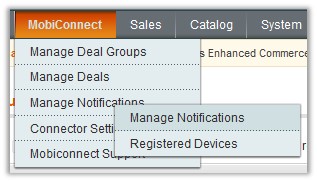
- Click Registered Devices.
The Send Notification page appears as shown in the following figure:
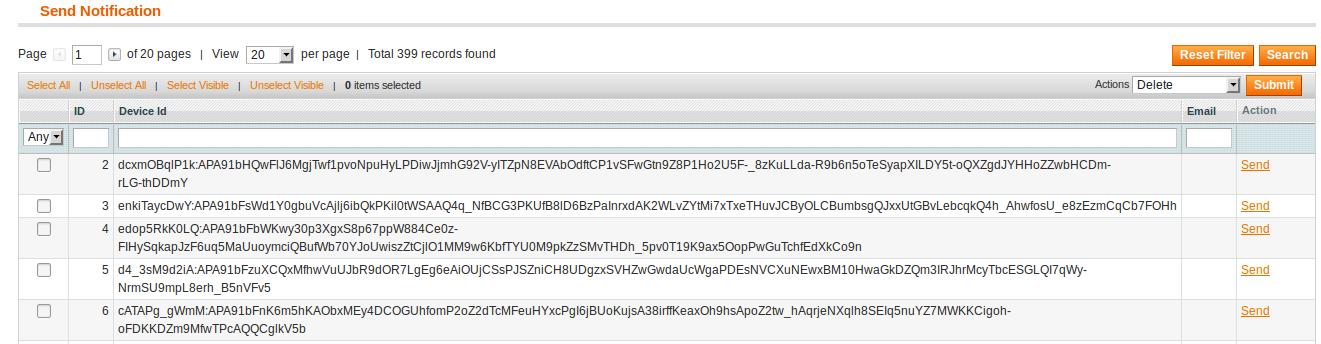
- Select the check boxes associated with the required Device Ids.
- In the Actions list, select Send Notification.
- Click the Submit button.
A confirmation dialog box appears. - Click the OK button.
The notification is sent to the selected Device Ids.
- Go to the Admin panel.
×












