
6.4.Change the Notification Status ↑ Back to Top
To change the status of the selected notifications in bulk
- Go to the Admin panel.
- On the top navigation bar, point to the Mobiconnect menu.
The menu appears as shown in the following figure:
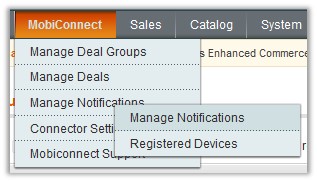
- Point to the Manage Notifications menu, and then click Manage Notifications.
The Notification Manager page appears as shown in the following figure:
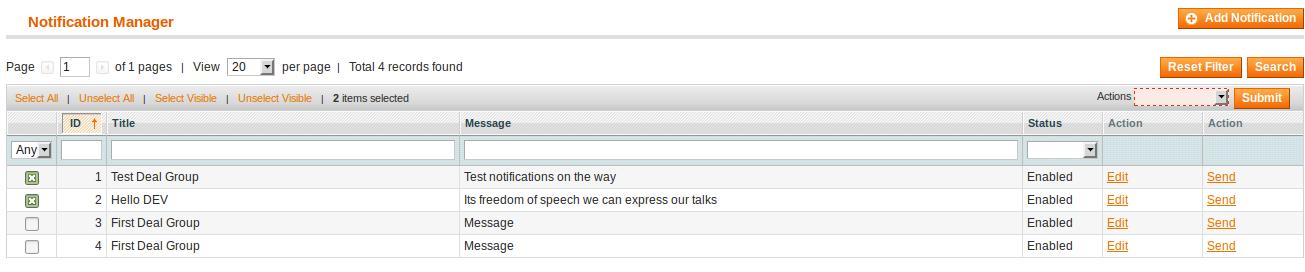
- Select the check boxes associated with the required notifications.
- In the Actions list, select Change Status.
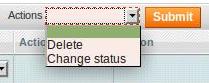
The Status list appears. - In the Status list, select Enabled or Disabled.
The Submit button appears. - Click the Submit button.
A confirmation dialog box appears. - Click the OK button.
The statuses of the selected notifications are changed and a success message appears.
×












