
11.Manage Cms Page ↑ Back to Top
Admin can manage the CMS (Content Management System) page. This feature enables the admin to create the new pages very easily in the form of blocks for the Magento 2 Store. Also, can add the images relevant to the content.
Thus, the admin can perform the following tasks:
- Add A New CMS Block
- Edit the Block
- Delete the Block
To add a new CMS block
- Go to the Admin panel.
- On the left navigation bar, click the MageNative menu, and then click Manage Cms Page.
The CMS Block page appears as shown in the following figure:
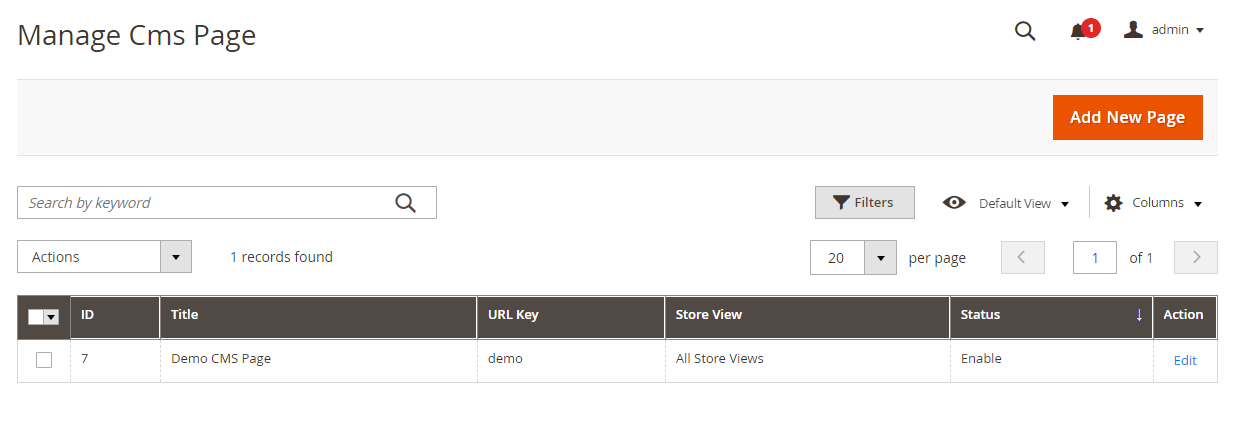
- Click the Add New Page button.
The #Create New Page appears as shown in the following figure: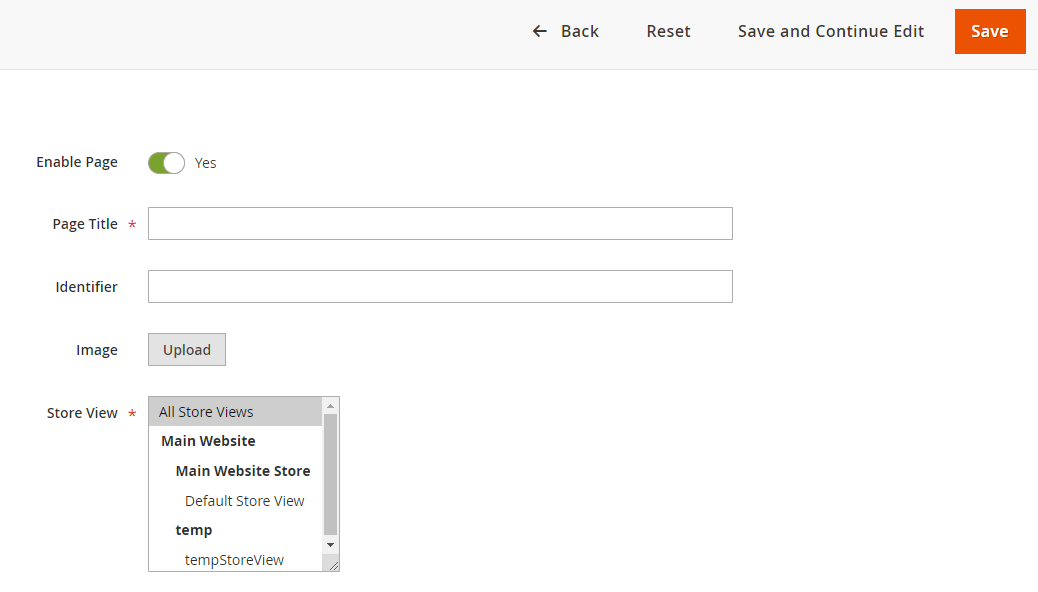
- Enable or disable the page with the help of the toggle.
- In the Page Title box, enter the name of the new content block.
- In the Identifier box, enter the required value.
- Click the Upload button next to the Image field to select the required image.
- In the Store View list, select the required store view.
- In the Content box, enter the required content.
- Click the Insert Widget button to insert the required widget.
- Click the Insert Image button to insert the required image.
- Click the Insert Variable button to insert the required variable.
- Click the Save button.
The CMS block is added and a success message appears.
To edit the CMS block
- Go to the Admin panel.
- On the left navigation bar, click the MageNative menu, and then click Manage Cms Page.
- The page appears as shown in the following figure:
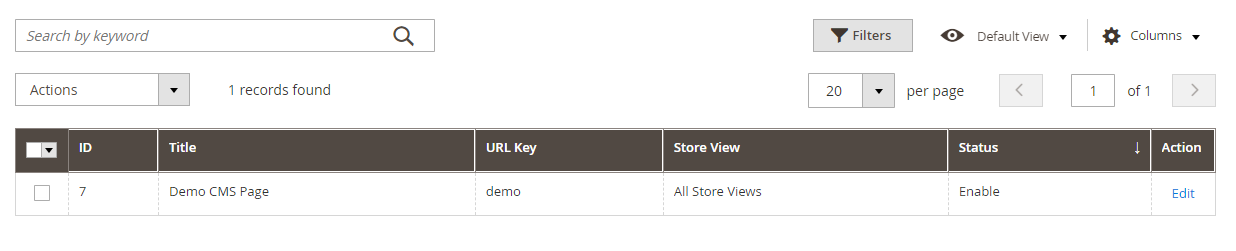
- Click the Edit button
The page appears as shown in the following figure:
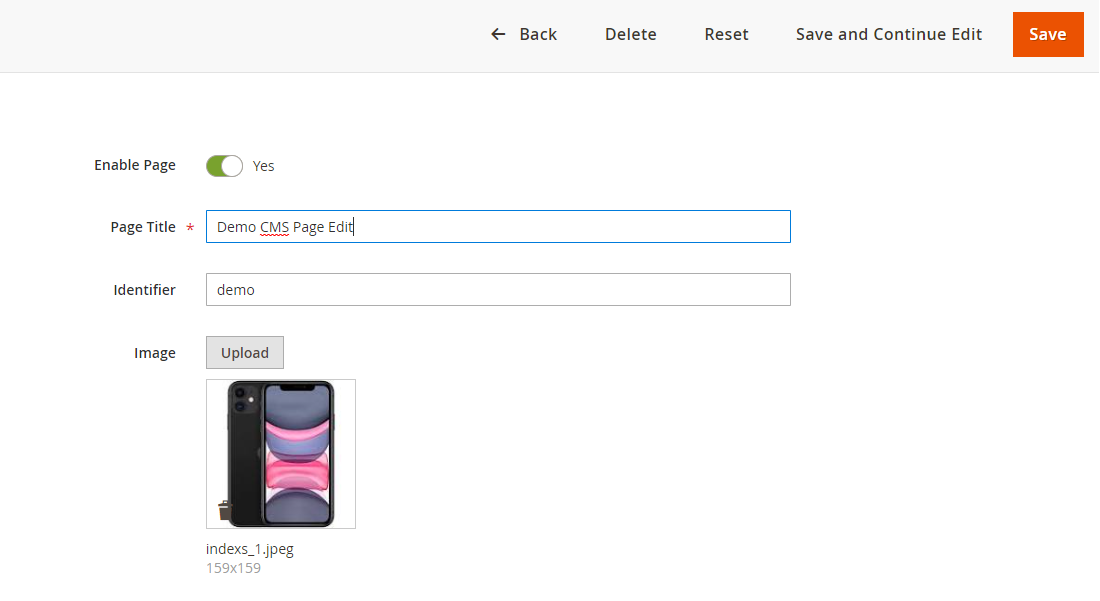
- Make the required changes and then click the Save button.
The changes are saved.
To delete the CMS block
- Go to the Admin panel.
- On the left navigation bar, click the MageNative menu, and then click Manage Cms Page.
- Select the CMS page that you want to delete with the help of the checkbox

- Click the Actions button and select the Delete option from the drop-down
A confirmation dialogue box appears. - Click the OK button.
The current CMS block will be deleted and a success message appears.
×












