- Overview
- Getting Started
- How To Install the Walmart Integration App
- How to get Walmart API keys?
- Configuration Setup
- Dashboard of the App
- Profiling
- How to assign SKUs to shipping templates?
- Product
- Product Feeds
- Manage Promotional Price
- Orders
- Import and Export Product CSV
- Activities
- Help
- Analytics
- Settings
- User profile
- Pricing plan
- Contact CedCommerce
- Schedule a meeting

11.Manage Promotional Price ↑ Back to Top
Promotional pricing is an optional way for Sellers to create unique pricing for their Walmart products. This can be done to clear out the stock that the Sellers no longer need or when the seller wants to offer special prices on different occasions or festivals.
New Promotional Feature Rule
Walmart has laid down certain guidelines regarding running product promotions, as listed below:
- You can set up no more than 10 promotions for an item at a time in the API.
- You must provide the Promotions Status, Promo Price, Promo Start Date, and Promo End Date.
- The end date of a given promotion should be 365 days from the current date and time. Any promotions beyond 365 days will result in errors.
- For any SKU, a promotion end date can’t be before or equal to the promotion start date.
- Promotions should be set up at least 4 hours before the start date.
- You can change the Promo Price, Promo Type, and Promo at any time. For the promotions that are yet to start, you can change their Start and End date also.
- You can Delete promotions by setting the Promotions Status as Delete All.
Update the Promotional Price of Products on Walmart
To update the Promotional Price of Products on Walmart, follow the steps given below:
- Go to Walmart Integration App.
- Click Promotion.
- Now click Manage Promotion.
The Manage Promotion page opens up as shown in the following figure: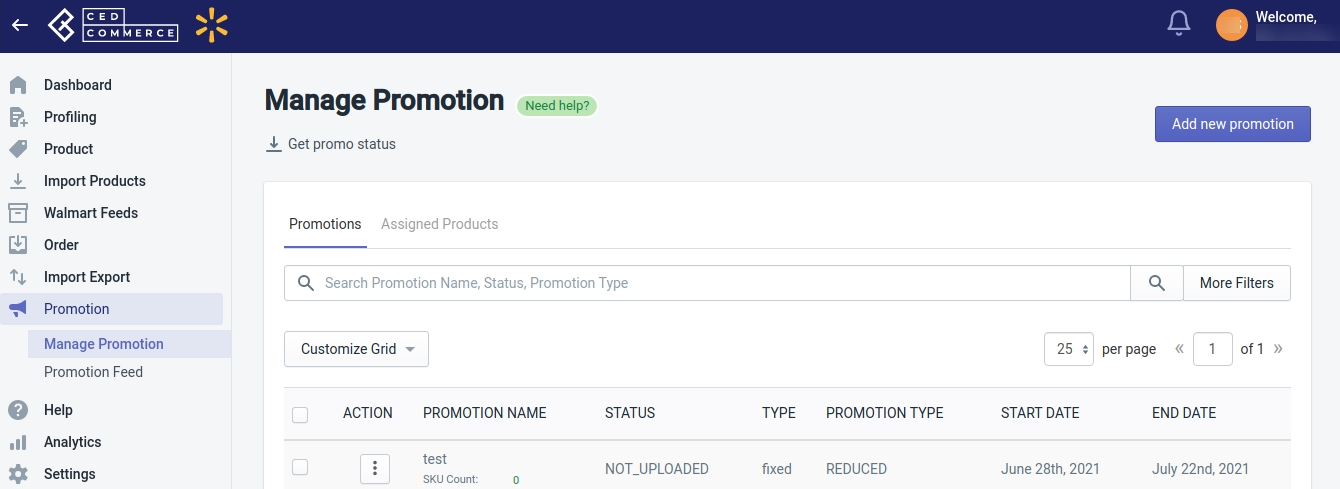
- Clicking Get Promo status helps you fetch those promotions which you are already running on Walmart, to the Walmart Integration app.
- To start running promotions on Walmart, click on Add New Promotion button on the top right corner of the page. The following page opens up:
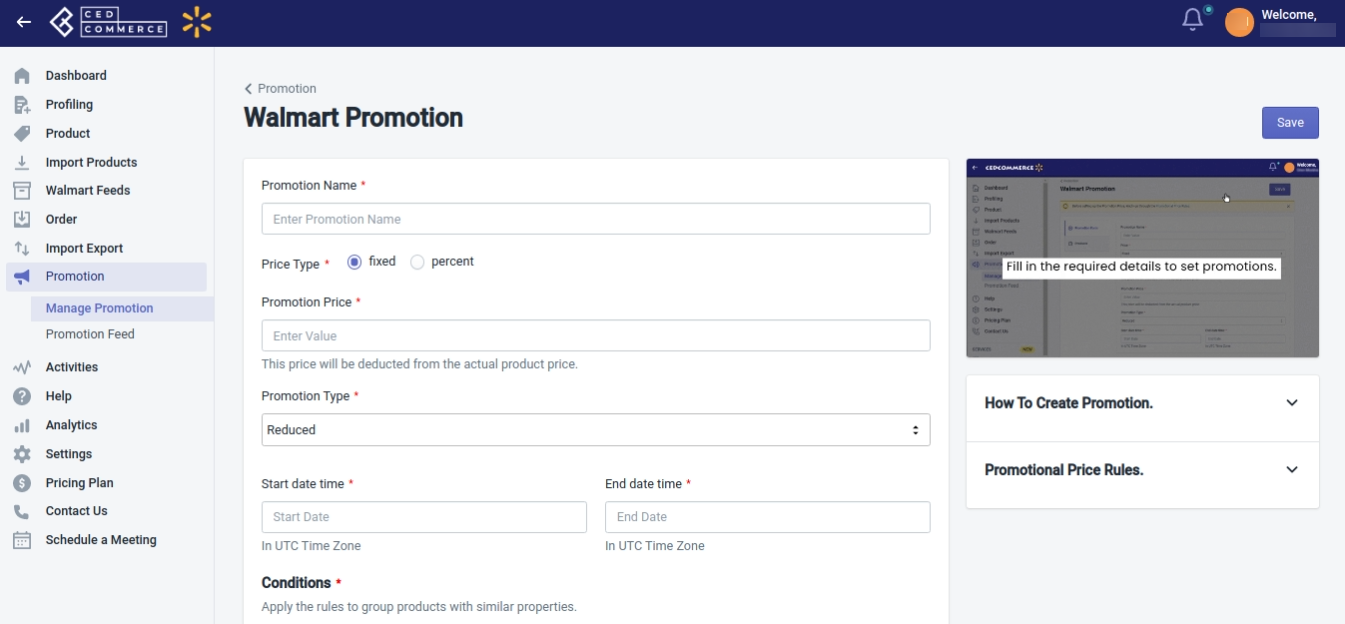
- Add the Promotion Name and Select Price Type(fixed or percent). Also add Promotion Price, Promotion Type(reduced or clearance), Start Date and Time, and End Date and Time.
- Then add conditions. You can add conditions based on Product type, title, vendor, or tags to apply promotions to all the products that fall under the selected condition.
- Click on the Save button on the top right corner to save your promotion settings.
- Now, on the Manage Promotion page, click the checkbox available on the left-hand side of the Action. From the Select bulk Action dropdown, click Update Promotional Price. This will send the updated promotional prices of products to Walmart.
×












