
2.Admin Configuration Settings ↑ Back to Top
To allow vendors to add store locations, Admin has to enable the Vendor Store Locator Addon from the admin panel.
- Go to the Admin Panel
- On the left navigation bar select CEDMarketplace > Vendor Configuration
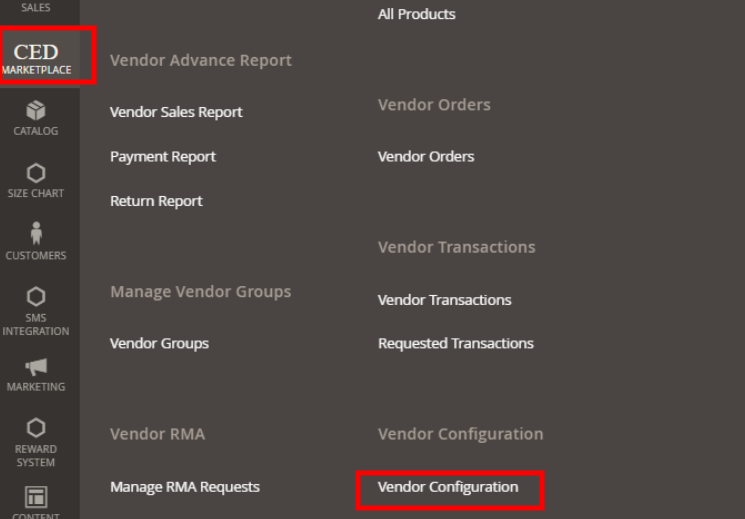
- Click on the StoreLocator tab from the left menu as shown in the below figure

- In the dropdown menu click on the store locator and a page consisting of general settings will be shown. The description is as follows:
- Enable StoreLocator: The admin can choose either “yes” or “no” based on the requirement to enable the Store Locator functionalities in the admin panel.
- Maximum Limit to Search: The admin can add the distance in km to allow the customer to search for the store.
- Search Will Be in Multiple of: The admin can add the distance in multiple of.
- Google API Key: The admin needs to generate a Google map API in order to use the Google map.
- Banner: The admin can upload the file that the admin wants to use a banner.
- Once the admin has made the changes, click on the Save Config button to save the configuration.
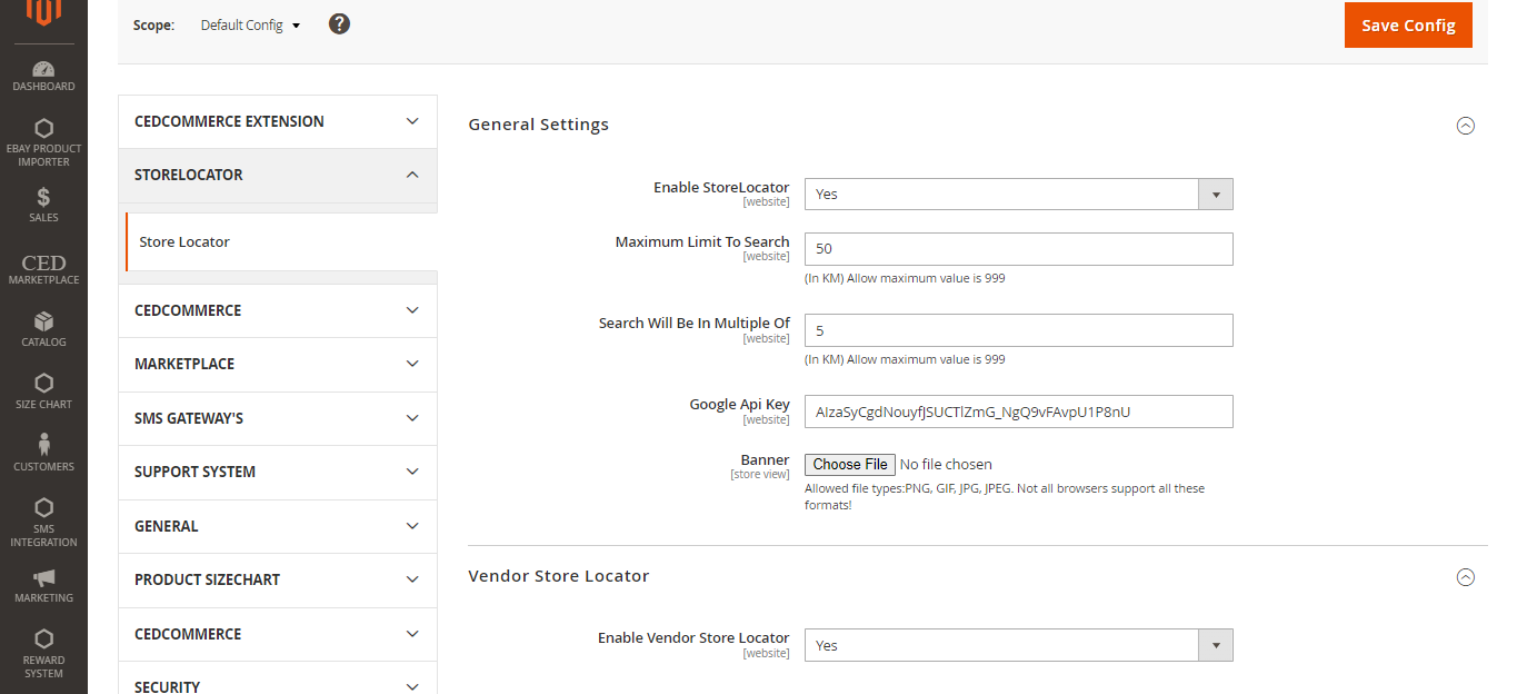
- Vendor Store Locator: The admin should select “yes” to enable the store locator add-on features for vendors
- Once the admin is done with the form filling next click on the Save config label
- The admin would receive a success message “You saved the configuration”
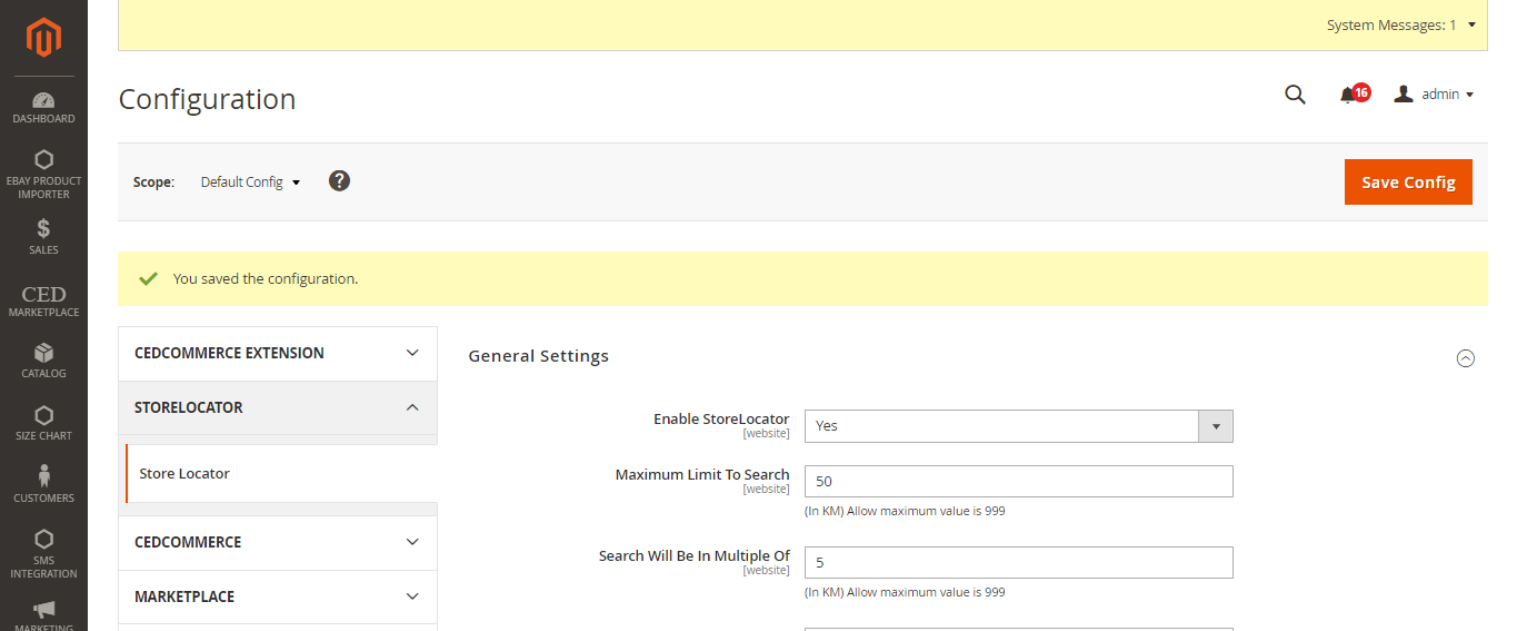
×












