
5.1.All Profiles ↑ Back to Top
Under the “Profiling”, you can see the option to “All Profiles” where you can see all your created profiles. The page appears as follows:
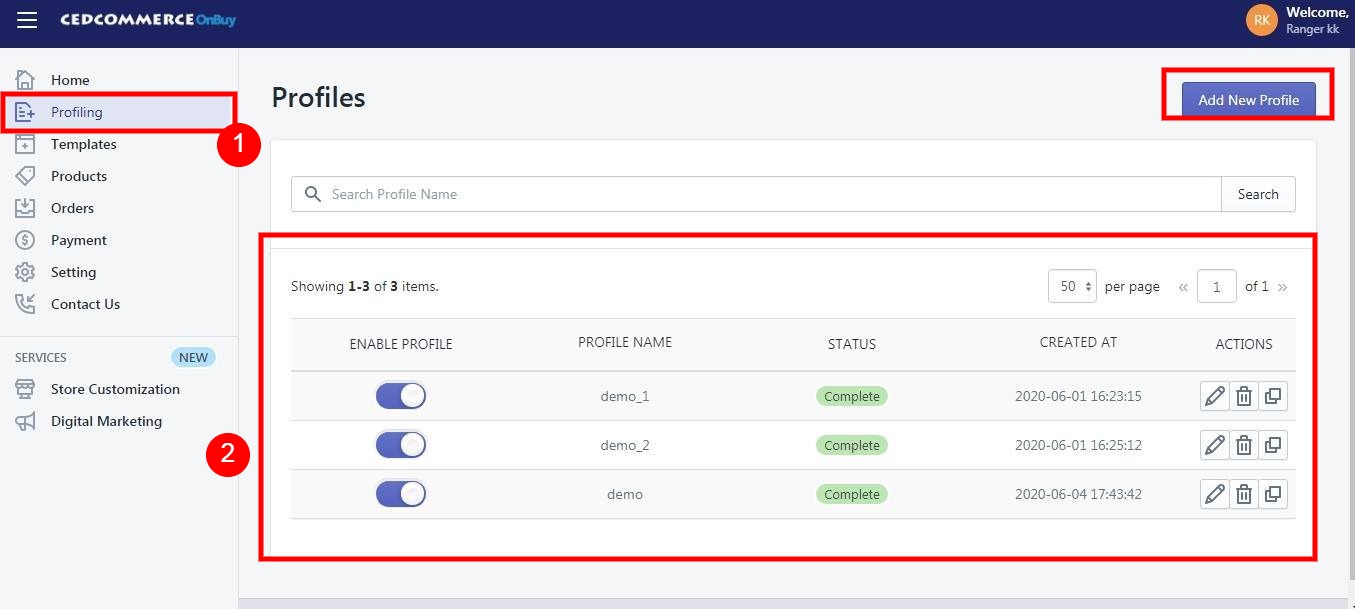
To add a new profile, click on the button “Add New Profile”, the following page will appear:
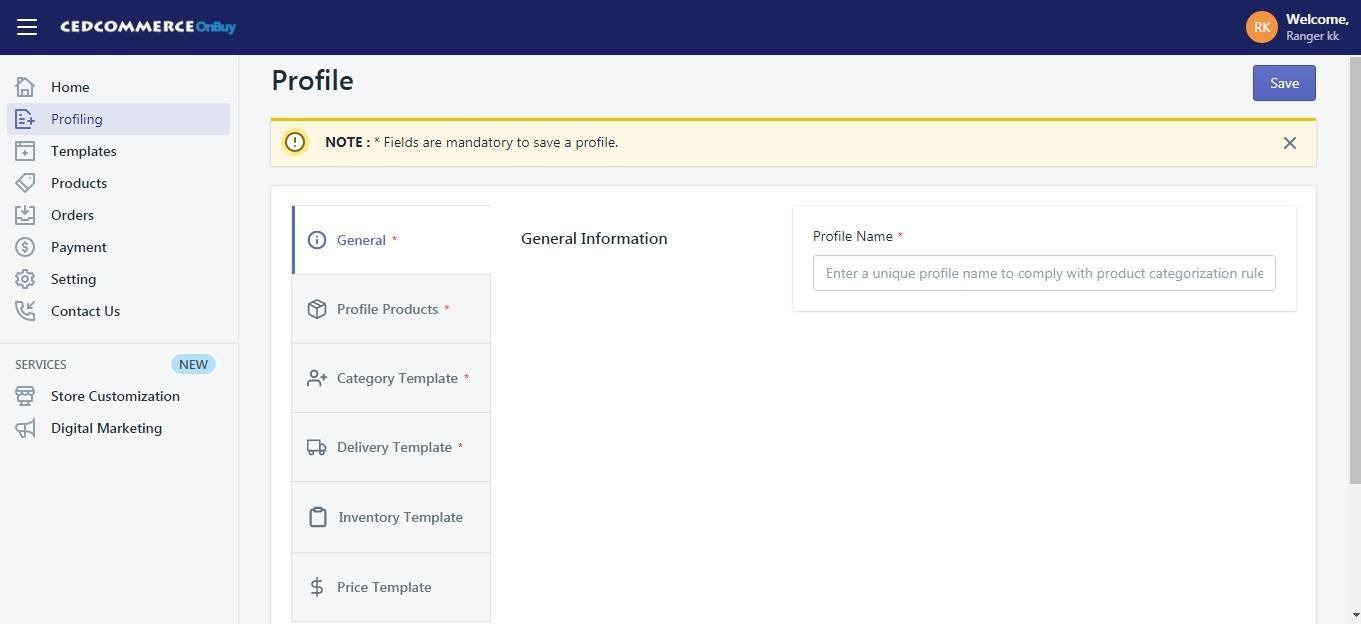
-> General Information – You need to mention the Profile Name in the General Information. Profile name should be different from one another.
NOTE:- You cannot edit a Profile’s name once it gets saved!!
-> Profile Products –
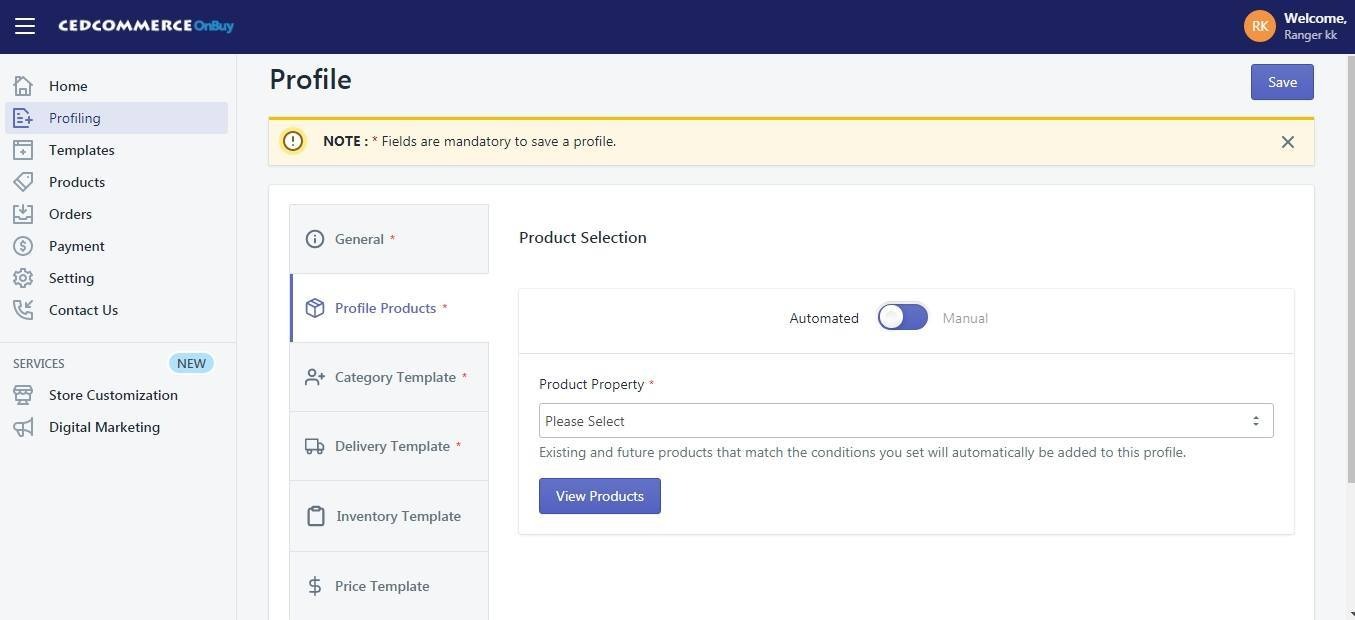 Here you can see two options “Automated” and “Manual”. If you choose “Automated”, then the products will automatically be assigned to the profile when imported new products with the same condition. If you choose “Manual”, then you’ll need to manually add the products in the profile when imported new products.
Here you can see two options “Automated” and “Manual”. If you choose “Automated”, then the products will automatically be assigned to the profile when imported new products with the same condition. If you choose “Manual”, then you’ll need to manually add the products in the profile when imported new products.
Select the properties over which you want to create the profiles, it may be either Product type or Vendor or Tags or Title. The next you’ll need to complete the mapping part for the products.
-> Category Template –
OnBuy Marketplace Category – In the mapping section, select the respective OnBuy marketplace category in which your Shopify product will come under. You need to go to the root category for the product.
Note-> Here in the App you can directly choose the Preexisting Category template or create a new one.
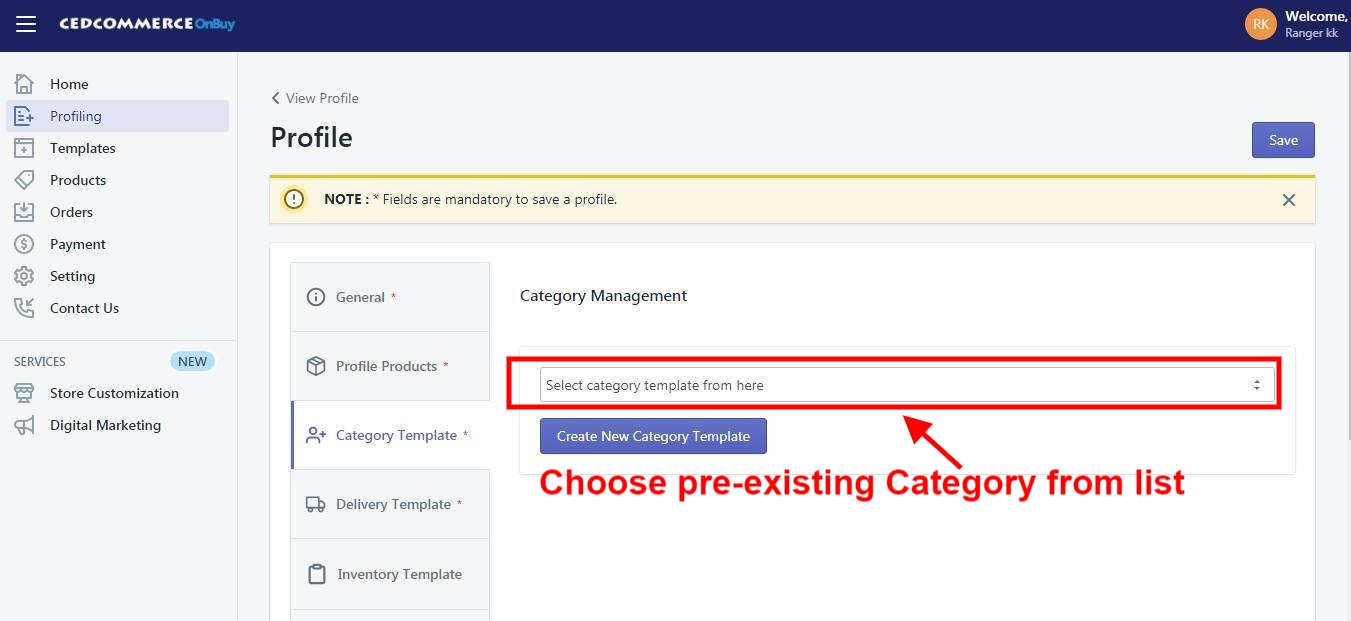
OnBuy Variant Mapping- Map the preferred OnBuy attibutes here(like Size for size, Color for color etc).
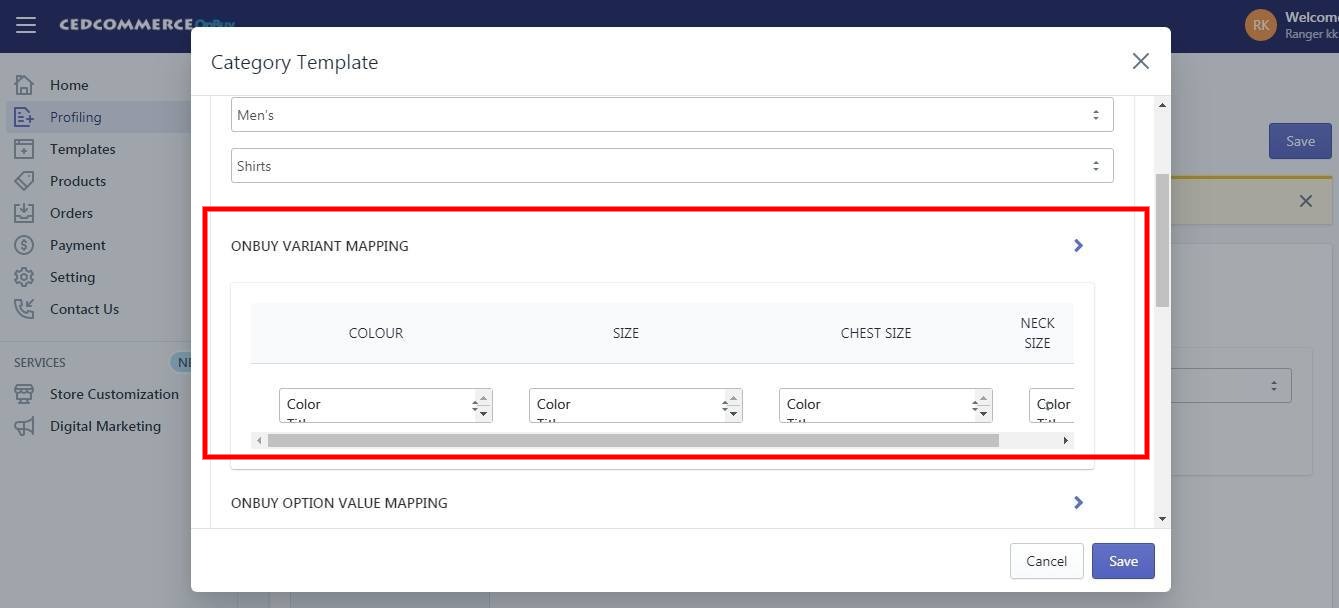
OnBuy Value Mapping- Map the Shopify options with the OnBuy’s Value(Color, Size, Etc.). The example is shown in the above image.
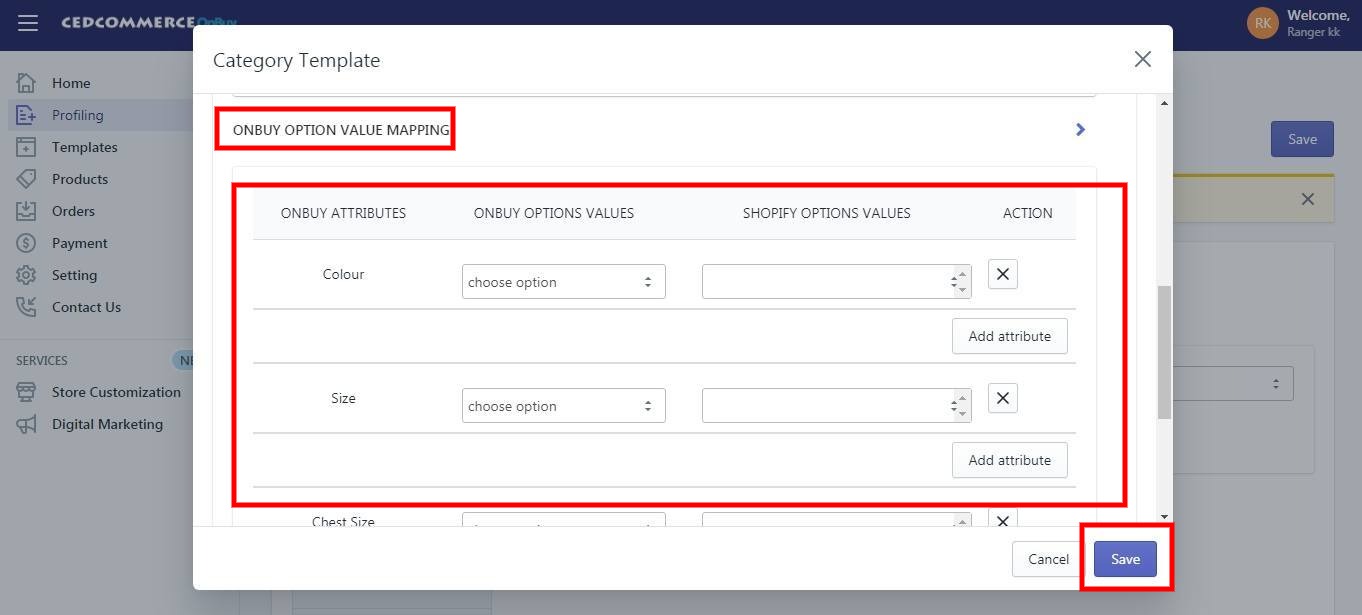
-> Delivery Template – Choose the Delivery Template from the drop-down which you want to assign in the respective profile. Or you can create it on OnBuy Seller account and then choose from App.
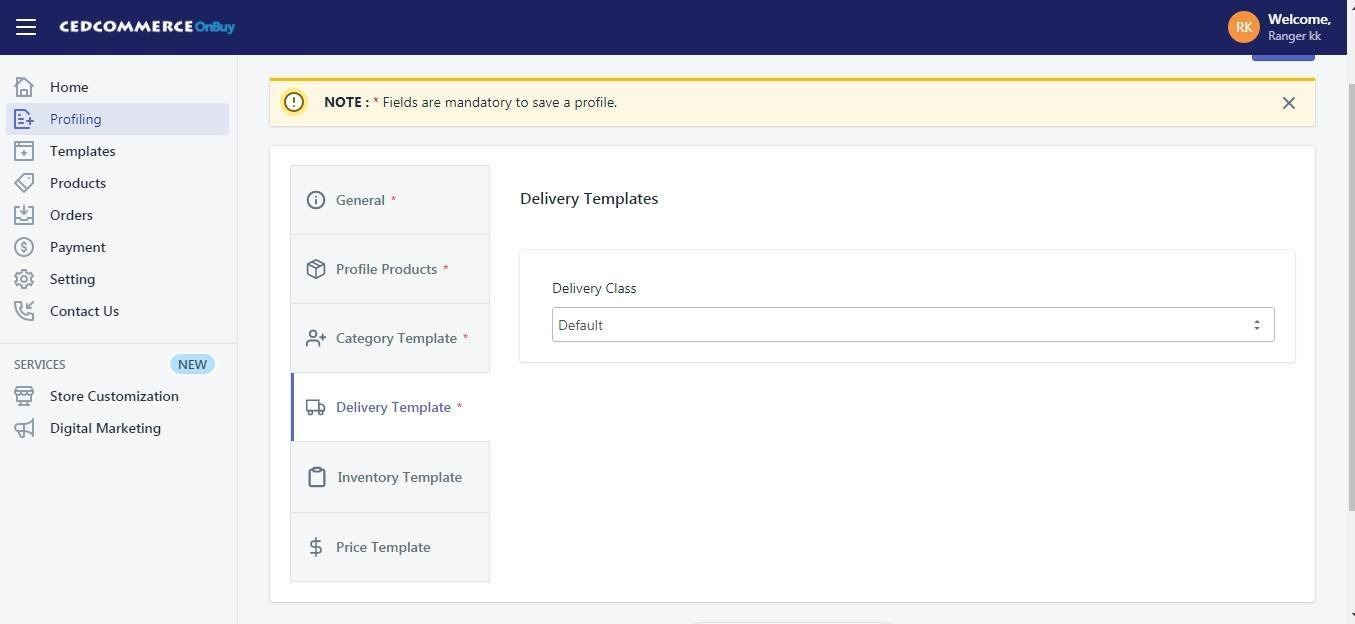
-> Inventory Template – This template is not necessary, but it may help you to customize your Inventory on OnBuy. Like if you want to send different inventory from your Shopify Store.
Choose the Inventory Template from the drop-down which you want to assign in the respective profile. If no template has been created, can create one before assigning. (If you want you can Skip this field as it is not mandatory to create a Profile).
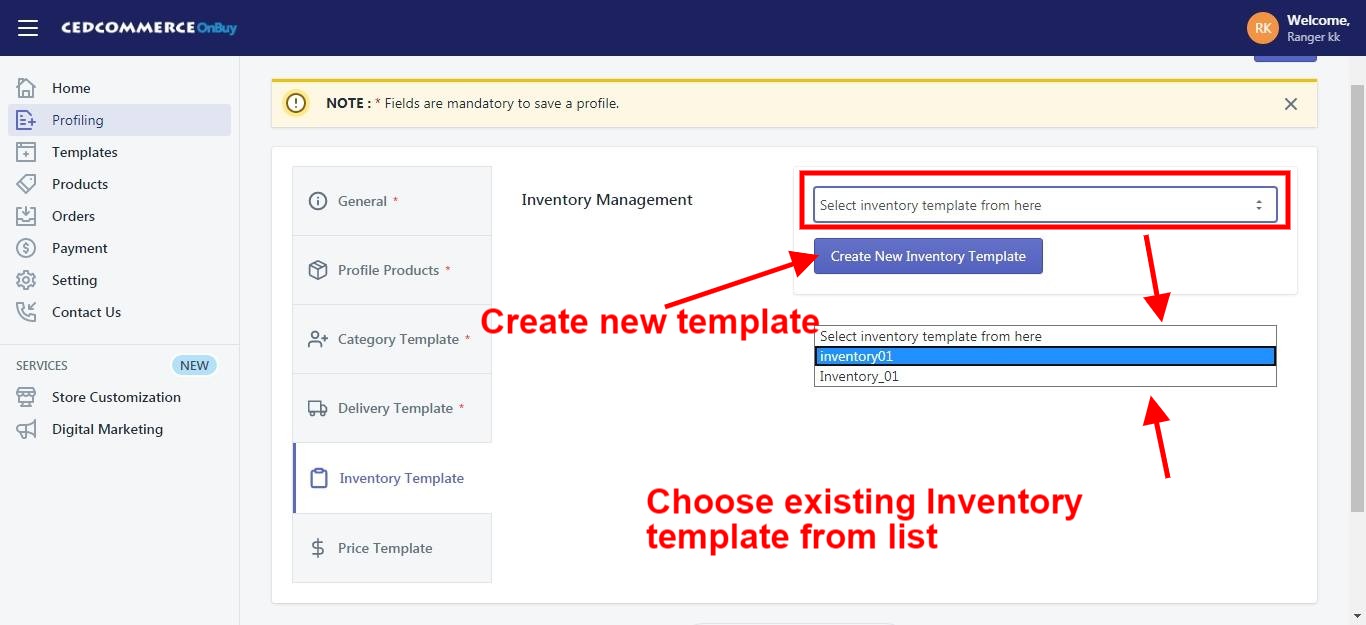
-> Price Template – This template is not necessary, but it may help you to customize your Price of your products on OnBuy. Like if you want to send different Price from your Shopify Store.
Choose the Price Template from the drop-down which you want to assign in the respective profile. If no template has been created, can create one before assigning. (If you want you can Skip this field as it is not madatory to create a Profile).
After completing all the required fields, click on Save button.
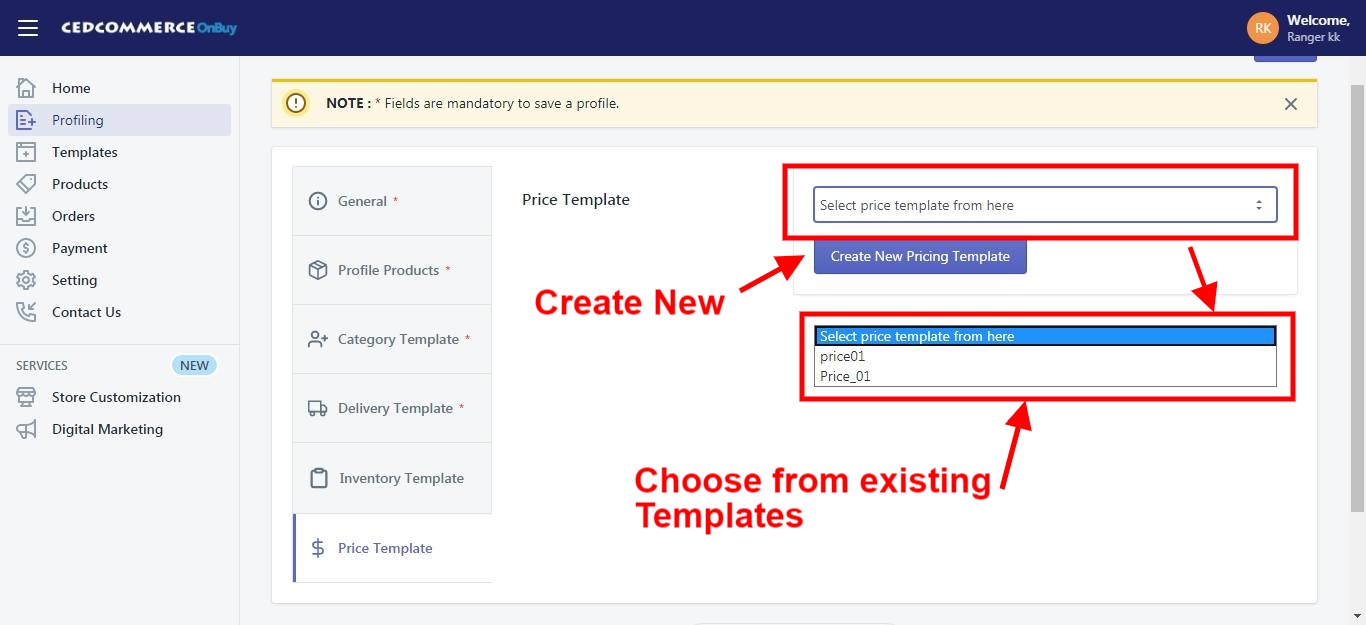
Your Profile will be successfully created at this point.











