- Overview
- Features for Admin
- General Configurations
- Landing Page Configuration
- Vendor Account Configuration
- Vendor Product Configuration
- Vendor Order Configuration
- Vendor Commission Configuration
- Vendor shop pages
- Vendor Multi Shipping
- Vendor Review Rating
- Vendor Social Login
- Installed Extensions
- Vendor Account Management
- Vendor Product Assignment
- Vendor Product Management
- Vendor Order Management
- Vendor Transaction Management
- Managing Vendor Transaction From Vendor Order Grid
- Manage Requested Transactions
- Vendor Transactions
- Vendor Review
- Vendor Rating Parameters
- Features for Vendors
- Features for Customers
- Support

2.14.Vendor Product Management ↑ Back to Top
Go to CED Marketplace >Vendor Products > Pending Products to manage pending vendor products.
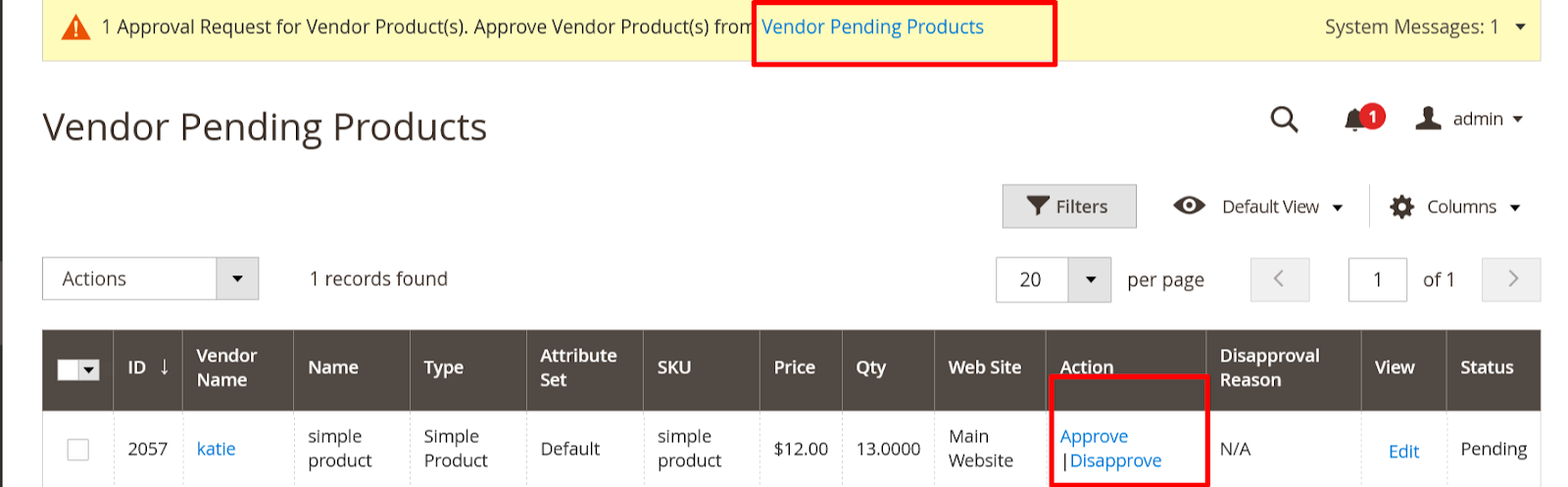
System Message: Notification appears at the top of the work space when a vendor product requires approval.
Follow the link to “Vendor Pending Products”, and review the new vendor products.
Go to CED Marketplace > Vendor Products > Approved Products to manage all vendor’s approved products.
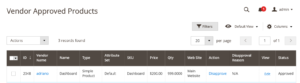
Go to CED Marketplace > Vendor Products > All Products to manage all vendor’s products.
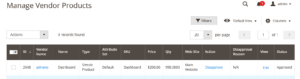
Actions: List of actions applicable to selected products in the list. Select the checkbox in the first column of each product to apply an action. Options: Delete / Change Status.
Filters: Initiates a vendor catalog search based on the current filters.
Default View: Indicates the current grid column layout. If there are saved grid column views, you can choose a different layout
Columns: Set the selection of columns and their order in the grid.
ID: A unique, sequential number that is assigned when a new product is saved for the first time.
Vendor Name: Public name of the vendor.
Name: The vendor product name.
Type: The product type.
Attribute Set: The name of the attribute set that is used as a template for the vendor product.
SKU: The unique Stock Keeping Unit that is assigned to the vendor product.
Price: The unit price of the vendor product.
Web Site: Indicates the website where the vendor product is available.
Quantity: The quantity that is currently in stock.
Disapproval Reason: This shows the reason provided for disapproving the vendor product.
Status: Indicates the current status of the vendor product. Options: Pending, Approved, and Disapproved.
View: Opens the product in Edit mode.
Action: Lists option to Approve or Disapprove vendor product.











