- Overview
- Features for Admin
- General Configurations
- Landing Page Configuration
- Vendor Account Configuration
- Vendor Product Configuration
- Vendor Order Configuration
- Vendor Commission Configuration
- Vendor shop pages
- Vendor Multi Shipping
- Vendor Review Rating
- Vendor Social Login
- Installed Extensions
- Vendor Account Management
- Vendor Product Assignment
- Vendor Product Management
- Vendor Order Management
- Vendor Transaction Management
- Managing Vendor Transaction From Vendor Order Grid
- Manage Requested Transactions
- Vendor Transactions
- Vendor Review
- Vendor Rating Parameters
- Features for Vendors
- Features for Customers
- Support

2.1.General Configurations ↑ Back to Top
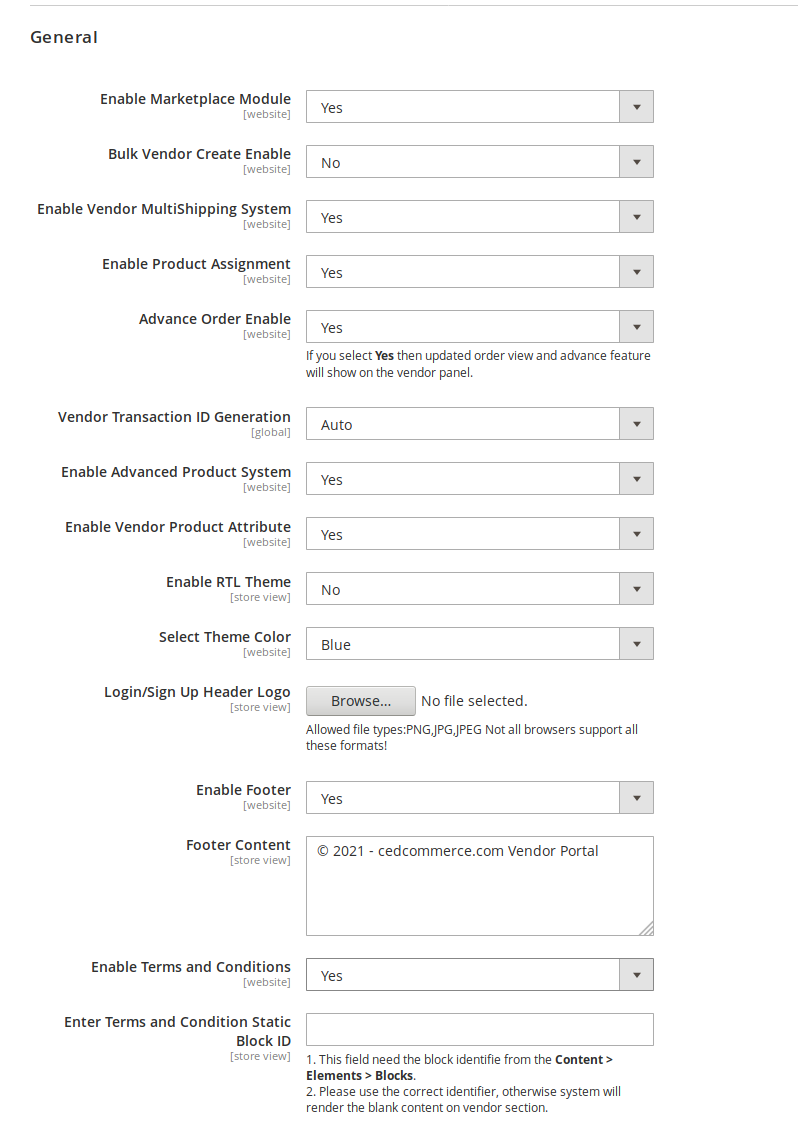
Enable Marketplace Module: Select Yes to enable or No to disable the marketplace module.
Bulk Vendor Create Enable: Select Yes to enable the feature for Magento admin to create vendor accounts in bulk.
Enable Vendor Multi Shipping System: Select Yes to allow vendors to use multiple shipping methods for their products.
Enable Product Assignment: Select Yes to allow the admin to assign products to vendors.
Advance Order Enable: Select Yes to enable or No to disable the advanced order management feature.
Vendor Transaction ID Generation: Select Auto to auto-generate a unique Transaction ID for vendor payment/transaction. Choose Manual to enable the manual input field for entering the Transaction ID.
Enable Advanced Product System: Select Yes to enable or No to disable the advanced product management feature.
Enable Vendor Product Attribute: Select Yes to enable the feature of allowing vendors to create product attribute sets and product attributes.
Enable RTL Theme: Select Yes to enable RTL or Right-to-Left design layout on the vendor panel and registration page. The RTL user interface displays text in a right-to-left orientation used for languages such as Hebrew and Arabic.
Select Theme Color: Select the theme color option for the vendor panel.
Login/Sign Up Header Logo: Set the logo to appear on the header of the vendor signup and login page.
Enable Footer: Enable Footer on the vendor signup and login page.
Footer Content: Enter content for the footer.
Enable Terms and Conditions: Enable the Terms and Conditions checkbox on the vendor signup page.
Enter Terms and Conditions Static Block ID: Enter an Identifier from the custom block with the content of the Terms and Conditions.











