- Overview
- Features for Admin
- General Configurations
- Landing Page Configuration
- Vendor Account Configuration
- Vendor Product Configuration
- Vendor Order Configuration
- Vendor Commission Configuration
- Vendor shop pages
- Vendor Multi Shipping
- Vendor Review Rating
- Vendor Social Login
- Installed Extensions
- Vendor Account Management
- Vendor Product Assignment
- Vendor Product Management
- Vendor Order Management
- Vendor Transaction Management
- Managing Vendor Transaction From Vendor Order Grid
- Manage Requested Transactions
- Vendor Transactions
- Vendor Review
- Vendor Rating Parameters
- Features for Vendors
- Features for Customers
- Support

2.2. Landing Page Configuration ↑ Back to Top
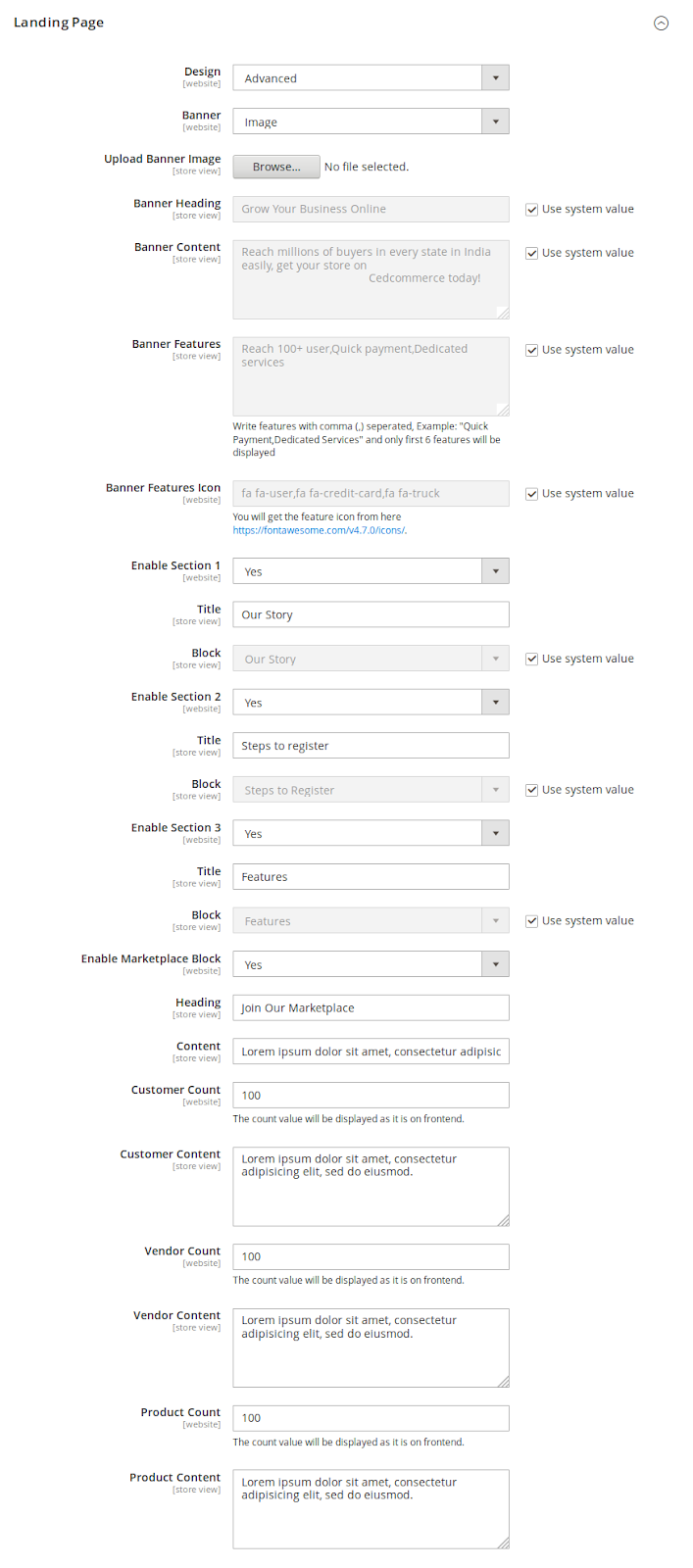
Design: Select Basic for a simple vendor signup page. Switch to Advanced for a customizable vendor landing page with custom blocks, video, and social links. The Advanced option comes with the following settings to customize the vendor landing page.
Banner: Set the banner option to Image or Video. With the Video option, you can add the same video in three different formats to ensure cross-browser compatibility. Set the Banner Heading and Banner Content for the Banner. Add up to 6 Banner Feature Icons (comma-separated font-awesome icon classes) and set Banner Features (comma-separated) for icon description.
Enable Section 1-3: Set to Yes to enable up to 3 custom blocks below the banner, each with a custom Title and Block content.
Enable Marketplace Block: Set to Yes for a preset block with a marketplace link and set the Heading and Content.
Marketplace Figures: Set the Count of Customers, Vendor, and Product with respective Content.
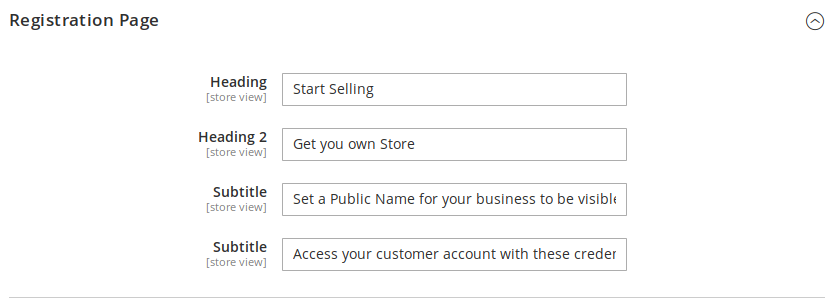
Registration Page: Add custom Headings and Subtitles on the vendor registration page.
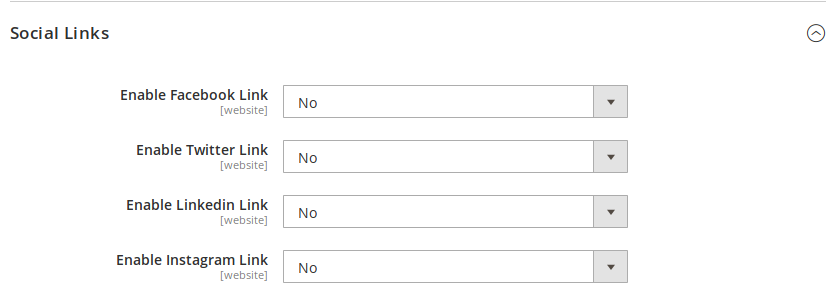
Social Links: Add the social media handles or username of the social media accounts for links in the footer.
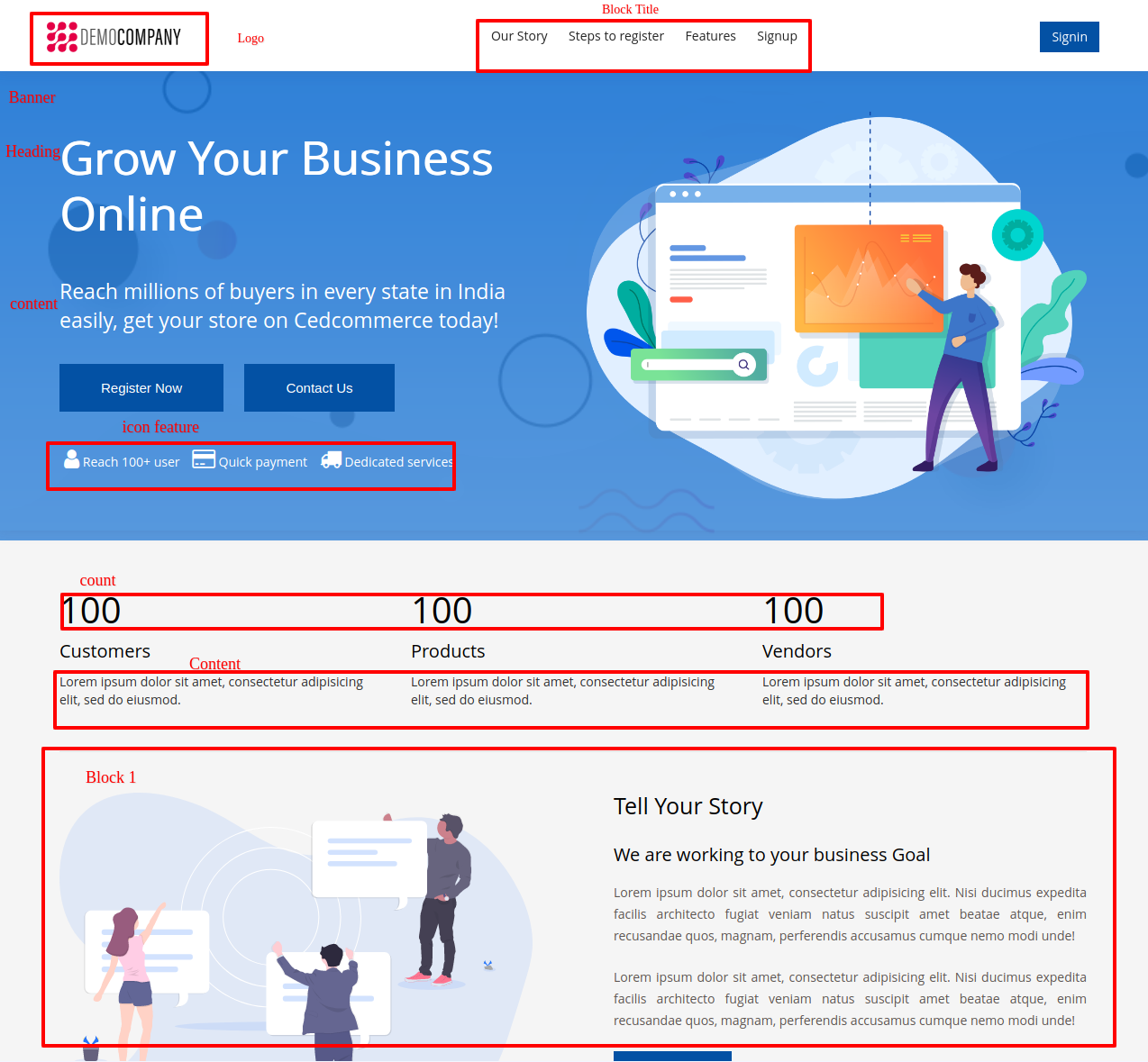
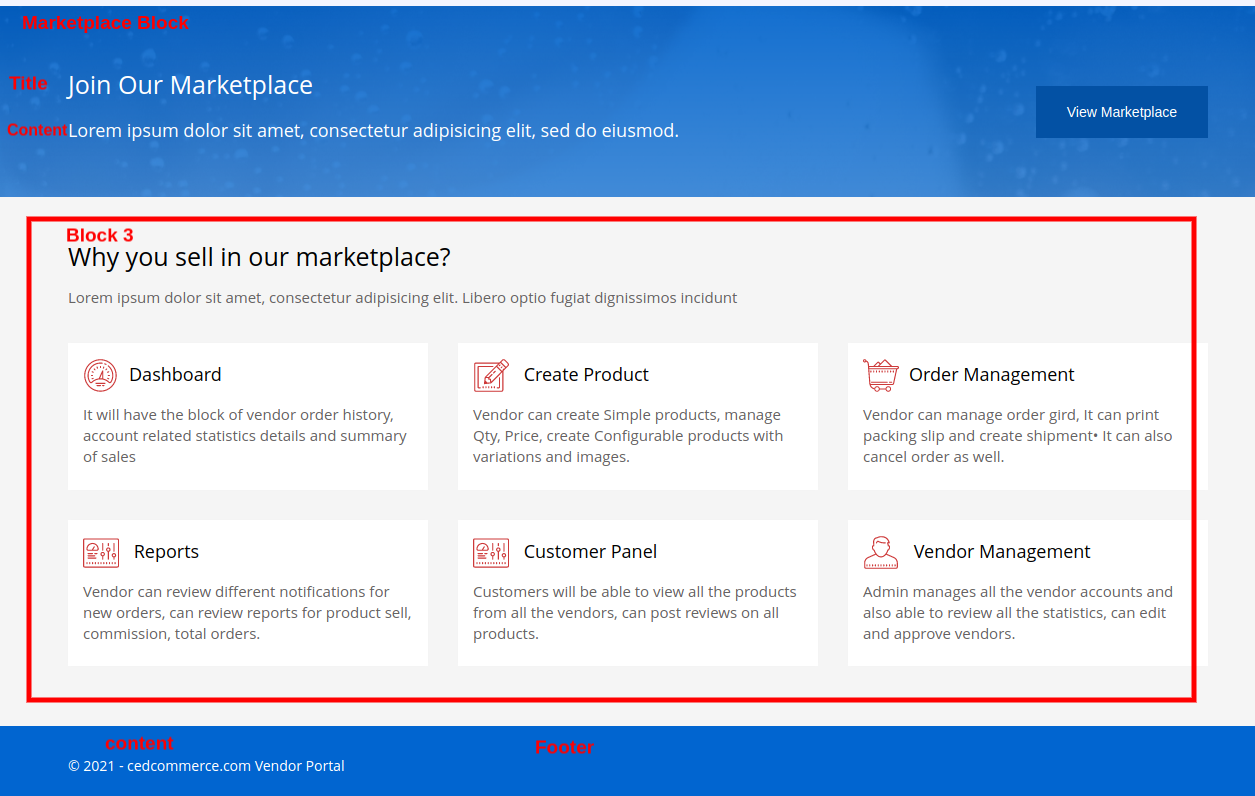
(Vendor Landing Page)
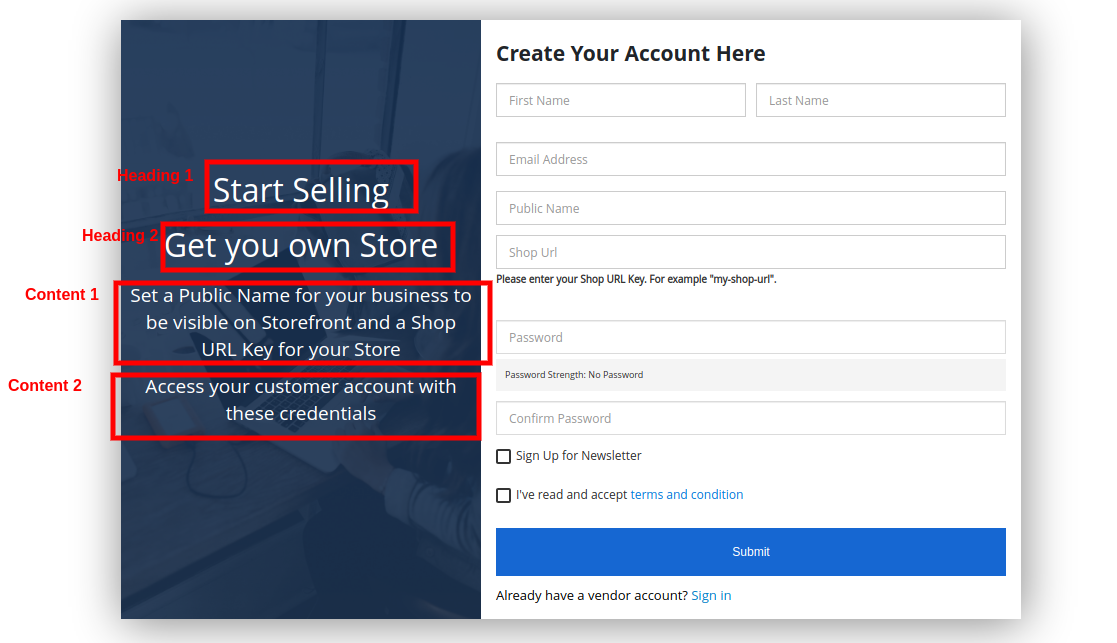
(Vendor Registration Page)











