- Overview
- Features for Admin
- General Configurations
- Landing Page Configuration
- Vendor Account Configuration
- Vendor Product Configuration
- Vendor Order Configuration
- Vendor Commission Configuration
- Vendor shop pages
- Vendor Multi Shipping
- Vendor Review Rating
- Vendor Social Login
- Installed Extensions
- Vendor Account Management
- Vendor Product Assignment
- Vendor Product Management
- Vendor Order Management
- Vendor Transaction Management
- Managing Vendor Transaction From Vendor Order Grid
- Manage Requested Transactions
- Vendor Transactions
- Vendor Review
- Vendor Rating Parameters
- Features for Vendors
- Features for Customers
- Support

3.3.2.Manage Product Attribute ↑ Back to Top
Goto Vendor Panel > Product Attribute > Manage Attribute
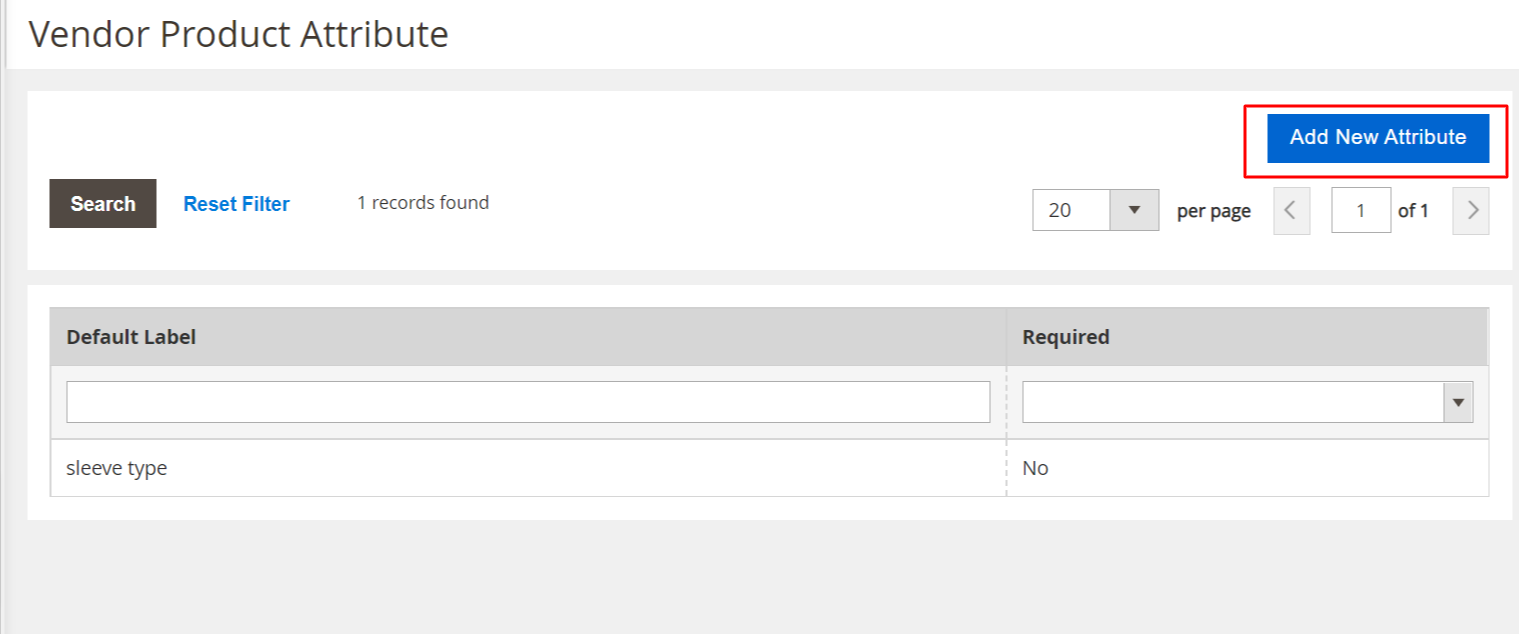
Click on “Add New Attribute” to create a new attribute. Click on the attribute row to edit any attribute.
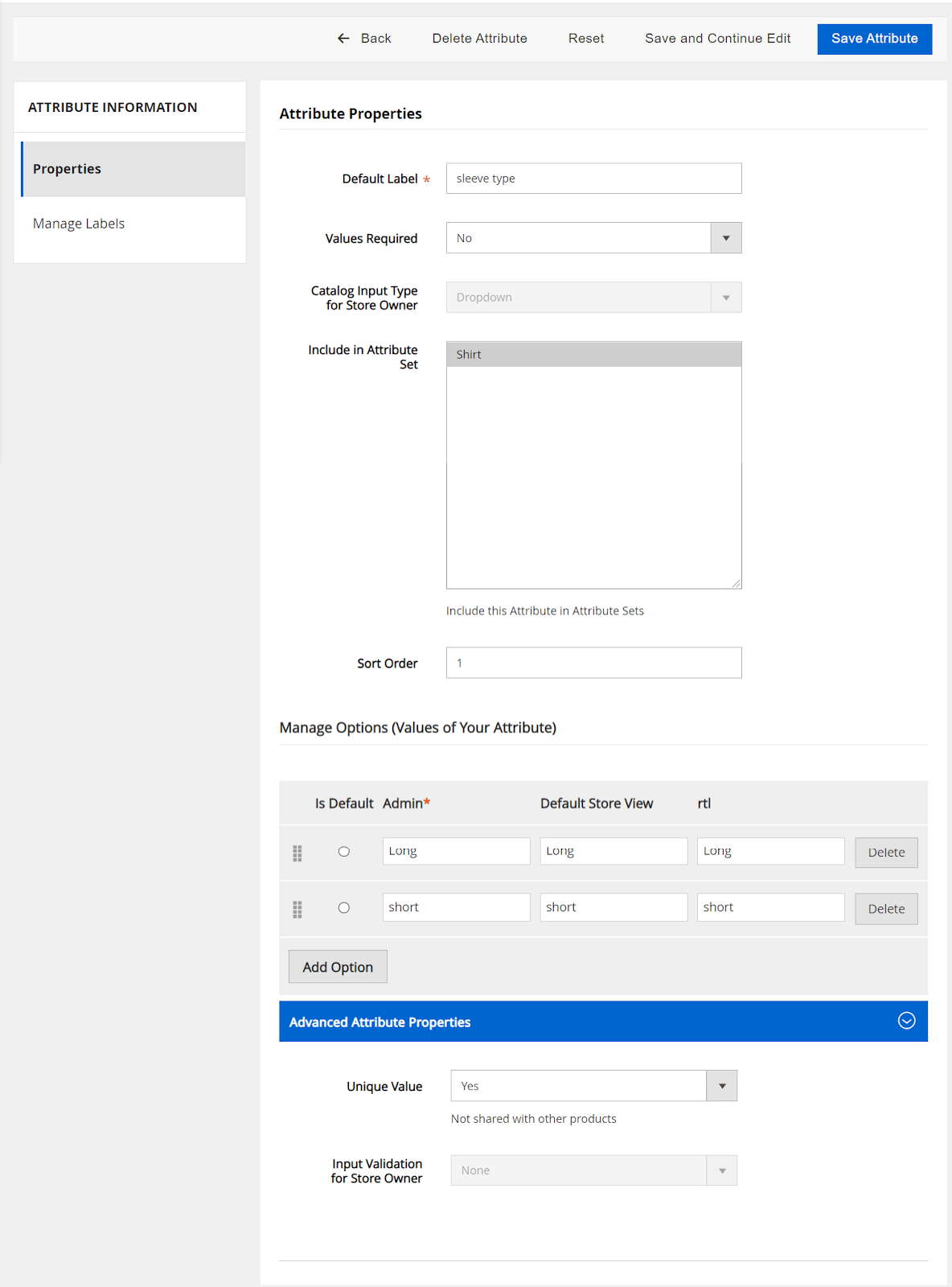
Go to Attribute Properties :
Default Label: enter the default label.
Catalog Input Type for Store Owner: select the required input type.
Values Required: If Yes is selected, then the value of the attribute is compulsory, that is, the attribute cannot be left blank
Include in Attribute Set: select the required list of Attribute Set to which the attribute needs to be assigned.
Sort Order: enter the required value to set the order of the attribute.
Go to Advanced Attribute Properties:
Unique Value: set yes to make the attribute value unique
Input Validation for Store Owner: select the required value. The users have to provide the attribute value in the selected format.
Go to Manage Labels to enter the Titles or Labels of the attribute in the respective according to the store view.











