- Overview
- Features for Admin
- General Configurations
- Landing Page Configuration
- Vendor Account Configuration
- Vendor Product Configuration
- Vendor Order Configuration
- Vendor Commission Configuration
- Vendor shop pages
- Vendor Multi Shipping
- Vendor Review Rating
- Vendor Social Login
- Installed Extensions
- Vendor Account Management
- Vendor Product Assignment
- Vendor Product Management
- Vendor Order Management
- Vendor Transaction Management
- Managing Vendor Transaction From Vendor Order Grid
- Manage Requested Transactions
- Vendor Transactions
- Vendor Review
- Vendor Rating Parameters
- Features for Vendors
- Features for Customers
- Support

3.Create a Vendor Account ↑ Back to Top
Users can create a vendor account from the Sell link in the storefront header.
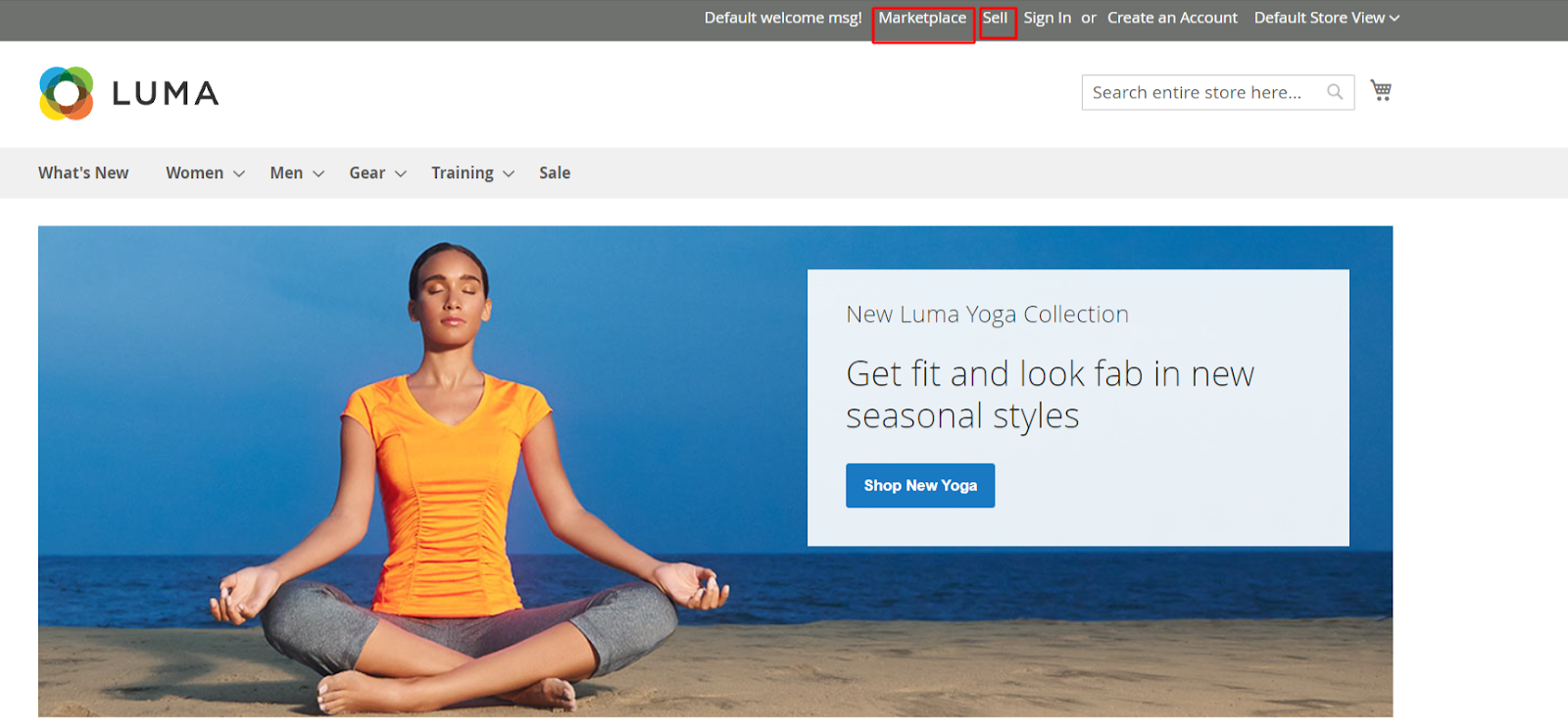
This link will take users to a vendor landing page or a simple login page depending on the configurations in CED Marketplace > Vendor Configuration > Landing Page > Design. If Design is set to Advance a landing page is displayed otherwise a simple vendor login page is displayed.
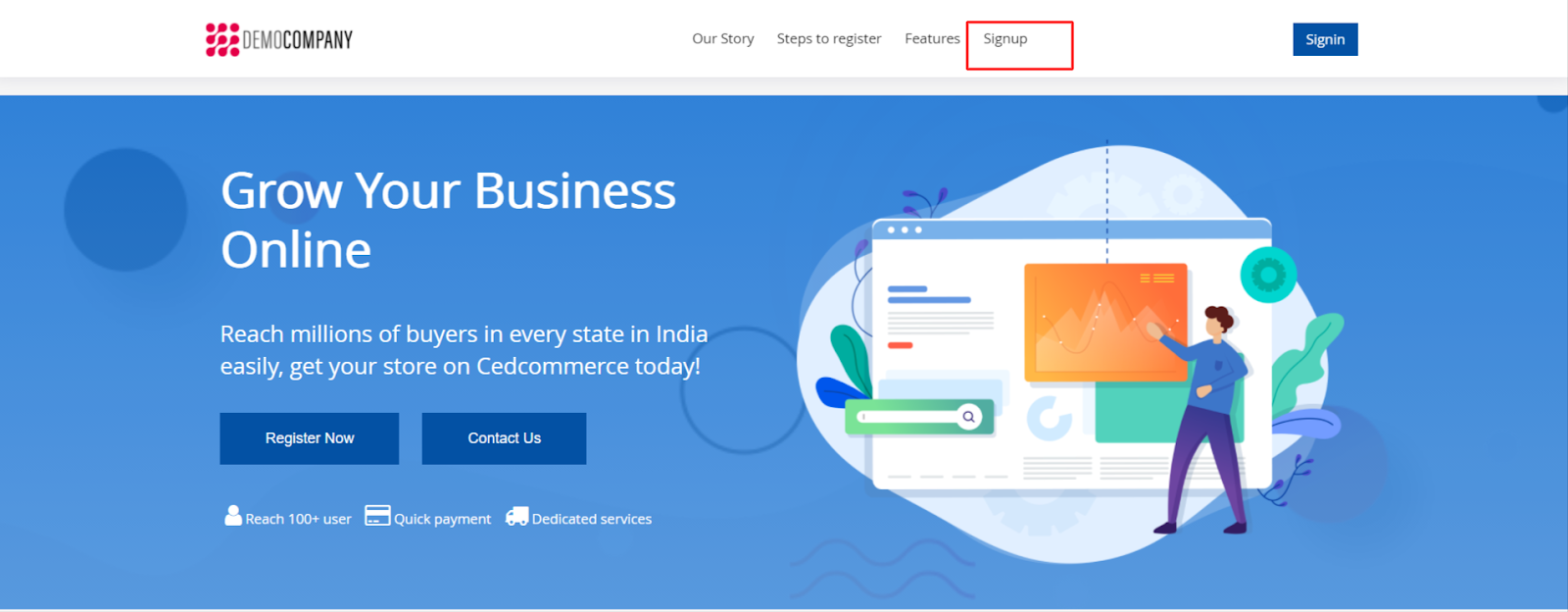
Click on the SignUp link in the header to proceed with vendor registration.
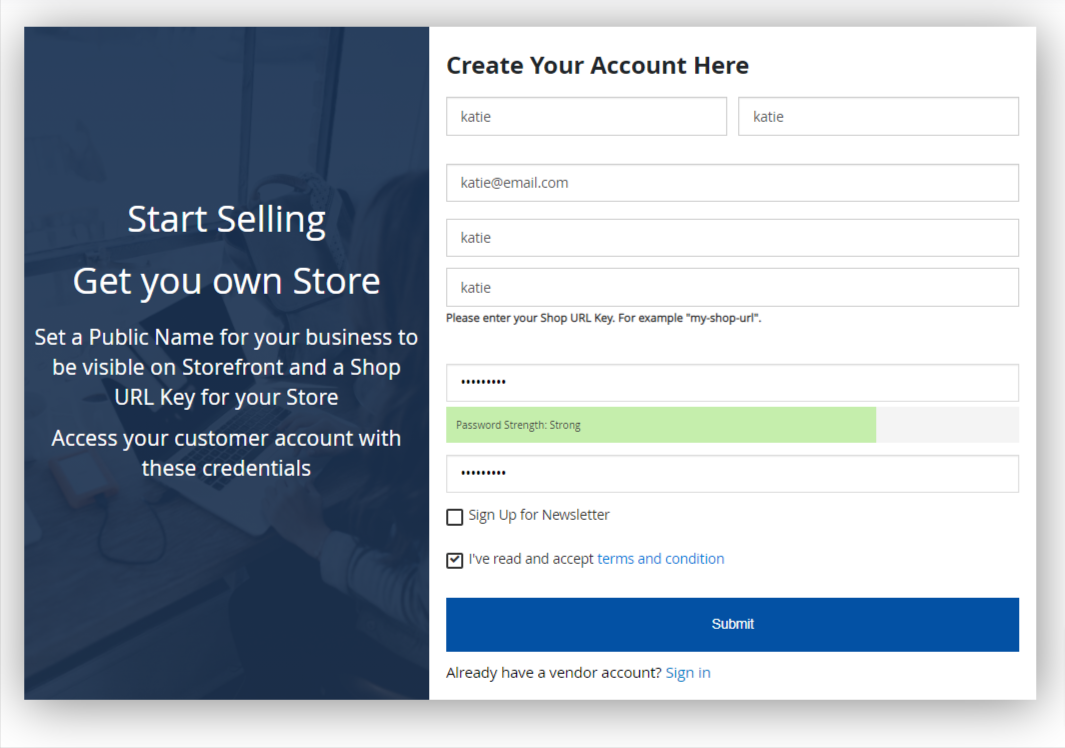
Vendors have to provide the basic information for Vendor account creation like Name, email ID, and password. Two important fields that are required to create a vendor account are Public Name and Shop URL. Public Name is any name that the vendor wishes to display on the storefront and in order details.
Shop URL is the URL key that is used to create a unique URL for the vendor’s shop page. For example, the marketplace URL is www.example.com and the vendor has fill his/her URL key in the above screenshot “katie” then, it will create a vendor shop with a URL
www.example.com/vendor_shop/katie.html.
If the Admin Approval setting for new vendor accounts is enabled then the vendor sees this page which states that their account is under review and they should wait for confirmation.
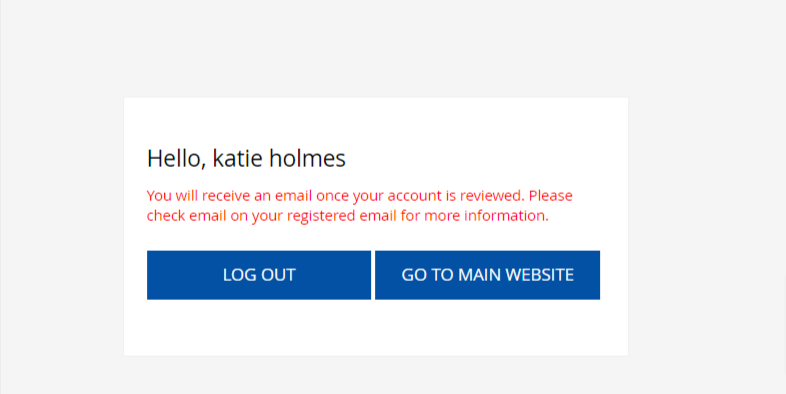
And if the Admin Approval for new vendor accounts is disabled or if the admin has approved the account, the vendor will now have access to the Vendor Panel. In case the Admin has disapproved of a vendor account they will see the page below.
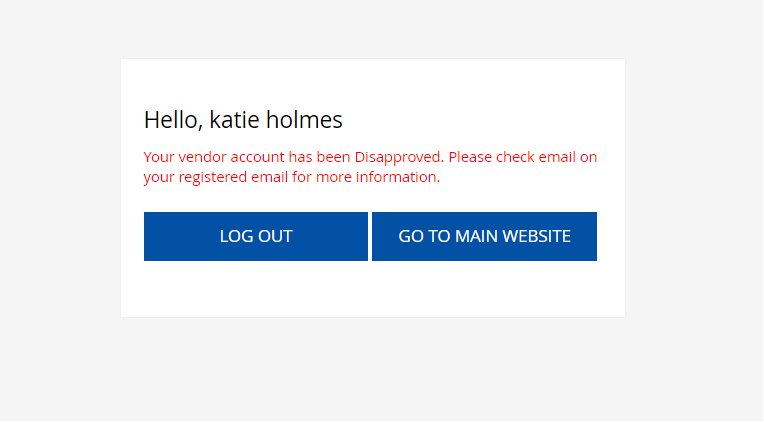
When a registered customer tries to sign in as a vendor they see the form below for creating their vendor account.
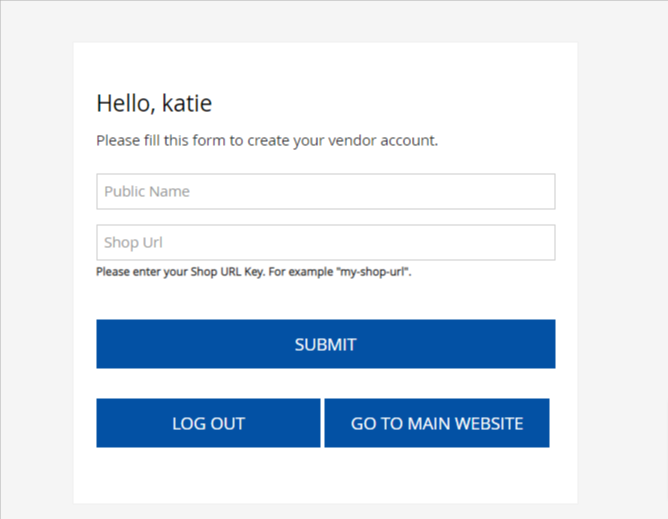
Users can also register themselves as vendors through social logins by Google, Facebook, Twitter, and LinkedIn.











