
2.1.2.4.Manage Driver ↑ Back to Top
This section allows an Admin to add/edit a driver or delivery boy.
Add a Delivery Boy
To edit a driver click on the Edit button available driver-wise in the grid. To add a driver, click on the ADD DRIVER. A page consisting of information form will appear as shown below:
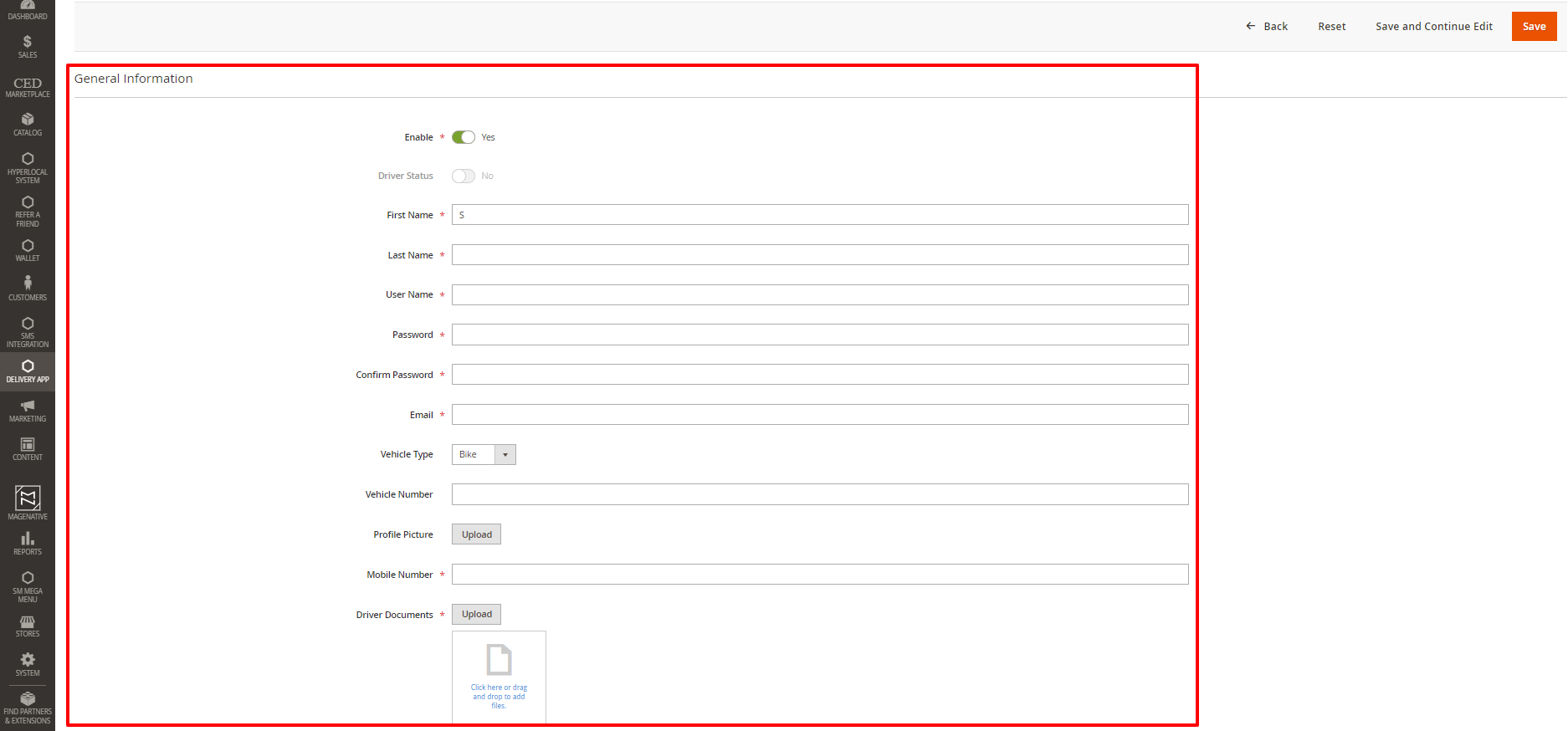
Fill in the details of the driver and click on the Save label.
- Enable: Using this button, Admin can Enable or Disable the Driver account.
- Enable Fee Display: To Enable Fee Display, use the slider button.
- Driver Status: This field is read-only on the Admin panel. If the delivery boy has set himself online from the app then it will be shown as YES otherwise it will be NO.
- Enter the driver’s first name, last name, username, set password, and enter email ID.
- From the dropdown, select vehicle types, such as Bike or Bicycle.
- Fill in the vehicle number in the given space.
- Upload drivers’ profile pictures and add a mobile number.
- Upload all the necessary Driver Documents.
- Similarly, click the Save button at the top after filling in all the necessary details.
- To fill in all the details from the start, the admin can click on the Reset button on the top.
×












